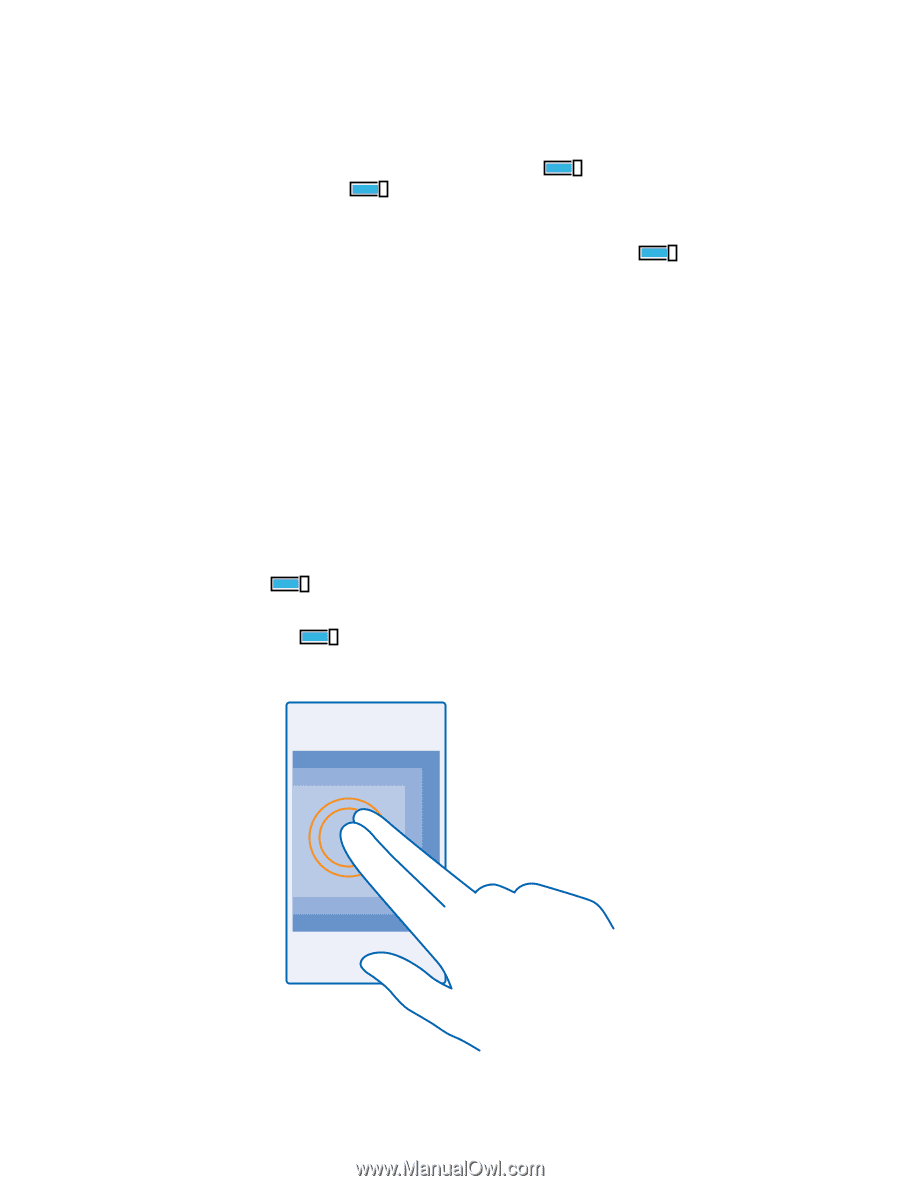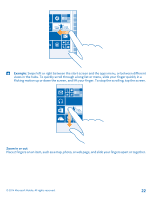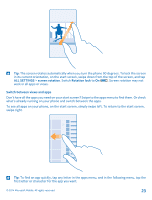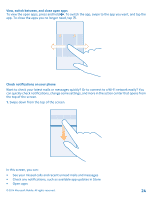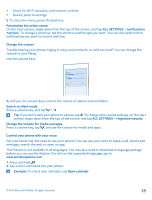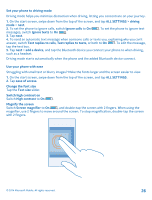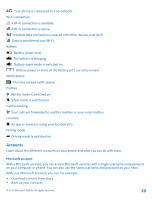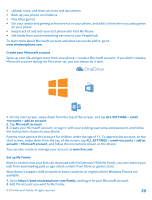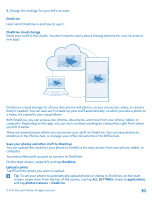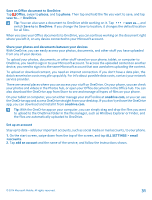Nokia Lumia 530 User Guide - Page 26
Set your phone to driving mode, Use your phone with ease - images
 |
View all Nokia Lumia 530 manuals
Add to My Manuals
Save this manual to your list of manuals |
Page 26 highlights
Set your phone to driving mode Driving mode helps you minimize distraction when driving, letting you concentrate on your journey. 1. On the start screen, swipe down from the top of the screen, and tap ALL SETTINGS > driving mode > next. 2. To set the phone to ignore calls, switch Ignore calls to On . To set the phone to ignore text messages, switch Ignore texts to On . 3. Tap next. 4. To send an automatic text message when someone calls or texts you, explaining why you can't answer, switch Text replies to calls, Text replies to texts, or both to On . To edit the message, tap the text box. 5. Tap next > add a device, and tap the Bluetooth device you connect your phone to when driving, such as a headset. Driving mode starts automatically when the phone and the added Bluetooth device connect. Use your phone with ease Struggling with small text or blurry images? Make the fonts larger and the screen easier to view. 1. On the start screen, swipe down from the top of the screen, and tap ALL SETTINGS. 2. Tap ease of access. Change the font size Tap the Text size slider. Switch high contrast on Switch High contrast to On . Magnify the screen Switch Screen magnifier to On , and double-tap the screen with 2 fingers. When using the magnifier, use 2 fingers to move around the screen. To stop magnification, double-tap the screen with 2 fingers. © 2014 Microsoft Mobile. All rights reserved. 26