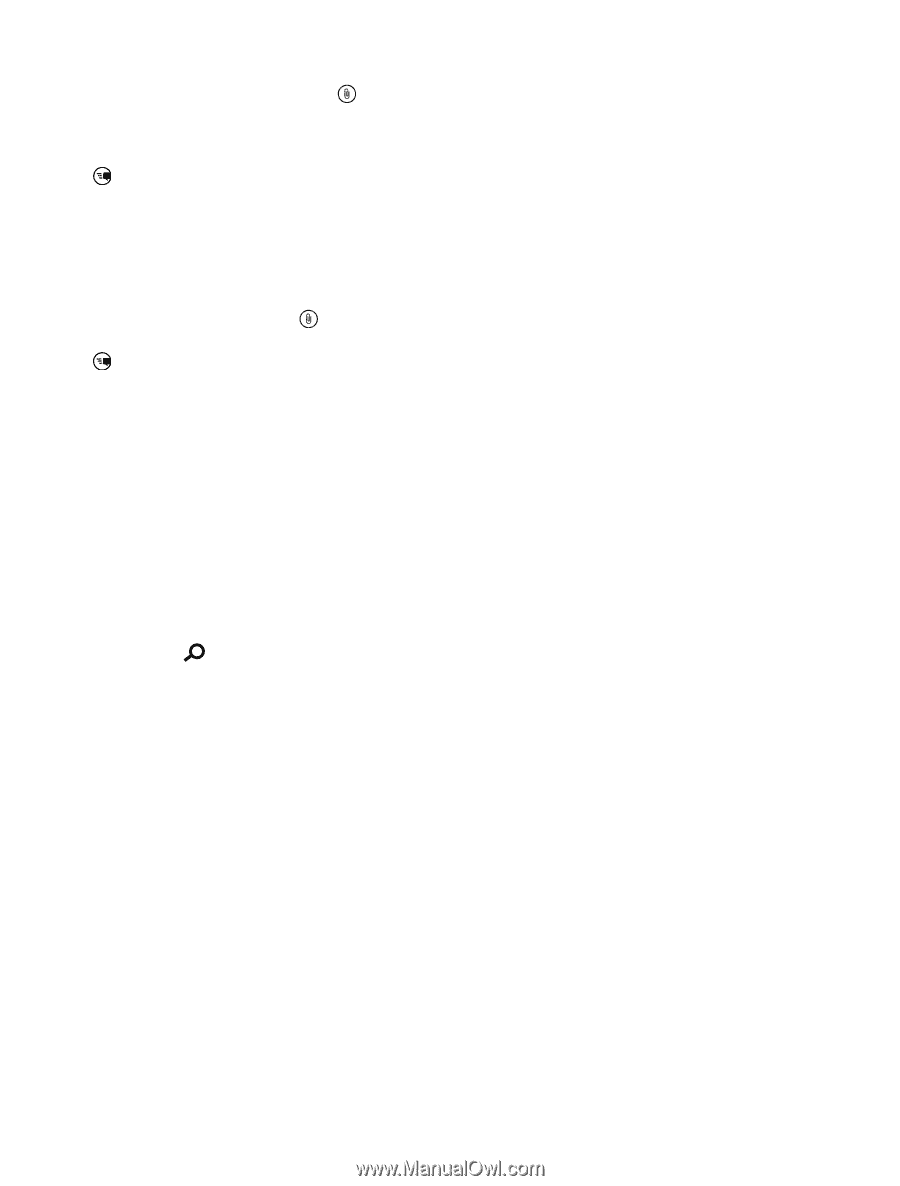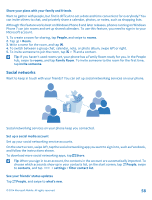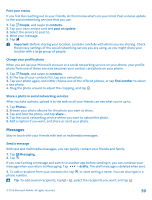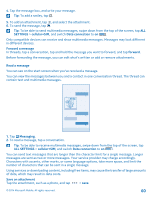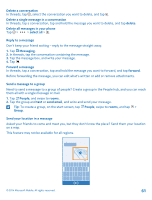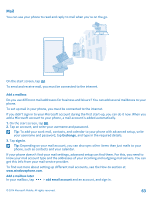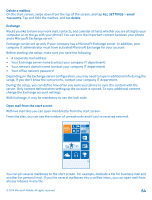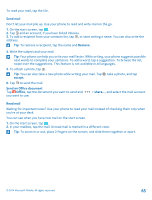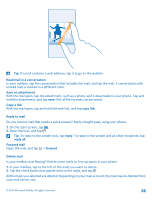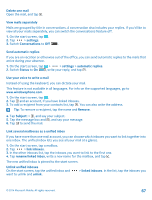Nokia Lumia 530 User Guide - Page 62
Send an audio message, Use your voice to write a message, a language package, on the start screen
 |
View all Nokia Lumia 530 manuals
Add to My Manuals
Save this manual to your list of manuals |
Page 62 highlights
Your phone may ask you about using your location. You need to allow it to use this feature. 1. When writing a text message, tap > my location. Sending a message with an attachment may be more expensive than sending a normal text message. For more info, contact your service provider. 2. Tap . Your friends receive a message with a picture of where you are on the map. Send an audio message Want to celebrate your friend's birthday with a song? Send your song as an audio message. 1. When writing a message, tap > voice note. 2. Record your message, and tap done. 3. Tap . Use your voice to write a message Too busy to write a message? Write and send a text message with your voice. This feature is not available in all languages. For info on the supported languages, go to www.windowsphone.com. You may also need to download a language package before you can use the feature. If asked to install a language package, on the start screen, swipe down from the top of the screen, tap ALL SETTINGS > speech > Speech language, tap the language you want, and wait for the download to finish. To use this feature, you must be connected to the internet. 1. Press and hold . 2. Say Text and the contact's name. 3. Say your message, and follow the instructions you hear. © 2014 Microsoft Mobile. All rights reserved. 62