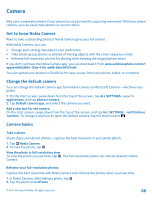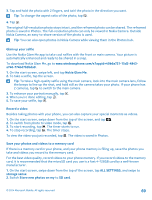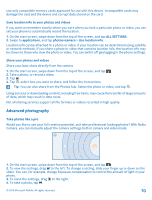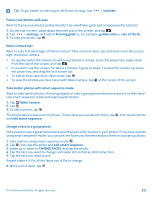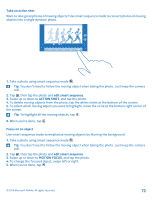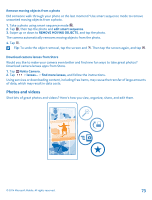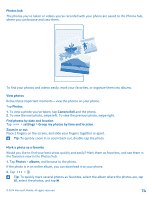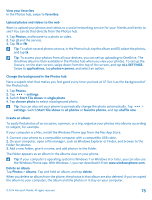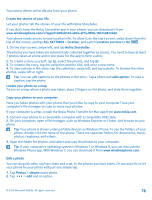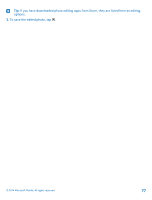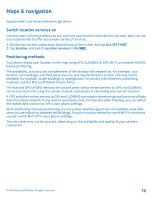Nokia Lumia 530 User Guide - Page 73
Remove moving objects from a photo, Download camera lenses from Store, Photos and videos
 |
View all Nokia Lumia 530 manuals
Add to My Manuals
Save this manual to your list of manuals |
Page 73 highlights
Remove moving objects from a photo Did someone walk through your photo at the last moment? Use smart sequence mode to remove unwanted moving objects from a photo. 1. Take a photo using smart sequence mode . 2. Tap , then tap the photo and edit smart sequence. 3. Swipe up or down to REMOVE MOVING OBJECTS, and tap the photo. The camera automatically removes moving objects from the photo. 4. Tap . Tip: To undo the object removal, tap the screen and . Then tap the screen again, and tap . Download camera lenses from Store Would you like to make your camera even better and find new fun ways to take great photos? Download camera lenses apps from Store. 1. Tap Nokia Camera. 2. Tap > lenses... > find more lenses, and follow the instructions. Using services or downloading content, including free items, may cause the transfer of large amounts of data, which may result in data costs. Photos and videos Shot lots of great photos and videos? Here's how you view, organize, share, and edit them. © 2014 Microsoft Mobile. All rights reserved. 73