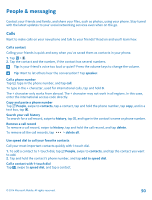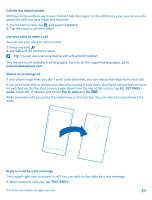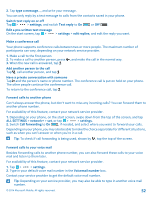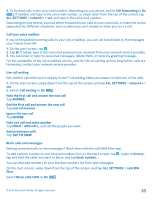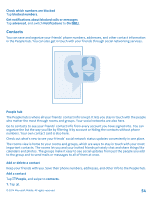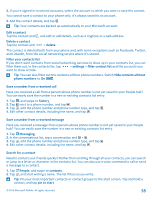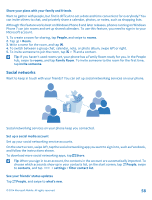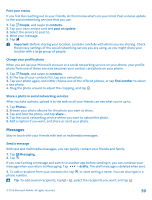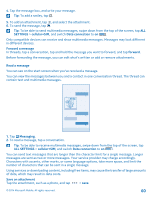Nokia Lumia 530 User Guide - Page 55
Save a number from a received call, Search for a contact, Hide contacts without
 |
View all Nokia Lumia 530 manuals
Add to My Manuals
Save this manual to your list of manuals |
Page 55 highlights
2. If you're signed in to several accounts, select the account to which you want to save the contact. You cannot save a contact to your phone only, it's always saved to an account. 3. Add the contact details, and tap . Tip: Your contacts are backed up automatically to your Microsoft account. Edit a contact Tap the contact and , and edit or add details, such as a ringtone or a web address. Delete a contact Tap the contact and > delete. The contact is deleted both from your phone and, with some exceptions such as Facebook, Twitter, and LinkedIn, from the social networking service where it's stored. Filter your contacts list If you don't want contacts from social networking services to show up in your contacts list, you can filter them out. In the contacts list, tap > settings > filter contact list and the accounts you want to show or hide. Tip: You can also filter out the contacts without phone numbers. Switch Hide contacts without phone numbers to On . Save a number from a received call Have you received a call from a person whose phone number is not yet saved in your People hub? You can easily save the number in a new or existing contacts list entry. 1. Tap , and swipe to history. 2. Tap next to a phone number, and tap . 3. Tap , edit the phone number and phone number type, and tap . 4. Edit other contact details, including the name, and tap . Save a number from a received message Have you received a message from a person whose phone number is not yet saved in your People hub? You can easily save the number in a new or existing contacts list entry. 1. Tap Messaging. 2. In the conversations list, tap a conversation and > . 3. Tap , edit the phone number and phone number type, and tap . 4. Edit other contact details, including the name, and tap . Search for a contact Need to contact your friends quickly? Rather than scrolling through all your contacts, you can search or jump to a letter or character in the contacts list. You can also use a voice command to call or send a message to a contact. 1. Tap People, and swipe to contacts. 2. Tap , and start writing a name. The list filters as you write. Tip: Pin your most important contacts or contact groups to the start screen. Tap and hold a contact, and tap pin to start. © 2014 Microsoft Mobile. All rights reserved. 55