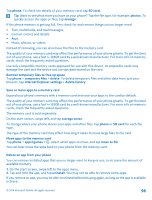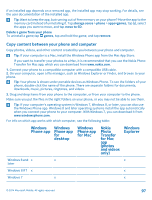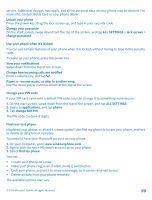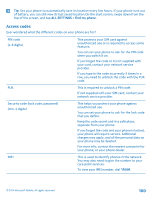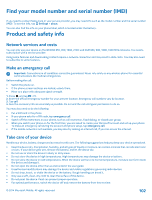Nokia Lumia 530 User Guide - Page 97
Copy content between your phone and computer, Windows 8 RT
 |
View all Nokia Lumia 530 manuals
Add to My Manuals
Save this manual to your list of manuals |
Page 97 highlights
If an installed app depends on a removed app, the installed app may stop working. For details, see the user documentation of the installed app. Tip: Want to keep the app, but running out of free memory on your phone? Move the app to the memory card instead of uninstalling it. Tap storage sense > phone > apps+games, tap , select the apps you want to move, and tap move to SD. Delete a game from your phone To uninstall a game,tap games, tap and hold the game, and tap remove. Copy content between your phone and computer Copy photos, videos, and other content created by you between your phone and computer. Tip: If your computer is a Mac, install the Windows Phone app from the Mac App Store. If you want to transfer your photos to a Mac, it is recommended that you use the Nokia Photo Transfer for Mac app, which you can download from www.nokia.com. 1. Connect your phone to a compatible computer with a compatible USB cable. 2. On your computer, open a file manager, such as Windows Explorer or Finder, and browse to your phone. Tip: Your phone is shown under portable devices as Windows Phone. To see the folders of your phone, double-click the name of the phone. There are separate folders for documents, downloads, music, pictures, ringtones, and videos. 3. Drag and drop items from your phone to the computer, or from your computer to the phone. Make sure you put the files in the right folders on your phone, or you may not be able to see them. Tip: If your computer's operating system is Windows 7, Windows 8, or later, you can also use the Windows Phone app. Windows 8 and later operating systems install the app automatically when you connect your phone to your computer. With Windows 7, you can download it from www.windowsphone.com. For info on which app works with which computer, see the following table: WPhinodnoewaspp WfdPoheirnosdknoteowapspp WfPohirnodMnoeawacspp NfToa(PapopnhrnohrapdolkoynMtivta)osaoifdceseros WExinpdloorwesr Windows 8 and x x x later Windows 8 RT x x Windows 7 x x © 2014 Microsoft Mobile. All rights reserved. 97