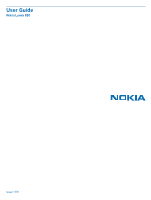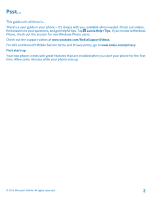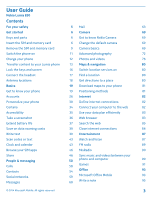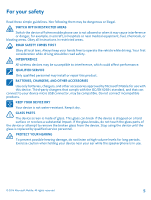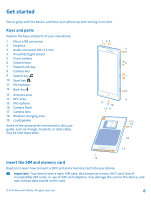Nokia Lumia 830 User Guide
Nokia Lumia 830 Manual
 |
View all Nokia Lumia 830 manuals
Add to My Manuals
Save this manual to your list of manuals |
Nokia Lumia 830 manual content summary:
- Nokia Lumia 830 | User Guide - Page 1
User Guide Nokia Lumia 830 Issue 1 EN - Nokia Lumia 830 | User Guide - Page 2
and get helpful tips. Tap Lumia Help+Tips. If you're new to Windows Phone, check out the section for new Windows Phone users. Check out the support videos at www.youtube.com/NokiaSupportVideos. For info on Microsoft Mobile Service terms and Privacy policy, go to www.nokia.com/privacy. First start-up - Nokia Lumia 830 | User Guide - Page 3
User Guide Nokia Lumia 830 Contents For your safety 5 Mail 63 Get started 6 Camera 69 Keys and parts 6 Get to know Nokia Camera 69 Insert the SIM and memory card 6 Change the default camera 69 Remove the SIM and memory card 9 Camera basics 69 Switch the phone on 11 Advanced - Nokia Lumia 830 | User Guide - Page 4
103 Memory and storage 105 Copy content between your phone and computer 107 Security 108 Wallet 110 Access codes 110 Troubleshooting and support 112 Find your model number and serial number (IMEI) 113 Product and safety info 113 © 2014 Microsoft Mobile. All rights reserved. 4 - Nokia Lumia 830 | User Guide - Page 5
All wireless devices may be susceptible to interference, which could affect performance. QUALIFIED SERVICE Only qualified personnel may install or repair this product. BATTERIES, CHARGERS, AND OTHER ACCESSORIES Use only batteries, chargers, and other accessories approved by Microsoft Mobile for - Nokia Lumia 830 | User Guide - Page 6
16 Camera flash 17 Camera lens 18 Wireless charging area 19 Loudspeaker Some of the accessories mentioned in this user guide, such as charger, headset, or data cable, may be sold separately. Insert the SIM and memory card Read on to learn how to insert a SIM card and a memory card into your phone - Nokia Lumia 830 | User Guide - Page 7
middle of the back cover, bend the cover open, and remove it. Do not use any sharp tools, as they may damage the screen. 3. If the battery is in, lift it out. 4. Slide the nano-SIM card into the SIM slot with the metal contact area down until you hear a click. © 2014 Microsoft Mobile. All rights - Nokia Lumia 830 | User Guide - Page 8
the memory card slot until you hear a click. 6. Line up the battery contacts, and put the battery in. 7. Press the top edge of the back cover against the top edge of your phone. Snap the cover into place, locking all the latches around the edges of the cover. © 2014 Microsoft Mobile. All rights - Nokia Lumia 830 | User Guide - Page 9
1. Switch your phone off. 2. At the bottom of the phone, put the nail of your index finger in the small slot between the metal frame and the back cover. Press the middle of the back cover, bend the cover open, and remove it. 3. If the battery is in, lift it out. © 2014 Microsoft Mobile. All rights - Nokia Lumia 830 | User Guide - Page 10
4. To remove the SIM card, pull it out from the slot. 5. To remove the memory card, pull it out from the slot. 6. Line up the battery contacts, and put the battery in. © 2014 Microsoft Mobile. All rights reserved. 10 - Nokia Lumia 830 | User Guide - Page 11
all the latches around the edges of the cover. Don't press the keys while attaching the cover. 8. Switch your phone on. Switch the phone on Are you ready? Switch your phone on, and start exploring it. Press the power key until the phone vibrates. © 2014 Microsoft Mobile. All rights reserved. 11 - Nokia Lumia 830 | User Guide - Page 12
with a USB charger Your battery has been partially charged at the factory, but you may need to recharge it before you can switch the phone on for the first time. Make sure you use a compatible USB charger to charge your phone. The charger may be sold separately. © 2014 Microsoft Mobile. All rights - Nokia Lumia 830 | User Guide - Page 13
USB end of the charger's cable to your phone. 3. When the battery is full, disconnect the charger from the phone, then from the wall outlet. You don't need to charge the battery for a specific length of time, and you can use the phone while it's charging. If the battery is completely discharged, it - Nokia Lumia 830 | User Guide - Page 14
work with all phone models. Tip: If you have an older Windows Phone device, or have previously backed up your contacts in your Microsoft Account, you can also add your account to your phone, and import the contacts to your phone straight from the service. Your old phone needs to support Bluetooth - Nokia Lumia 830 | User Guide - Page 15
, calendar entries, and photos from a Symbian or S40 phone to your Lumia phone. Make sure you have the latest Nokia Suite installed on your PC. You can download it from www.nokia.com/nokiasuite. You need a Microsoft account to sign into OneDrive. © 2014 Microsoft Mobile. All rights reserved. 15 - Nokia Lumia 830 | User Guide - Page 16
or S40 phone to your PC. 2. Open Nokia Suite on your PC. 3. Select Copy content to Nokia Lumia, and follow the instructions shown on your Phone. Lock the keys and screen Want to avoid accidentally making a call when your phone is in your pocket or bag? Press the power key. © 2014 Microsoft Mobile - Nokia Lumia 830 | User Guide - Page 17
top of the screen, tap ALL SETTINGS > lock screen > Screen times out after, and select the length of time after which the keys and screen are locked automatically. Connect the headset Enjoy your favorite music, or free your hands for other things when in a call. © 2014 Microsoft Mobile. All rights - Nokia Lumia 830 | User Guide - Page 18
levels. Antenna locations Learn where the antennas are located on your phone to get the best possible performance. Avoid touching the antenna area while and may reduce battery life due to higher power level during operation. The antenna areas are highlighted. © 2014 Microsoft Mobile. All rights - Nokia Lumia 830 | User Guide - Page 19
your new phone. Get to know your phone Your phone has two views, start screen and apps menu. To switch between the views, simply swipe left or right. Start screen: The animated live tiles show your missed calls and received messages, the latest news and weather forecasts, and more. Updates of your - Nokia Lumia 830 | User Guide - Page 20
side of the toolbar. To get the keys back, swipe up from the bottom of the screen. To personalize the navigation bar more, on the start screen, swipe down from the top of the screen, and tap ALL SETTINGS > navigation bar. Use the touch screen Explore your phone with a tap, swipe, or drag. 1. To use - Nokia Lumia 830 | User Guide - Page 21
between the start screen and the apps menu, or between different views in the hubs. To quickly scroll through a long list or menu, slide your finger quickly in a flicking motion up or down the screen, and lift your finger. To stop the scrolling, tap the screen. © 2014 Microsoft Mobile. All rights - Nokia Lumia 830 | User Guide - Page 22
lock to On . Screen rotation may not work in all apps or views. Switch between views and apps Don't have all the apps you need on your start screen? Swipe to the apps menu to find them. Or check what's already running on your phone and switch between the apps. © 2014 Microsoft Mobile. All rights - Nokia Lumia 830 | User Guide - Page 23
your phone Want to check your latest mails or messages quickly? Or to connect to a Wi-Fi network easily? You can quickly check notifications, change some settings, and more in the action center that opens from the top of the screen. 1. Swipe down from the top of the screen. © 2014 Microsoft Mobile - Nokia Lumia 830 | User Guide - Page 24
mails and messages • Check any notifications, such as available app updates in Store • Open apps • Check for Wi-Fi networks, and connect to them • Quickly jump to settings 2. To close the menu, press the back key. Personalize the action center On the start screen, swipe down from the top of the - Nokia Lumia 830 | User Guide - Page 25
tells you the current time, battery and signal strength, and much more. Tip: To see hidden icons, tap the status bar. Mobile signal strength Signal strength Your phone isn't connected to a mobile network. There is no SIM card in your phone. Your SIM card is locked. Airplane mode is switched on - Nokia Lumia 830 | User Guide - Page 26
available. A Wi-Fi connection is active. A mobile data connection is shared with other devices over Wi-Fi. Data is transferred over Wi-Fi. Bluetooth device A Bluetooth device is connected to your phone. Bluetooth is switched on, but your phone isn't connected to a Bluetooth device. Battery Battery - Nokia Lumia 830 | User Guide - Page 27
account, on the start screen, swipe down from the top of the screen, tap ALL SETTINGS > email+accounts > add an account > Microsoft account, and follow the instructions shown on the phone. You can also create or manage your account at www.live.com. © 2014 Microsoft Mobile. All rights reserved. 27 - Nokia Lumia 830 | User Guide - Page 28
support child accounts in some countries or regions where Windows Phones are available to back up phone, tablet, or computer. Depending on the app, you can even continue working phone to OneDrive for easy access from your phone, tablet, or computer. © 2014 Microsoft Mobile. All rights reserved. 28 - Nokia Lumia 830 | User Guide - Page 29
, such as social media or mail accounts, to your phone. 1. On the start screen, swipe down from the top of the screen, and tap ALL SETTINGS > email +accounts. 2. Tap add an account and the name of the service, and follow the instructions shown. © 2014 Microsoft Mobile. All rights reserved. 29 - Nokia Lumia 830 | User Guide - Page 30
your stored content from your phone or from the web (www.att.com/locker). Using services or downloading content, including free items, may cause the transfer of large amounts of data, which may result in data costs. Personalize your phone Learn how to personalize the start screen, and how to change - Nokia Lumia 830 | User Guide - Page 31
the tile, drag and drop it to the new location, and tap the screen. Resize or unpin a tile To resize, tap and hold the tile, . When you pin contacts, their feed updates are shown on the tile, and you can call them directly from the start screen. © 2014 Microsoft Mobile. All rights reserved. 31 - Nokia Lumia 830 | User Guide - Page 32
some apps on your phone without having to worry about them accidentally deleting your work mail, making online purchases, or doing anything else they shouldn't. Put selected apps, games, and other favorites for kids to enjoy in their own start screen. © 2014 Microsoft Mobile. All rights reserved - Nokia Lumia 830 | User Guide - Page 33
the screen, and tap ALL SETTINGS > ringtones +sounds. 2. Select the type of ringtone or alert you want to change, and select the sound. Tip: Want to set a specific ringtone for a contact so you immediately know when they are calling? Edit the contact info in the People hub. © 2014 Microsoft Mobile - Nokia Lumia 830 | User Guide - Page 34
PC to your phone Connect your phone to your PC with date traffic and weather info, and much more You can do all this using your voice, with only a minimum of fiddling with the touch screen to distract you from other activities. You need a Microsoft account to use Cortana. © 2014 Microsoft Mobile - Nokia Lumia 830 | User Guide - Page 35
This feature is not available in all languages. If you set your phone to a language not supported, the Cortana tile and app aren't shown. For info on the supported languages, go to www.windowsphone.com. Set up Cortana Got your hands full, but need to use your phone? You can use your voice to make a - Nokia Lumia 830 | User Guide - Page 36
Narrator off or back on. Take a screenshot Did you just finish personalizing your start screen, and want to share your work of art? You can capture your screen and send it to your friends. 1. Press the volume up key and the power key at the same time. © 2014 Microsoft Mobile. All rights reserved - Nokia Lumia 830 | User Guide - Page 37
goes into battery saver mode, you may not be able to change the settings of all apps. • Set the phone screen to switch off after a short time. On the start screen, swipe down from the top of the screen, and tap ALL SETTINGS > lock screen > Screen times out after. © 2014 Microsoft Mobile. All rights - Nokia Lumia 830 | User Guide - Page 38
keep location services switched on, but don't want to use check-in services, on the start screen, swipe down from the top of the screen, and than a mobile data connection. • Stop your phone scanning for available wireless networks. On the start screen, swipe down from the top of the screen, tap ALL - Nokia Lumia 830 | User Guide - Page 39
-Fi connection is generally faster and less expensive than using a mobile data connection. If both Wi-Fi and mobile data connections are available, your phone uses the Wi-Fi connection. On the start screen, swipe down from the top of the screen, and tap . 1. Make sure Wi-Fi networking is switched - Nokia Lumia 830 | User Guide - Page 40
start screen, swipe down from the top of the screen, and tap ALL SETTINGS > keyboard > advanced > Show a comma key when available. key. Your phone adds the spaces. Not all languages are supported. Switch between upper and lower case characters Tap the 2014 Microsoft Mobile. All rights reserved. 40 - Nokia Lumia 830 | User Guide - Page 41
cursor To edit a word you just wrote, tap and hold the text until you see the cursor. Drag the cursor to the place you want. © 2014 Microsoft Mobile. All rights reserved. 41 - Nokia Lumia 830 | User Guide - Page 42
are available in several languages. When you start writing a word, your phone word is marked in bold, your phone automatically uses it to replace the word you wrote. If the 1. On the start screen, swipe down from the top of the screen, and tap ALL 2014 Microsoft Mobile. All rights reserved. 42 - Nokia Lumia 830 | User Guide - Page 43
translate or search. This feature may not be available in all languages. Clock and calendar Keep track of time - learn how to use your phone as a clock, as well as an alarm clock, and how to keep your appointments, tasks, and schedules up to date. © 2014 Microsoft Mobile. All rights reserved. 43 - Nokia Lumia 830 | User Guide - Page 44
Tap the alarm and . Update the time and date automatically You can set your phone to update the time, date, and time zone automatically. Automatic update is a network service and may not be available depending on your region or network service provider. On the start screen, swipe down from the - Nokia Lumia 830 | User Guide - Page 45
Update the time zone manually when traveling abroad Switch Set date and time automatically you are sharing with other people, such as your Family room calendar or your work calendar, so they know when you are busy. Change your status for an > tasks. © 2014 Microsoft Mobile. All rights reserved. 45 - Nokia Lumia 830 | User Guide - Page 46
of the screen, and tap ALL SETTINGS > cellular+SIM. 2. Tap the SIM. 3. Tap SIM applications. Store Make your phone your own with more apps, games, and other items, some of which are free of charge. Browse Store to find the latest content for you and your phone. © 2014 Microsoft Mobile. All rights - Nokia Lumia 830 | User Guide - Page 47
by text message. Many items are free of charge; some you need to pay for with your credit card or on your phone bill. The availability of payment methods depends on your country of residence and your network service provider. Using services or downloading content, including free items, may cause - Nokia Lumia 830 | User Guide - Page 48
for your phone. 1. Tap Store. 2. Tap an item to view its details. 3. If the item has a price, tap buy, or to try the item for free for a limited time, tap try. If the item is free, tap install. The availability of payment methods depends on your country of residence and your network service provider - Nokia Lumia 830 | User Guide - Page 49
in the same way. Reset your advertising ID If you don't want your apps to connect your past activities with your future ones, on the start screen, swipe down from the top of the screen, and tap ALL SETTINGS > advertising id > reset your advertising ID. © 2014 Microsoft Mobile. All rights reserved - Nokia Lumia 830 | User Guide - Page 50
Contact your friends and family, and share your files, such as photos, using your phone. Stay tuned with the latest updates to your social networking services even when on the go. Calls Want to make calls on your new phone and talk to your friends? Read on and you'll learn how. Call a contact - Nokia Lumia 830 | User Guide - Page 51
your phone does not have a front camera, you can use the main camera for video calls. Make a Skype call with Cortana On the start screen, tap Cortana > of the contact. and say Skype call or Skype video call, followed by the name Cortana is not available in all languages. For info on the supported - Nokia Lumia 830 | User Guide - Page 52
> settings > edit replies, and edit the reply you want. Make a conference call Your phone supports conference calls between two or more people. The maximum number of participants can vary, depending on your network service provider. 1. Make a call to the first person. 2. To make a call to another - Nokia Lumia 830 | User Guide - Page 53
calls? You can forward them to another phone number. For availability of this feature, contact your network service provider. 1. Depending on your phone, do either of the following: • On the start screen, swipe down from the top of the screen, and tap ALL SETTINGS > network + > set. • Tap - Nokia Lumia 830 | User Guide - Page 54
list from text messages. On the start screen, swipe down from the top of the screen, and tap ALL SETTINGS > call+SMS phone numbers, addresses, and other contact information in the People hub. You can also get in touch with your friends through social networking services. © 2014 Microsoft Mobile - Nokia Lumia 830 | User Guide - Page 55
tap . Tip: When editing a phone number, to see more special characters, tap and hold the period key. To add a short pause, tap the comma key, or to dial an extension, tap X. Tip: Your contacts are backed up automatically to your Microsoft account. © 2014 Microsoft Mobile. All rights reserved. 55 - Nokia Lumia 830 | User Guide - Page 56
't want contacts from social networking services to show up in your contacts received a message from a person whose phone number is not yet saved in your contacts or contact groups to the start screen. Tap and hold a contact, and tap supported. © 2014 Microsoft Mobile. All rights reserved. 56 - Nokia Lumia 830 | User Guide - Page 57
Bluetooth on. 4. Select your old phone from the list of found devices, and follow the instructions shown on both phones. If your contacts are written in a language that is not supported by your new phone, the contact info may not be shown correctly. © 2014 Microsoft Mobile. All rights reserved. 57 - Nokia Lumia 830 | User Guide - Page 58
s?appid=dc08943b-7b3d-4ee5-aa3c-30f1a826af02. Copy contacts from a SIM card If you have contacts stored on your SIM card, you can copy them to your phone. Make sure your SIM card is inserted. 1. Tap People. 2. Tap > settings > import from SIM. 3. To import all your contacts, tap import. Tip - Nokia Lumia 830 | User Guide - Page 59
's phone with your phone. The other phone must support NFC. For more info, see the user guide of the other phone. This feature may not be compatible with all phones that support NFC. Social networks Want to keep in touch with your friends? You can set up social networking services on your phone - Nokia Lumia 830 | User Guide - Page 60
set up your Microsoft account or a social networking service on your phone, your profile photo from one of these services becomes your contact card photo on your phone. 1. Tap People, and swipe to contacts. . The draft message is deleted when sent. © 2014 Microsoft Mobile. All rights reserved. 60 - Nokia Lumia 830 | User Guide - Page 61
You can also type in a phone number. Tip: To add several of the screen, tap ALL SETTINGS > cellular+SIM, and You can see on the start screen when you've received a message top of the screen, tap ALL SETTINGS > cellular+SIM, and switch messages. Your service provider may charge accordingly. - Nokia Lumia 830 | User Guide - Page 62
services delete, and tap delete. Delete all messages in your phone Tap > > select all > . Reply to a Group. Chat using Skype You can use your phone to send Skype-to-Skype instant messages. If you the same Microsoft account that you use with your phone. 3. Swipe to people, and tap the contact you - Nokia Lumia 830 | User Guide - Page 63
? Send them your location on a map. This feature may not be available for all regions. Your phone may ask you about using your location. You need to allow it to 3. Tap . Mail You can use your phone to read and reply to mail when you're on the go. © 2014 Microsoft Mobile. All rights reserved. 63 - Nokia Lumia 830 | User Guide - Page 64
your username and password. Tip: To add your work mail, contacts, and calendar to your phone with advanced setup, write your username and password screen, swipe down from the top of the screen, and tap ALL SETTINGS > email +accounts. Tap and hold the mailbox, and tap delete. © 2014 Microsoft Mobile - Nokia Lumia 830 | User Guide - Page 65
work mail, contacts, and calendar at hand, whether you are sitting by your computer or on the go with your phone? You can sync the important content between your phone want your phone to sync screen With live mail tiles you can open mail directly from the start screen to the start screen. For example, - Nokia Lumia 830 | User Guide - Page 66
're at your desk. You can see when you have new mail on the start screen. 1. Tap . 2. In your mailbox, tap the mail. Unread mail is marked in a different color. Tip: To zoom in or out, place 2 fingers on the screen, and slide them together or apart. © 2014 Microsoft Mobile. All rights reserved. 66 - Nokia Lumia 830 | User Guide - Page 67
an attachment With the mail open, tap the attachment, such as a photo, and it is downloaded to your phone. Tap and hold the attachment, and tap save. Not all file formats can be saved. Copy a link the mail may be deleted from your mail server, too. © 2014 Microsoft Mobile. All rights reserved. 67 - Nokia Lumia 830 | User Guide - Page 68
inbox lets you see all your mail at a glance. 1. On the start screen, tap a mailbox. 2. Tap > link inboxes. 3. In the other inboxes list tap . The new unified inbox is pinned to the start screen. Unlink unified inboxes On the start screen, tap the unified inbox and want to unlink and unlink - Nokia Lumia 830 | User Guide - Page 69
album. 1. Tap Nokia Camera. Tip: If your phone has a camera key, to quickly switch the camera on when your phone is locked, press and hold the camera key for a couple of seconds. 2. To zoom in, swipe up, and to zoom out, swipe down. 3. To take the photo, tap . © 2014 Microsoft Mobile. All rights - Nokia Lumia 830 | User Guide - Page 70
be viewed in Nokia Camera. Outside Nokia Camera, an easy-to-share version of the photo is used. Tip: You can also open photos in Nokia Camera while viewing them in the Photos hub. Take a selfie To take a selfie easily, use the front camera of your phone. 1. Tap Nokia Camera. 2. Tap > front facing - Nokia Lumia 830 | User Guide - Page 71
took a particular photo or video, you can set your phone to automatically record the location. 1. On the start screen, swipe down from the top of the screen, and tap ALL SETTINGS. 2. Swipe to applications, and tap photos+camera > Use location info. © 2014 Microsoft Mobile. All rights reserved. 71 - Nokia Lumia 830 | User Guide - Page 72
settings to suit different recording conditions. Make sure you have downloaded the latest version of the Nokia Camera app from Store. The available sound settings may vary depending on your phone. Tap Nokia Camera > > > settings. Switch Surround sound to on. Surround sound records the sound - Nokia Lumia 830 | User Guide - Page 73
and back. Normal Nokia Camera with only one finger. To zoom in, swipe up, and to zoom out, swipe down. • To view the photos you have taken with Nokia Camera, tap at the corner of the screen. • To see the screen at its best, make sure you're not covering the light sensor. © 2014 Microsoft Mobile - Nokia Lumia 830 | User Guide - Page 74
Use smart sequence mode and snap superb photos. 1. Tap Nokia Camera. 2. Tap . 3. To take a photo, tap . The phone takes a sequence of photos. To see what you can do . Just keep the camera still. 2. Tap , then tap the photo and edit smart sequence. © 2014 Microsoft Mobile. All rights reserved. 74 - Nokia Lumia 830 | User Guide - Page 75
and the screen. 3. Pick the areas you want to animate, and tap . 4. To save the animated photo, tap . Download camera lenses from Store Would you like to make your camera even better and find new fun ways to take great photos? Download camera lenses apps from Store. © 2014 Microsoft Mobile. All - Nokia Lumia 830 | User Guide - Page 76
1. Tap Nokia Camera. 2. Tap > lenses... > find more lenses, and follow the instructions. Using services or downloading content, including free videos you've recorded with your phone are saved to the Photos hub, where you can browse and view them. © 2014 Microsoft Mobile. All rights reserved. 76 - Nokia Lumia 830 | User Guide - Page 77
to your phone. 2. service screen, and tap ALL SETTINGS. Swipe to applications, tap photos+camera, and select an option. Change the background in the Photos hub Have a superb shot that makes you feel good every time you look at it? Set it as the background of the Photos hub. © 2014 Microsoft Mobile - Nokia Lumia 830 | User Guide - Page 78
phone needs access to your location info. To allow it, on the start screen, swipe down from the top of the screen, and tap ALL SETTINGS > location, and switch Location services to On . 1. Tap Lumia 2 fingers on the photo, and slide them together. © 2014 Microsoft Mobile. All rights reserved. 78 - Nokia Lumia 830 | User Guide - Page 79
or move your photos. If your computer is a Mac, install the Nokia Photo Transfer for Mac app from www.nokia.com. 1. Connect your phone to a compatible computer with a compatible USB cable. 2. On your options. 3. To save the edited photo, tap . © 2014 Microsoft Mobile. All rights reserved. 79 - Nokia Lumia 830 | User Guide - Page 80
services. 1. On the start screen, swipe down from the top of the screen, and tap ALL SETTINGS. 2. Tap location, and switch Location services to On . Find a location Maps helps you find specific -guided available in selected cities around the world. > start voice nav. © 2014 Microsoft Mobile. - Nokia Lumia 830 | User Guide - Page 81
indoors, and in the USA and Canada, you are only allowed to use 5.15-5.25 GHz Wi-Fi indoors. For more info, contact your local authorities. The trip meter may not be accurate, depending on the availability and quality of your satellite connection. © 2014 Microsoft Mobile. All rights reserved. 81 - Nokia Lumia 830 | User Guide - Page 82
connection is generally faster and less expensive than using a mobile data connection. If both Wi-Fi and mobile data connections are available, your phone uses the Wi-Fi connection. On the start screen, swipe down from the top of the screen, and tap . 1. Switch Wi-Fi networking to On . 2. Select - Nokia Lumia 830 | User Guide - Page 83
Who needs a computer, when you can browse the internet on your phone? Tip: If your network service provider doesn't charge you a fixed fee for data transfer, to save on data Place 2 fingers on the screen, and slide your fingers apart or together. © 2014 Microsoft Mobile. All rights reserved. 83 - Nokia Lumia 830 | User Guide - Page 84
a tab Tap 6 > . Change the browser mode Too much zooming? Trouble reading the text on websites? You can use your browser in mobile or desktop mode, or switch certain web pages to the reading view and do, tap the link at the bottom of the screen. © 2014 Microsoft Mobile. All rights reserved. 84 - Nokia Lumia 830 | User Guide - Page 85
the top of the screen, tap ALL SETTINGS > NFC, and switch Tap to share to On . 2. Tap Internet Explorer, and go to a website. 3. Tap > share page > Tap to share (NFC). 4. Touch your friend's phone with your phone. The other phone must support NFC. For more info, see the user guide of the other - Nokia Lumia 830 | User Guide - Page 86
-Fi networking switches back on automatically. To change this setting, tap Turn Wi-Fi back on. Close a mobile data connection On the start screen, swipe down from the top of the screen, tap ALL SETTINGS > cellular+SIM, and switch Data connection to off . © 2014 Microsoft Mobile. All rights reserved - Nokia Lumia 830 | User Guide - Page 87
Podcasts. The service may not be available in all countries and regions. Play a podcast Keep up with your favorite podcasts and subscribe to them on your phone. 1. Tap : You can also buy or rent movies and television shows from the Xbox video store. © 2014 Microsoft Mobile. All rights reserved. 87 - Nokia Lumia 830 | User Guide - Page 88
sold separately. The availability of accessories varies by region. 1. On the start screen, swipe down from the top of the screen, and tap ALL SETTINGS > NFC. 2. Switch Tap to share to On . Before using NFC, make sure the screen and keys are unlocked. © 2014 Microsoft Mobile. All rights reserved - Nokia Lumia 830 | User Guide - Page 89
to the radio on your phone. Listen to the radio Enjoy your favorite FM radio stations on the go. To listen to the radio, you need to connect a compatible headset to the device. The headset acts as an antenna. The headset may be sold separately. © 2014 Microsoft Mobile. All rights reserved. 89 - Nokia Lumia 830 | User Guide - Page 90
may not be available in all regions. Downloading and streaming music and other content may involve transfer of large amounts of data through your service provider's network. For info about data transmission charges, contact your network service provider. Sync music and videos between your phone and - Nokia Lumia 830 | User Guide - Page 91
a game, tap buy. Tip: To uninstall a game, on the start screen, swipe left, tap and hold the game, and tap uninstall. The availability of payment methods depends on your country of residence and your network service provider. Manage your kid's downloads If your kid has a Windows Phone 8.1, you can - Nokia Lumia 830 | User Guide - Page 92
't have the game, but it is available in your area in games store, you can either download a trial version or buy it right away. Resume playing a game When you return to a game, there may be a resume icon in the game itself. If not, tap the screen. © 2014 Microsoft Mobile. All rights reserved. 92 - Nokia Lumia 830 | User Guide - Page 93
you can use to access your documents from your phone, tablet, computer, or Xbox. When you stop working on a document and go back to it later, you're in the same , you can pin it to the start screen. Tap and hold the document, and tap pin to start. © 2014 Microsoft Mobile. All rights reserved. 93 - Nokia Lumia 830 | User Guide - Page 94
delete. Work with Excel Mobile No need to travel to the office to check the latest figures. With Microsoft Excel Mobile, you can edit your spreadsheets, create new ones, and share your work on a in a mail Tap the Excel file and > share.... © 2014 Microsoft Mobile. All rights reserved. 94 - Nokia Lumia 830 | User Guide - Page 95
Mobile. 1. Tap Office, swipe to places, and tap the location of the PowerPoint file you want to view. 2. Tap a PowerPoint file, and turn your phone to landscape mode. 3. To browse between slides, swipe left or right. 4. To go to a specific Mobile with OneNote on your phone, on your computer, or - Nokia Lumia 830 | User Guide - Page 96
a policy. A company policy allows your company to add safeguards to your phone, often to protect confidential or sensitive info. To set up your company account, on the start screen, swipe from the top of the screen, and tap ALL SETTINGS > workplace. © 2014 Microsoft Mobile. All rights reserved. 96 - Nokia Lumia 830 | User Guide - Page 97
, or you can even locate your phone if it gets lost (not available in all regions). For more info, go to www.nokia.com/gb-en/products/nokia-for-business/. Be productive with Office apps Your phone has the mobile versions of Microsoft Office apps. You can: • Review your notes and documents, make last - Nokia Lumia 830 | User Guide - Page 98
Microsoft Office. You can download the Microsoft Lync mobile version to your phone from Store. For more info, see the user documentation on the Microsoft Lync support pages at lync.microsoft.com/en-us/resources/pages/resources.aspx?title=downloads. © 2014 Microsoft Mobile. All rights reserved. 98 - Nokia Lumia 830 | User Guide - Page 99
to date. Update your phone software Stay in step with the beat - update your phone software and apps wirelessly to get new and enhanced features for your phone. Updating the software may also improve your phone performance. Make sure that the device battery has enough power, or connect the charger - Nokia Lumia 830 | User Guide - Page 100
to the memory card. Tip: By default, your phone updates your apps automatically when you're connected to a Wi-Fi network. To check your update history, tap Store, and swipe to history. After the update, check the Lumia Help+Tips app or support pages for your new user guide. Switch off automatic - Nokia Lumia 830 | User Guide - Page 101
more content for your phone, or to access online services • Pay with your phone, if supported by your network service provider The NFC area is on the back of your phone, near the camera. Tap other phones, accessories, tags, or readers with the NFC area. © 2014 Microsoft Mobile. All rights reserved - Nokia Lumia 830 | User Guide - Page 102
screen and keys are unlocked. Enable NFC payments Switch Tap to pay to On . You may be able to pay or use your phone as a ticket even when your phone is locked, depending on your service provider. Tip: To select when you can use NFC payments, tap Active cards work. Connect to a Bluetooth accessory - Nokia Lumia 830 | User Guide - Page 103
or purse at home? Not a problem - you can pay with your phone or use it as a ticket, if supported by your network service provider. This feature may not be available for all regions. For info on availability, contact your network service provider. The services are tied to your SIM. You must have - Nokia Lumia 830 | User Guide - Page 104
headset user guide. 3. To pair your phone and the headset, tap the headset in the list of discovered Bluetooth devices. 4. You may need to type in a passcode. For details, see your headset user guide. Tip: These connection instructions also apply to other Bluetooth accessories. Disconnect the - Nokia Lumia 830 | User Guide - Page 105
Store, as long as the app is available. Data transmission costs may apply. For more info, contact your network service provider. To back up other content, such as music, connect your phone to your computer, and follow the instructions on the computer screen. You have 2 options: either sync content - Nokia Lumia 830 | User Guide - Page 106
up data You can restore your backed up data after resetting or updating your phone software, or when setting up a new phone. Sign in to your Microsoft account and follow the instructions shown on your phone. Check and increase available memory on your phone Want to check how much memory you have - Nokia Lumia 830 | User Guide - Page 107
the app is available in Store. If an installed app depends on a removed app, the installed app may stop working. For details, see the user documentation of the installed app. Tip: Want to keep the app, but running out of free memory on your phone? Move the app to the memory card instead of - Nokia Lumia 830 | User Guide - Page 108
Want to protect your phone against unauthorized use? Define a security code, and set your phone to lock itself automatically when you're not using it. 1. On the start screen, swipe down from the top of the screen, and tap ALL SETTINGS > lock screen. © 2014 Microsoft Mobile. All rights reserved - Nokia Lumia 830 | User Guide - Page 109
code too many times, your phone will require service. Additional charges may apply, and all the personal data on your phone may be deleted. For more info, contact the nearest care point for your phone, or your phone dealer. Unlock your phone Press the power key, drag the lock screen up, and type in - Nokia Lumia 830 | User Guide - Page 110
You can: • Make Store payments, for example, when buying an app • Make in-app purchases with your stored cards • Use your cards in Wallet for NFC payments, if supported by your network service provider • Store your Microsoft gift cards on your phone • Store your boarding passes, deals, tickets, and - Nokia Lumia 830 | User Guide - Page 111
with the PUK code. This is required to unblock a PIN code. If not supplied with your SIM card, contact your network service provider. This helps you protect your phone against unauthorized use. You can set your phone to ask for the lock code that you define. Keep the code secret and in a safe place - Nokia Lumia 830 | User Guide - Page 112
the most out of your phone, there's a user guide in your phone with additional instructions. Tap Lumia Help+Tips. You can also go to www.nokia.com/support, where you can find: • Troubleshooting info • Discussions • News on apps and downloads • Software update info • Further details about features - Nokia Lumia 830 | User Guide - Page 113
messages or use mobile data connections. To make sure your device works seamlessly when full 4G/LTE service is not available, it is recommended that you change the highest connection speed from 4G to 3G. To do this, swipe left on the start screen, and tap Settings > cellular+SIM. Switch Highest - Nokia Lumia 830 | User Guide - Page 114
as instructed in the user guide. • Unauthorized modifications may damage the device and violate regulations governing radio devices. • Do not drop, knock, or shake the device or the battery. Rough handling can break it. If you believe the battery or charger is damaged, take it to a service center - Nokia Lumia 830 | User Guide - Page 115
Microsoft Mobile may make additional battery or charger models available for this device. Only replace the battery with a battery that is compliant with the IEEE-std-1725 standard. Only use the battery with a charging system that has been qualified with the system per CTIA Certification Requirements - Nokia Lumia 830 | User Guide - Page 116
service provider about its return and exchange policies and for information on hearing aid compatibility. Some wireless mobile telephones and health. Microsoft Mobile encourages you to visit these websites for updated information is available from of mobile telephones or accessories while driving. - Nokia Lumia 830 | User Guide - Page 117
printed user guide, or go to www.nokia.com/sar. Support messages To help you take maximum advantage of your phone and services, you may receive messages from Microsoft Mobile. The messages may contain tips and tricks and support. To provide the service described above, your mobile phone number, the - Nokia Lumia 830 | User Guide - Page 118
Mobile could void the user's authority to operate this equipment. Note: This equipment has been tested instructions, 2014 Microsoft Mobile. All rights reserved. Microsoft, Windows, the Windows logo and Lumia are trademarks of the Microsoft group of companies. Nokia is a registered trademark of Nokia
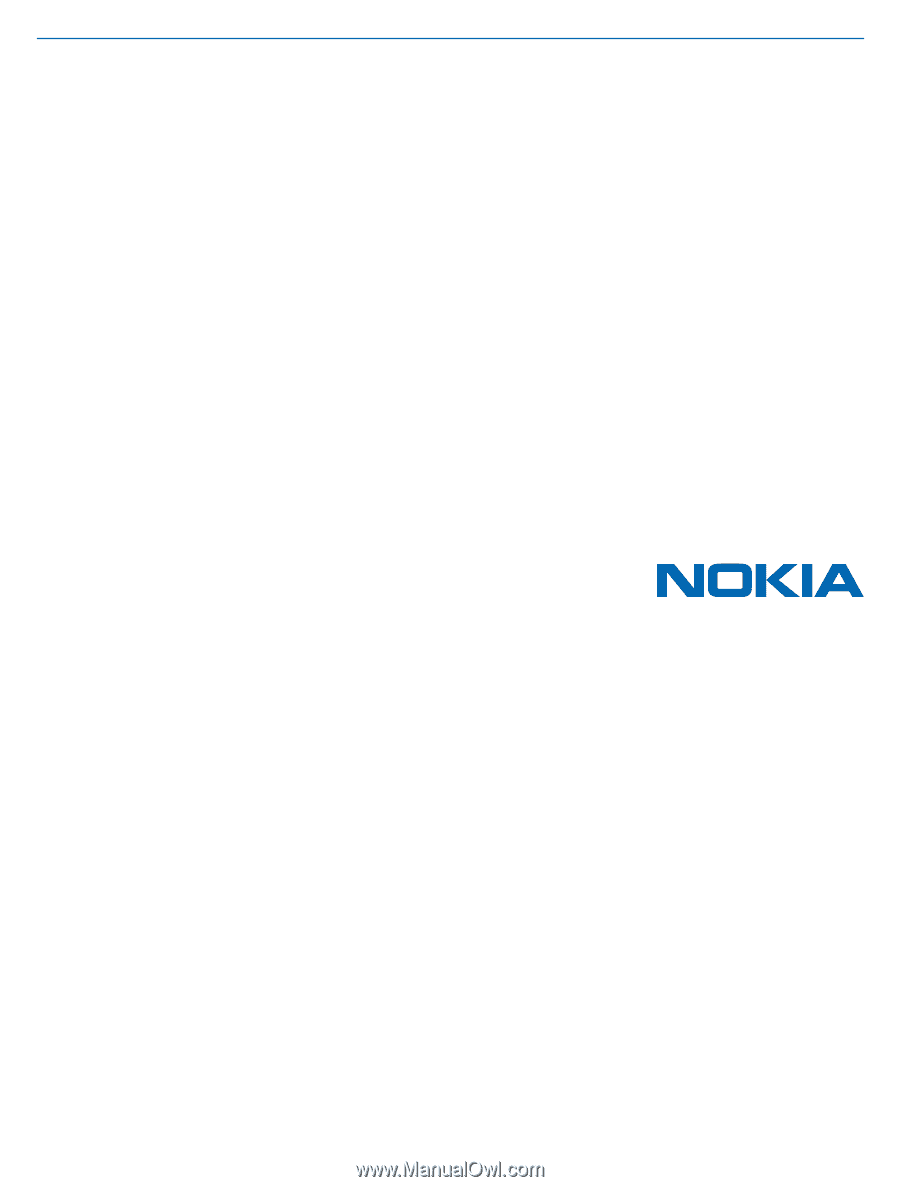
User Guide
Nokia Lumia 830
Issue 1 EN