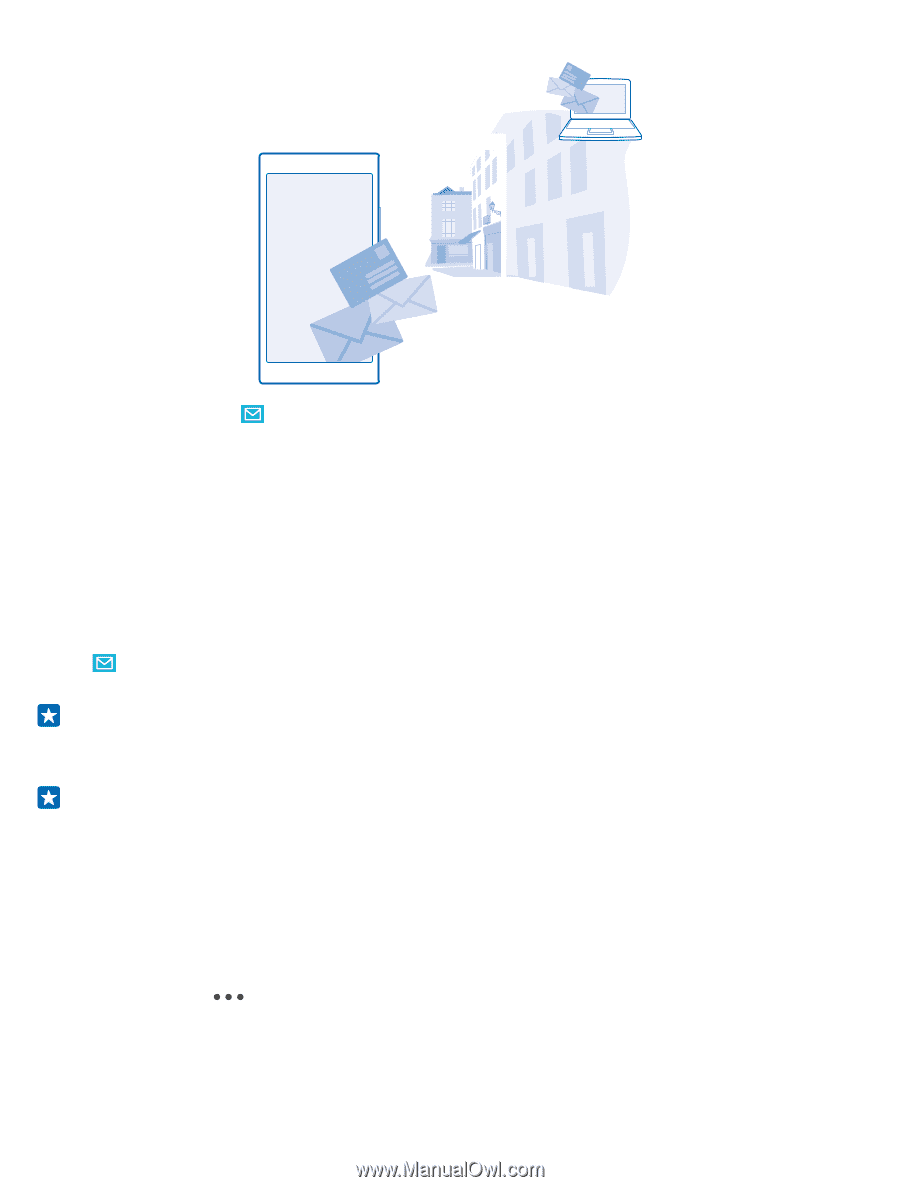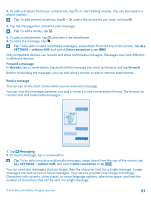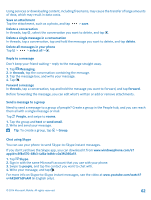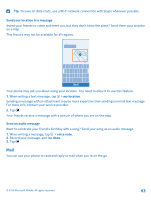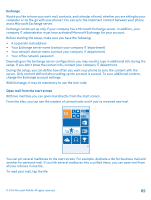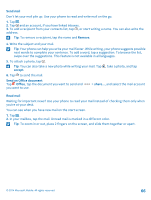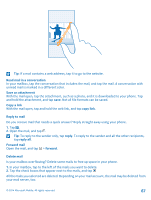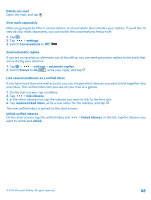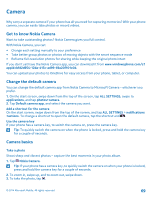Nokia Lumia 830 User Guide - Page 64
Add a mailbox
 |
View all Nokia Lumia 830 manuals
Add to My Manuals
Save this manual to your list of manuals |
Page 64 highlights
On the start screen, tap . To send and receive mail, you must be connected to the internet. Add a mailbox Do you use different mail addresses for business and leisure? You can add several mailboxes to your phone. To set up mail in your phone, you must be connected to the internet. If you didn't sign in to your Microsoft account during the first start-up, you can do it now. When you add a Microsoft account to your phone, a mail account is added automatically. 1. Tap . 2. Tap an account, and write your username and password. Tip: To add your work mail, contacts, and calendar to your phone with advanced setup, write your username and password, tap Exchange, and type in the required details. 3. Tap sign in. Tip: Depending on your mail account, you can also sync other items than just mails to your phone, such as your contacts and calendar. If your phone doesn't find your mail settings, advanced setup can find them. For this, you need to know your mail account type and the addresses of your incoming and outgoing mail servers. You can get this info from your mail service provider. To find out more about setting up different mail accounts, see the How-to section at www.windowsphone.com. Add a mailbox later In your mailbox, tap > add email account and an account, and sign in. Delete a mailbox On the start screen, swipe down from the top of the screen, and tap ALL SETTINGS > email +accounts. Tap and hold the mailbox, and tap delete. © 2014 Microsoft Mobile. All rights reserved. 64