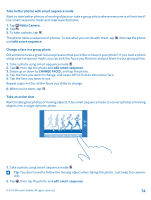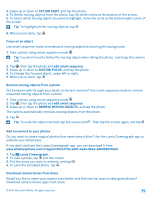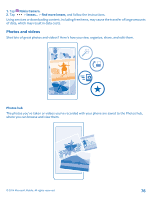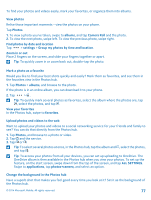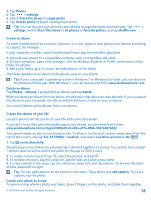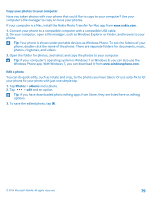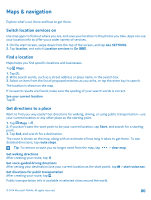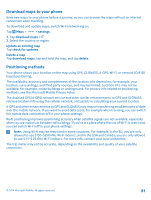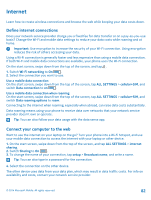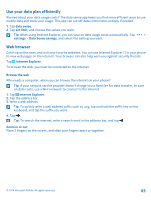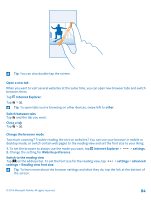Nokia Lumia 830 User Guide - Page 79
Copy your photos to your computer, Edit a photo, You can do quick edits, such as rotate and crop
 |
View all Nokia Lumia 830 manuals
Add to My Manuals
Save this manual to your list of manuals |
Page 79 highlights
Copy your photos to your computer Have you taken photos with your phone that you'd like to copy to your computer? Use your computer's file manager to copy or move your photos. If your computer is a Mac, install the Nokia Photo Transfer for Mac app from www.nokia.com. 1. Connect your phone to a compatible computer with a compatible USB cable. 2. On your computer, open a file manager, such as Windows Explorer or Finder, and browse to your phone. Tip: Your phone is shown under portable devices as Windows Phone. To see the folders of your phone, double-click the name of the phone. There are separate folders for documents, music, photos, ringtones, and videos. 3. Open the folder for photos, and select and copy the photos to your computer. Tip: If your computer's operating system is Windows 7 or Windows 8, you can also use the Windows Phone app. With Windows 7, you can download it from www.windowsphone.com. Edit a photo You can do quick edits, such as rotate and crop, to the photos you have taken. Or use auto-fix to let your phone fix your photo with just one simple tap. 1. Tap Photos > albums and a photo. 2. Tap > edit and an option. Tip: If you have downloaded photo editing apps from Store, they are listed here as editing options. 3. To save the edited photo, tap . © 2014 Microsoft Mobile. All rights reserved. 79