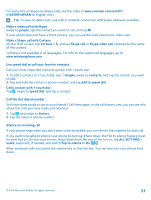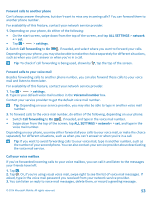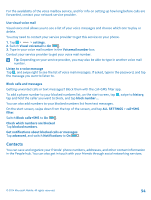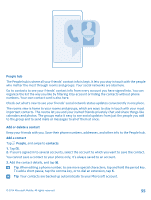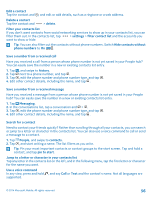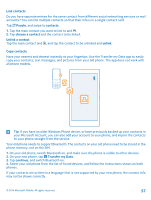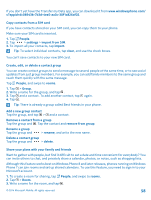Nokia Lumia 830 User Guide - Page 54
Use visual voice mail, Block calls and messages, Contacts, Block calls+SMS
 |
View all Nokia Lumia 830 manuals
Add to My Manuals
Save this manual to your list of manuals |
Page 54 highlights
For the availability of the voice mailbox service, and for info on setting up how long before calls are forwarded, contact your network service provider. Use visual voice mail Visual voice mail allows you to see a list of your voice messages and choose which one to play or delete. You may need to contact your service provider to get this service on your phone. 1. Tap > > settings. 2. Switch Visual voicemail to On . 3. Type in your voice mail number in the Voicemail number box. Contact your service provider to get your voice mail number. Tip: Depending on your service provider, you may also be able to type in another voice mail number. Listen to a voice message Tap , and swipe right to see the list of voice mail messages. If asked, type in the password, and tap the message you want to listen to. Block calls and messages Getting unwanted calls or text messages? Block them with the call+SMS filter app. To add a phone number to your blocked numbers list, on the start screen, tap , swipe to history, tap and hold the caller you want to block, and tap block number.... You can also add numbers to your blocked numbers list from text messages. On the start screen, swipe down from the top of the screen, and tap ALL SETTINGS > call+SMS filter. Switch Block calls+SMS to On . Check which numbers are blocked Tap blocked numbers. Get notifications about blocked calls or messages Tap advanced, and switch Notifications to On . Contacts You can save and organize your friends' phone numbers, addresses, and other contact information in the People hub. You can also get in touch with your friends through social networking services. © 2014 Microsoft Mobile. All rights reserved. 54