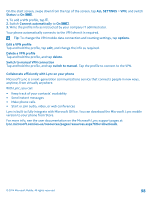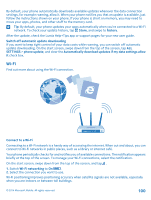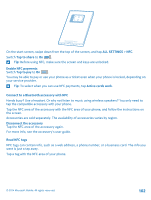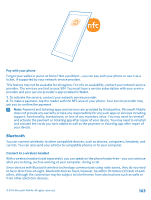Nokia Lumia 830 User Guide - Page 101
Connect with Wi-Fi Sense, NFC, Get started with NFC, Wi-Fi Sense - usa
 |
View all Nokia Lumia 830 manuals
Add to My Manuals
Save this manual to your list of manuals |
Page 101 highlights
This device supports the IEEE 802.11 a/b/g/n standard. Note: Using Wi-Fi may be restricted in some countries. For example, in the EU, you are only allowed to use 5150-5350 MHz Wi-Fi indoors, and in the USA and Canada, you are only allowed to use 5.15-5.25 GHz Wi-Fi indoors. For more info, contact your local authorities. Close the connection Switch Wi-Fi networking to Off . Tip: Your phone connects back to the Wi-Fi network automatically. To change the automatic reconnection time, or to switch Wi-Fi back on manually, tap Turn Wi-Fi back on and the option you want. Connect with Wi-Fi Sense Connect to public Wi-Fi hotspots easily with the Wi-Fi Sense app. Wi-Fi Sense connects your phone to public Wi-Fi hotspots and accepts the terms of use for you when required. Wi-Fi Sense can also share your contact info if you want. 1. On the start screen, swipe down from the top of the screen, and tap > Wi-Fi Sense. 2. Switch Connect to Wi-Fi hotspots to On . Tip: Share the Wi-Fi hotspots with your friends who also use Wi-Fi Sense. Switch Share Wi-Fi networks I select to On . NFC Explore the world around you. Tap accessories to connect to them, and tap tags to call someone or open a website. Near Field Communication (NFC) makes connecting easy and fun. Get started with NFC Switch the NFC features on in your phone, and start tapping to share stuff or connect to devices. With NFC, you can: • Connect to compatible Bluetooth accessories that support NFC, such as a headset or a wireless speakerphone • Send things, such as contacts or your own photos, to your friend's phone, PC, or tablet running on Windows 8 or later • Tap tags to get more content for your phone, or to access online services • Pay with your phone, if supported by your network service provider The NFC area is on the back of your phone, near the camera. Tap other phones, accessories, tags, or readers with the NFC area. © 2014 Microsoft Mobile. All rights reserved. 101