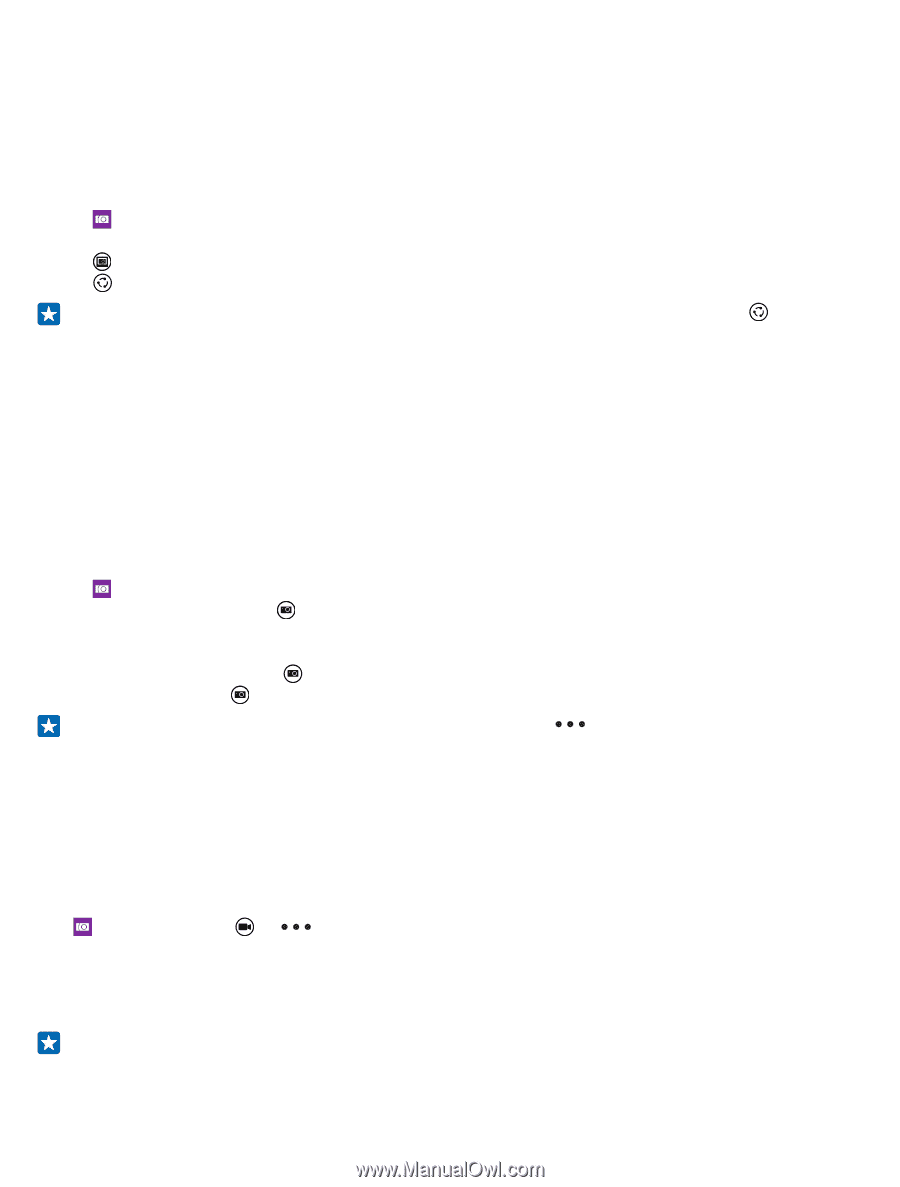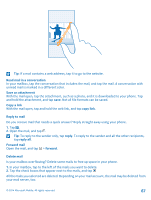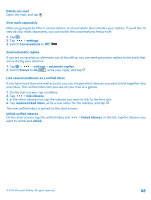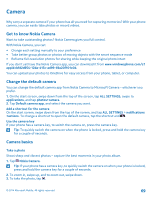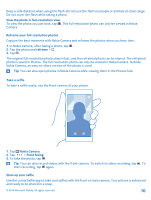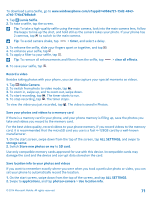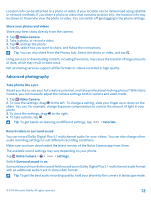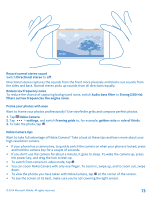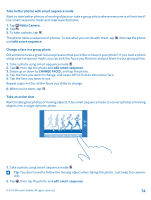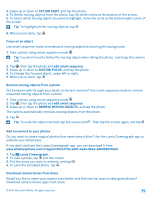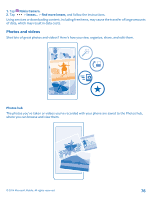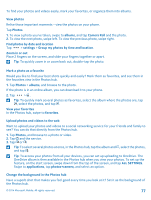Nokia Lumia 830 User Guide - Page 72
Share your photos and videos, Advanced photography, Take photos like a pro
 |
View all Nokia Lumia 830 manuals
Add to My Manuals
Save this manual to your list of manuals |
Page 72 highlights
Location info can be attached to a photo or video, if your location can be determined using satellite or network methods. If you share a photo or video that contains location info, the location info may be shown to those who view the photo or video. You can switch off geotagging in the phone settings. Share your photos and videos Share your best shots directly from the camera. 1. Tap Nokia Camera. 2. Take a photo, or record a video. 3. Tap , and tap the photo. 4. Tap , select how you want to share, and follow the instructions. Tip: You can also share from the Photos hub. Select the photo or video, and tap . Using services or downloading content, including free items, may cause the transfer of large amounts of data, which may result in data costs. Not all sharing services support all file formats or videos recorded in high quality. Advanced photography Take photos like a pro Would you like to use your full creative potential, and take professional-looking photos? With Nokia Camera, you can manually adjust the camera settings both in camera and video mode. 1. Tap Nokia Camera. 2. To view the settings, drag to the left. To change a setting, slide your finger up or down on the slider. You can, for example, change Exposure compensation to control the amount of light in your photo. 3. To close the settings, drag to the right. 4. To take a photo, tap . Tip: To get hands-on learning on different settings, tap > tutorials. Record videos in surround sound You can record Dolby Digital Plus 5.1 multichannel audio for your videos. You can also change other audio recording settings to suit different recording conditions. Make sure you have downloaded the latest version of the Nokia Camera app from Store. The available sound settings may vary depending on your phone. Tap Nokia Camera > > > settings. Switch Surround sound to on. Surround sound records the sound field around you in Dolby Digital Plus 5.1 multichannel audio format with an additional audio track in stereo AAC format. Tip: To get the best audio recording quality, hold your phone by the corners in landscape mode. © 2014 Microsoft Mobile. All rights reserved. 72