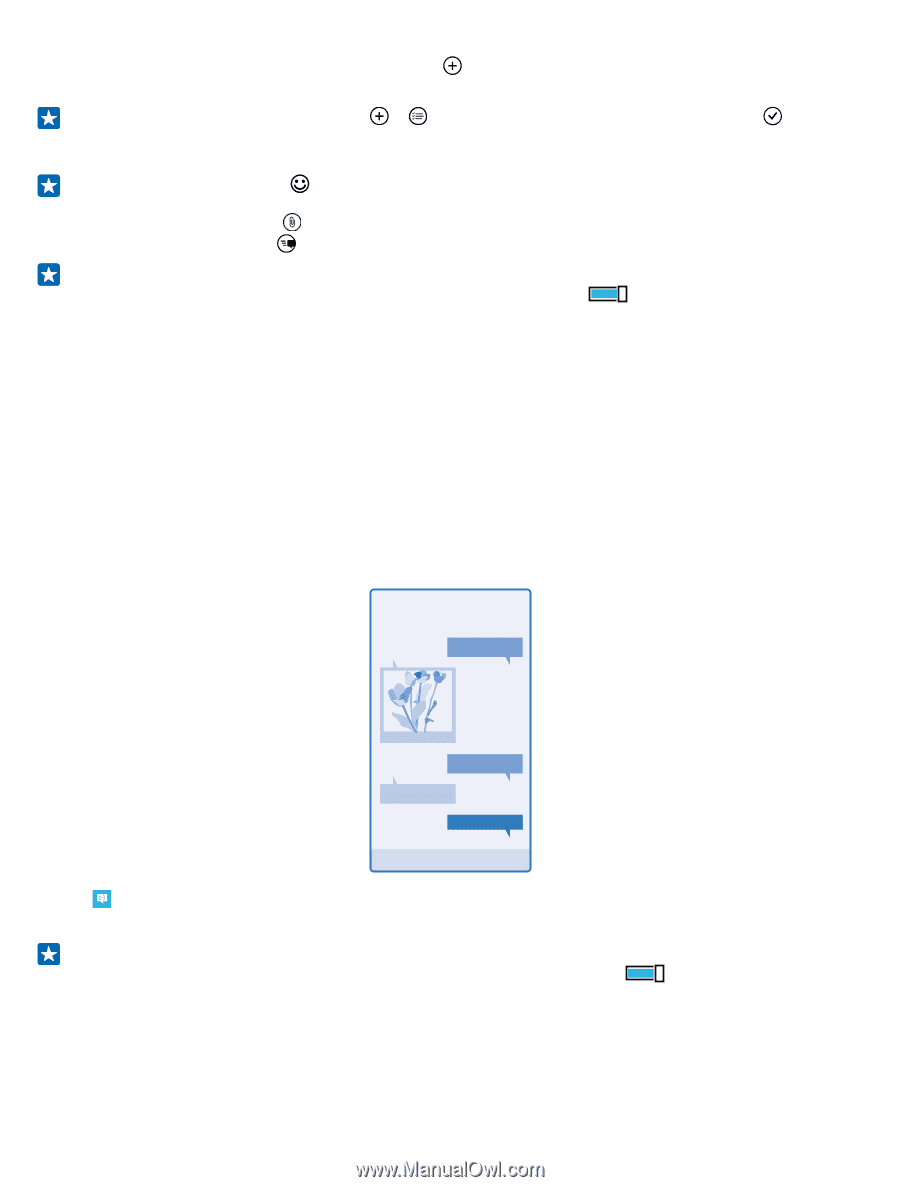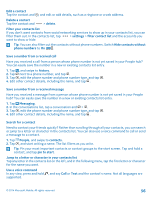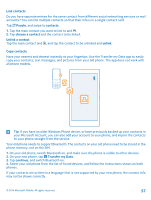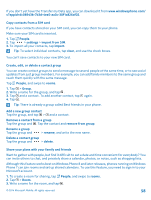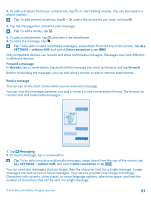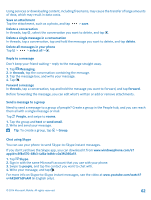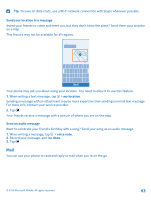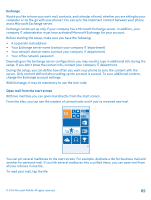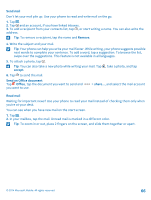Nokia Lumia 830 User Guide - Page 61
Read a message, tap a conversation, tap and hold the message you want to forward, and tap
 |
View all Nokia Lumia 830 manuals
Add to My Manuals
Save this manual to your list of manuals |
Page 61 highlights
3. To add a recipient from your contacts list, tap , or start writing a name. You can also type in a phone number. Tip: To add several recipients, tap > , select the recipients you want, and tap . 4. Tap the message box, and write your message. Tip: To add a smiley, tap . 5. To add an attachment, tap , and select the attachment. 6. To send the message, tap . Tip: To be able to send multimedia messages, swipe down from the top of the screen, tap ALL SETTINGS > cellular+SIM, and switch Data connection to on . Only compatible devices can receive and show multimedia messages. Messages may look different in different devices. Forward a message In threads, tap a conversation, tap and hold the message you want to forward, and tap forward. Before forwarding the message, you can edit what's written or add or remove attachments. Read a message You can see on the start screen when you've received a message. You can view the messages between you and a contact in one conversation thread. The thread can contain text and multimedia messages. 1. Tap Messaging. 2. To read a message, tap a conversation. Tip: To be able to receive multimedia messages, swipe down from the top of the screen, tap ALL SETTINGS > cellular+SIM, and switch Data connection to on . You can send text messages that are longer than the character limit for a single message. Longer messages are sent as two or more messages. Your service provider may charge accordingly. Characters with accents, other marks, or some language options, take more space, and limit the number of characters that can be sent in a single message. © 2014 Microsoft Mobile. All rights reserved. 61