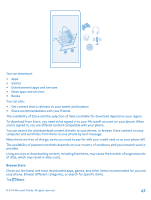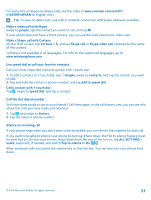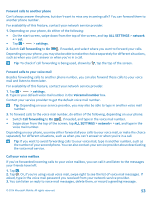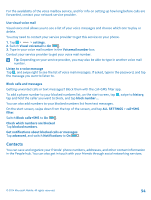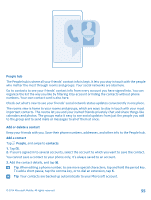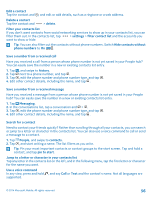Nokia Lumia 830 User Guide - Page 51
Use speed dial to call your favorite contacts, Call the last dialed number, Silence an incoming call
 |
View all Nokia Lumia 830 manuals
Add to My Manuals
Save this manual to your list of manuals |
Page 51 highlights
For more info on Skype-to-Skype calls, see the video at www.youtube.com/watch? v=AF2HRYdPnAM (in English only). Tip: To save on data costs, use a Wi-Fi network connection with Skype whenever possible. Make a video call with Skype Swipe to people, tap the contact you want to call, and tap . If your phone does not have a front camera, you can use the main camera for video calls. Make a Skype call with Cortana On the start screen, tap Cortana > of the contact. and say Skype call or Skype video call, followed by the name Cortana is not available in all languages. For info on the supported languages, go to www.windowsphone.com. Use speed dial to call your favorite contacts Call your most important contacts quickly with 1-touch dial. 1. To add a contact to 1-touch dial, tap People, swipe to contacts, and tap the contact you want to add. 2. Tap and hold the contact's phone number, and tap add to speed dial. Call a contact with 1-touch dial Tap , swipe to speed dial, and tap a contact. Call the last dialed number Still have some words to say to your friends? Call them again. In the call history view, you can see info about the calls you have made and received. 1. Tap , and swipe to history. 2. Tap the name or phone number. Silence an incoming call If your phone rings when you don't want to be disturbed, you can silence the ringtone for that call. If you want to be able to silence your phone by turning it face down, the Flip to silence feature must be switched on. On the start screen, swipe down from the top of the screen, tap ALL SETTINGS > audio, swipe left, if needed, and switch Flip to silence to On . When someone calls you, press the volume key or the lock key. You can also turn your phone face down. © 2014 Microsoft Mobile. All rights reserved. 51