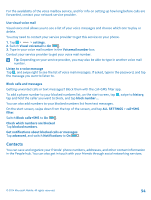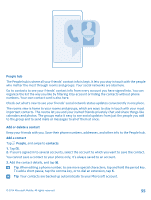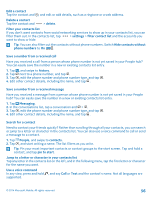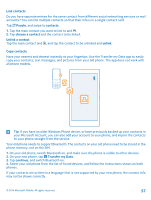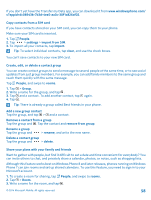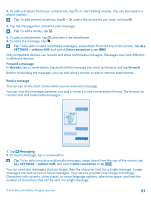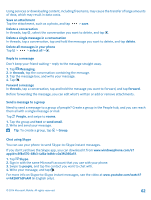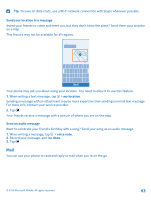Nokia Lumia 830 User Guide - Page 59
Share a contact, Social networks, Set up a social media account, Family Room
 |
View all Nokia Lumia 830 manuals
Add to My Manuals
Save this manual to your list of manuals |
Page 59 highlights
4. To switch between a group chat, calendar, note, or photo album, swipe left or right. 5. To invite someone to join the room, tap > and a contact. Tip: If you haven't used rooms yet, your phone has a Family Room ready for you. In the People hub, swipe to rooms, and tap Family Room. To invite someone to the room for the first time, tap invite someone. Share a contact It's easy to share a contact with your friends by using NFC. Just tap their phones, and you're done. 1. To make sure NFC is switched on, on the start screen, swipe down from the top of the screen, tap ALL SETTINGS > NFC, and switch Tap to share to On . 2. On the start screen, tap People, and swipe to contacts. 3. Tap a contact and > share contact > > Tap to share (NFC). 4. Touch your friend's phone with your phone. The other phone must support NFC. For more info, see the user guide of the other phone. This feature may not be compatible with all phones that support NFC. Social networks Want to keep in touch with your friends? You can set up social networking services on your phone. Social networking services on your phone keep you connected. Set up a social media account Set up your social networking service accounts. Tap the social networking app you want to sign in to, such as Facebook, and follow the instructions shown. To download more social networking apps, tap Store. Tip: When you sign in to an account, the contacts in the account are automatically imported. To choose which accounts show up in your contacts list, on the start screen, tap People, swipe to contacts, and tap > settings > filter contact list. © 2014 Microsoft Mobile. All rights reserved. 59