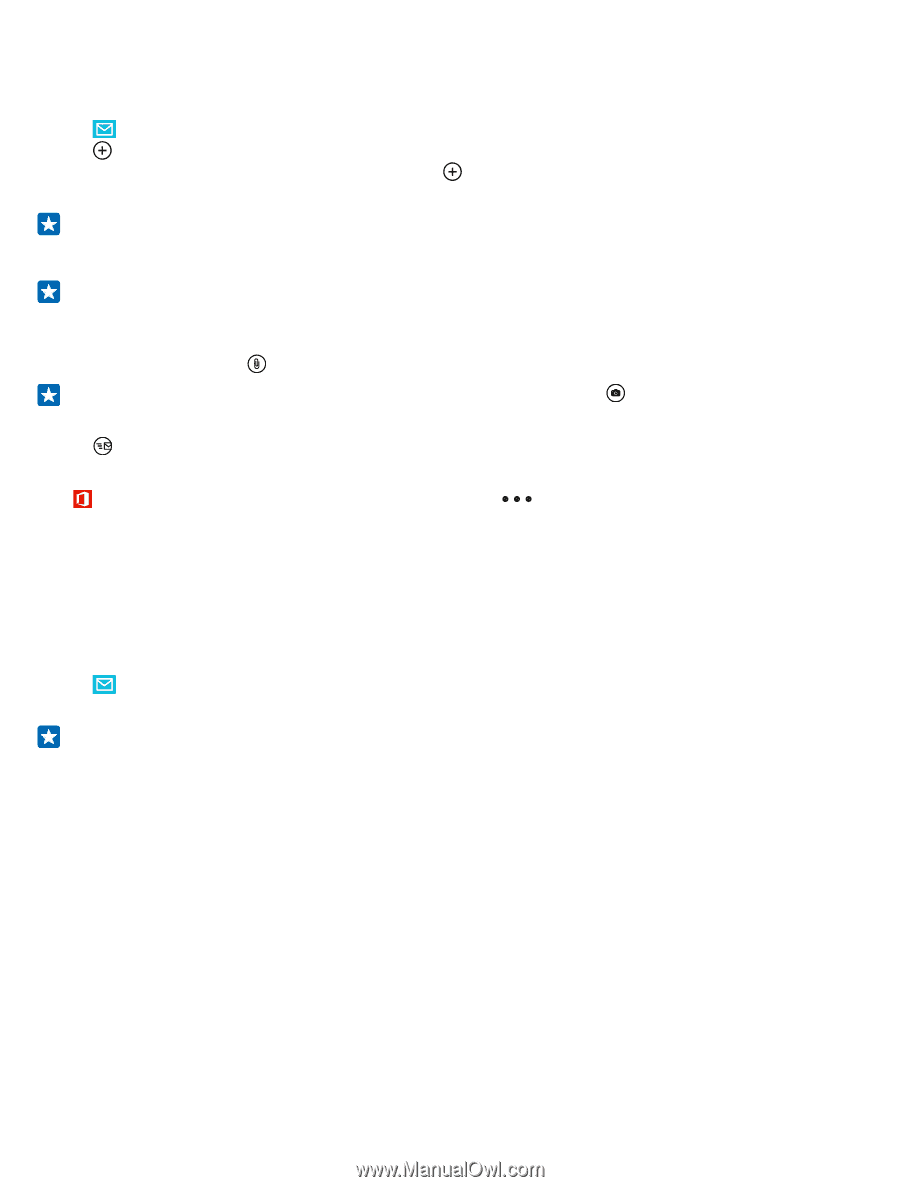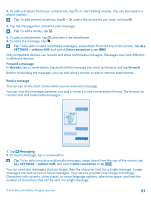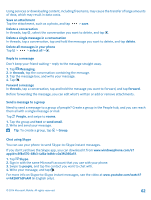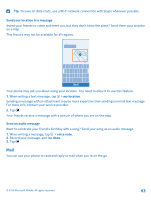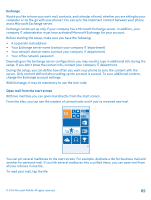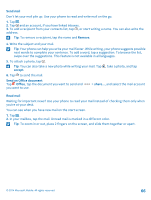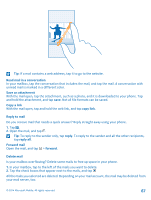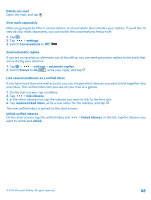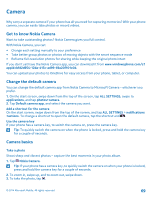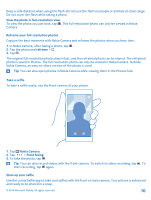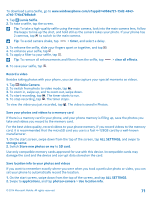Nokia Lumia 830 User Guide - Page 66
Send mail, tap the document you want to send
 |
View all Nokia Lumia 830 manuals
Add to My Manuals
Save this manual to your list of manuals |
Page 66 highlights
Send mail Don't let your mail pile up. Use your phone to read and write mail on the go. 1. Tap . 2. Tap and an account, if you have linked inboxes. 3. To add a recipient from your contacts list, tap , or start writing a name. You can also write the address. Tip: To remove a recipient, tap the name and Remove. 4. Write the subject and your mail. Tip: Your phone can help you write your mail faster. While writing, your phone suggests possible next words to complete your sentence. To add a word, tap a suggestion. To browse the list, swipe over the suggestions. This feature is not available in all languages. 5. To attach a photo, tap . Tip: You can also take a new photo while writing your mail. Tap accept. , take a photo, and tap 6. Tap to send the mail. Send an Office document Tap Office, tap the document you want to send and you want to use. > share..., and select the mail account Read mail Waiting for important news? Use your phone to read your mail instead of checking them only when you're at your desk. You can see when you have new mail on the start screen. 1. Tap . 2. In your mailbox, tap the mail. Unread mail is marked in a different color. Tip: To zoom in or out, place 2 fingers on the screen, and slide them together or apart. © 2014 Microsoft Mobile. All rights reserved. 66