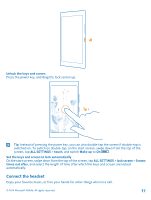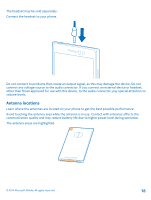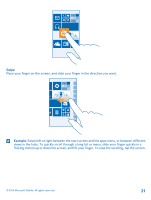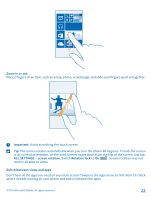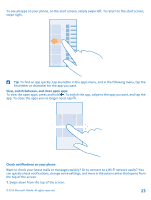Nokia Lumia 830 User Guide - Page 20
Use the touch screen, To open an app or other item, tap the app or item. To edit or delete a calendar
 |
View all Nokia Lumia 830 manuals
Add to My Manuals
Save this manual to your list of manuals |
Page 20 highlights
Tip: If your phone has the navigation bar on the touch screen, you can hide it to avoid accidental key presses when doing something else. Tap on the left side of the toolbar. To get the keys back, swipe up from the bottom of the screen. To personalize the navigation bar more, on the start screen, swipe down from the top of the screen, and tap ALL SETTINGS > navigation bar. Use the touch screen Explore your phone with a tap, swipe, or drag. 1. To use your phone, simply tap or tap and hold the touch screen. 2. To open further options, place your finger on an item until the menu opens. Example: To open an app or other item, tap the app or item. To edit or delete a calendar appointment, tap and hold the appointment, and select the appropriate option. Tip: You can even use your phone while wearing gloves. On the start screen, swipe down from the top of the screen, tap ALL SETTINGS > touch, and switch Touch sensitivity to high. Tap and hold to drag an item Place your finger on the item for a couple of seconds, and slide your finger across the screen. © 2014 Microsoft Mobile. All rights reserved. 20