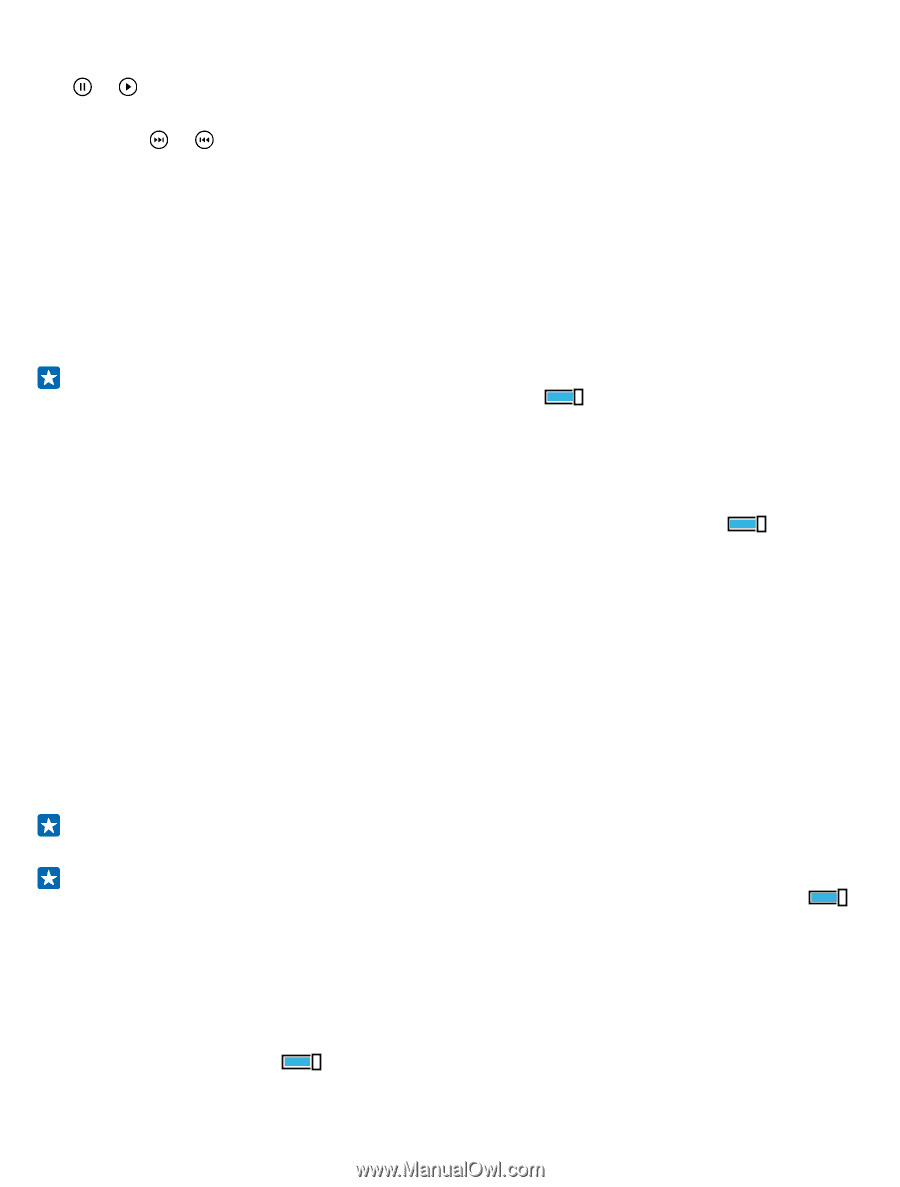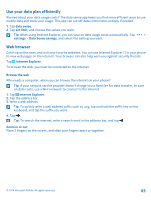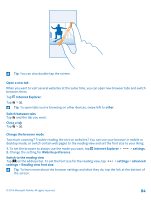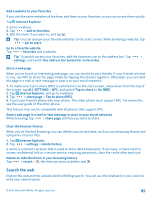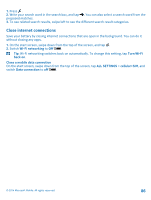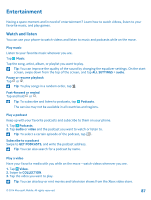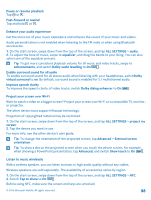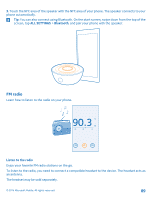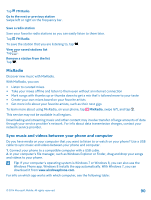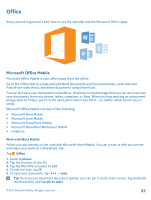Nokia Lumia 830 User Guide - Page 88
Enhance your audio experience, Project your screen over Wi-Fi, Listen to music wirelessly - accessories
 |
View all Nokia Lumia 830 manuals
Add to My Manuals
Save this manual to your list of manuals |
Page 88 highlights
Pause or resume playback Tap or . Fast-forward or rewind Tap and hold or . Enhance your audio experience Get the most out of your music experience and enhance the sound of your music and videos. Audio personalization is not enabled when listening to the FM radio or when using Bluetooth accessories. 1. On the start screen, swipe down from the top of the screen, and tap ALL SETTINGS > audio. 2. To adjust the tone of music, swipe to equalizer, and drag the bands to your liking. You can also select one of the equalizer presets. Tip: To get more consistent playback volume for all music and video tracks, swipe to enhancements, and switch Dolby audio levelling to On . Enable surround sound for all audio To enable surround sound for all stereo audio when listening with your headphones, switchDolby virtual surround to on. By default, surround sound is enabled for 5.1 multichannel audio. Improve speech clarity To improve the speech clarity of video tracks, switch Dolby dialog enhancer to On . Project your screen over Wi-Fi Want to watch a video on a bigger screen? Project your screen over Wi-Fi on a compatible TV, monitor, or projector. The other device must support Miracast technology. Projection of copyrighted material may be restricted. 1. On the start screen, swipe down from the top of the screen, and tap ALL SETTINGS > project my screen. 2. Tap the device you want to use. For more info, see the other device's user guide. Tip: To change the orientation of the projected screen, tap Advanced > External screen orientation. Tip: To show a dot on the projected screen when you touch the phone screen, for example, when showing a PowerPoint presentation, tap Advanced, and switch Show touch to On . Listen to music wirelessly With a wireless speaker, you can listen to music in high audio quality without any cables. Wireless speakers are sold separately. The availability of accessories varies by region. 1. On the start screen, swipe down from the top of the screen, and tap ALL SETTINGS > NFC. 2. Switch Tap to share to On . Before using NFC, make sure the screen and keys are unlocked. © 2014 Microsoft Mobile. All rights reserved. 88