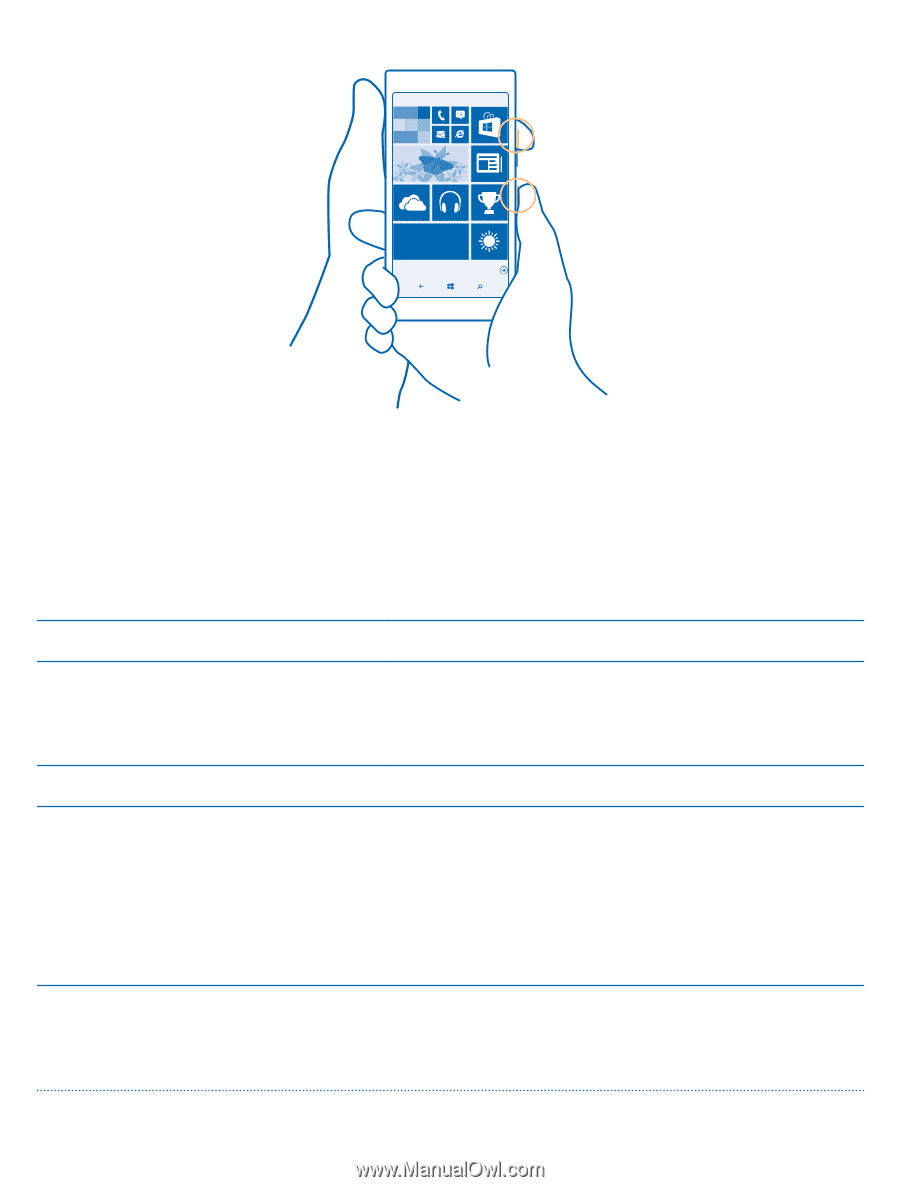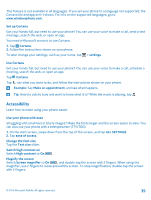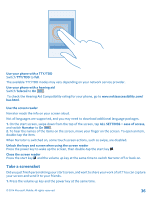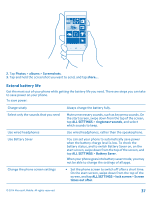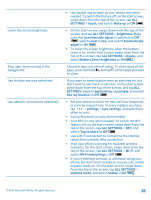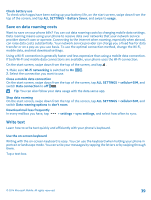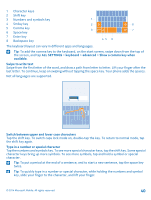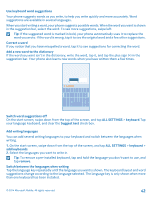Nokia Lumia 830 User Guide - Page 37
Extend battery life, Photos, albums, Screenshots, ALL SETTINGS, ringtones+sounds, Battery Saver
 |
View all Nokia Lumia 830 manuals
Add to My Manuals
Save this manual to your list of manuals |
Page 37 highlights
2. Tap Photos > albums > Screenshots. 3. Tap and hold the screenshot you want to send, and tap share.... Extend battery life Get the most out of your phone while getting the battery life you need. There are steps you can take to save power on your phone. To save power: Charge wisely Select only the sounds that you need Use wired headphones Use Battery Saver Change the phone screen settings Always charge the battery fully. Mute unnecessary sounds, such as key press sounds. On the start screen, swipe down from the top of the screen, tap ALL SETTINGS > ringtones+sounds, and select which sounds to keep. Use wired headphones, rather than the speakerphone. You can set your phone to automatically save power when the battery charge level is low. To check the battery status, and to switch Battery Saver on, on the start screen, swipe down from the top of the screen, and tap ALL SETTINGS > Battery Saver. When your phone goes into battery saver mode, you may not be able to change the settings of all apps. • Set the phone screen to switch off after a short time. On the start screen, swipe down from the top of the screen, and tap ALL SETTINGS > lock screen > Screen times out after. © 2014 Microsoft Mobile. All rights reserved. 37