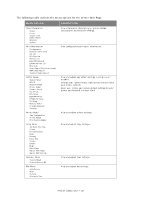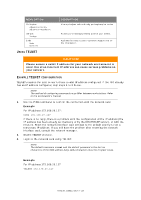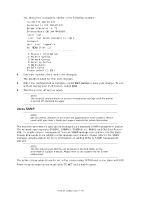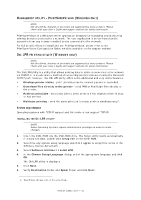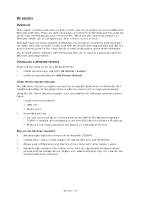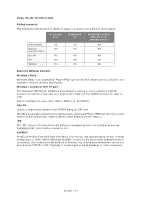Oki MB480 Network Guide Europe - Page 29
Xample, Configuration
 |
View all Oki MB480 manuals
Add to My Manuals
Save this manual to your list of manuals |
Page 29 highlights
MENU OPTION Calibration Adjust Color Density Adjust Color Registration Job List Settings Links Links Edit Links USING TELNET DESCRIPTION View and adjust colour density and registration modes. Allows you to manage pending jobs for your printer. Add links for easy access to customer support and online information. CAUTION! Please ensure a valid IP address for your network environment is used. Use of an incorrect IP address can cause serious problems on your network. EXAMPLE TELNET CONFIGURATION TELNET requires the print server to have a valid IP address configured. If the NIC already has an IP address configured, skip steps 1 to 3 below. NOTE The method of configuring commands may differ between workstations. Refer to the workstation's manual. 1. Use the PING command to confirm the connection with the network card. Example For IP address 172.168.20.127: PING 172.168.20.127 If there is no reply, there is a problem with the configuration of the IP address (the IP address has been already set manually or by the DHCP/RARP server), or with the network. Reset the network interface card settings to the default and try to set a temporary IP address. If you still have the problem after resetting the network interface card, consult the network manager. 2. Enable TELNET protocol. 3. Login to the network card using TELNET. NOTE The default username is root and the default password is the last six characters of the MAC address (any alpha characters must be in upper case). Example For IP address 172.168.20.127 TELNET 172.168.20.127 Network configuration > 29