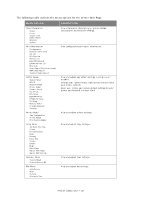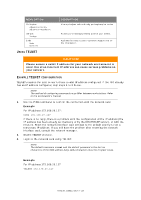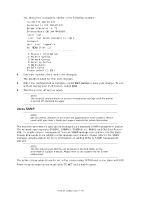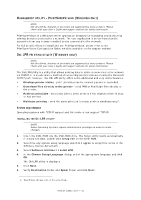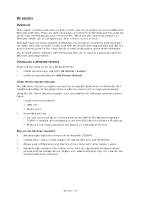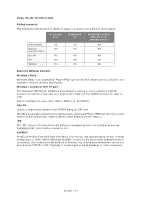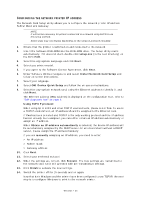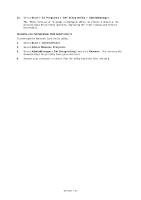Oki MB480 Network Guide Europe - Page 31
Anagement, Utility, Ision, Indows, Printing
 |
View all Oki MB480 manuals
Add to My Manuals
Save this manual to your list of manuals |
Page 31 highlights
MANAGEMENT UTILITY - PRINTSUPERVISION (WINDOWS ONLY) NOTE Not all utilities, features or protocols are supported by every product. Please check with your User's Guide and support website for latest information. PrintSuperVision is a Windows server application designed for managing and monitoring printing devices connected to a network. The core application is server-based and is accessible from any browser enabled device connected to the network. For full details of how to install and use PrintSuperVision, please refer to the PrintSuperVision Configuration Guide which is available on the support website. OKI LPR PRINTING UTILITY (WINDOWS ONLY) NOTE Not all utilities, features or protocols are supported by every product. Please check with your User's Guide and support website for latest information. The Oki LPR Utility is a utility that allows printing data to printers connected to the network via TCP/IP. It is an alternative method of connecting printers instead of using the Microsoft TCP/IP port; however, the Oki LPR utility offers some additional and very useful features: > Displays printer status - print job status can be viewed, paused or cancelled. > Download files directly to the printer - send PRN or PostScript files directly to the printer. > Redirect print jobs - send print jobs to other printers if the original printer is busy or has an error. > Multicast printing - send the same print job to many printers simultaneously1. SYSTEM REQUIREMENT Operating systems with TCP/IP support and Oki printers that support TCP/IP. INSTALLING THE OKI LPR UTILITY NOTE Some Operating Systems require administrator privileges in order to make changes. 1. Insert the DVD-ROM into the DVD-ROM drive. The Setup Utility starts automatically. If it does not start, double-click setup.exe on the DVD-ROM. 2. Select the appropriate setup language and click I agree to accept the terms of the Software Licence Agreement. 3. Select Software Utilities > Install LPR. 4. In the Choose Setup Language dialog, select the appropriate language and click OK. The Oki LPR utility is displayed. 5. Click Next. 6. Verify Destination Folder and Spool Folder and click Next. 1. The printers all have to be of the same model. Network configuration > 31