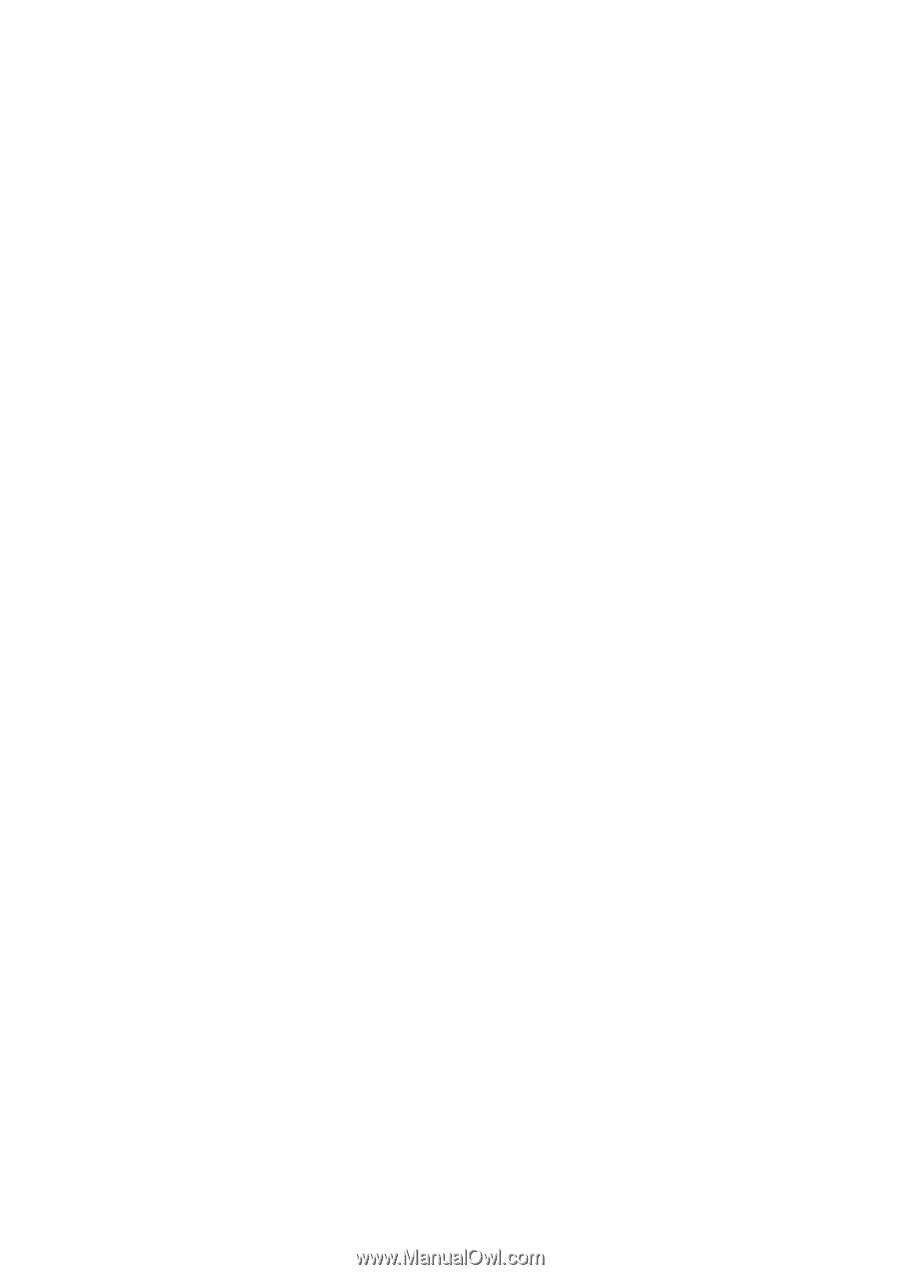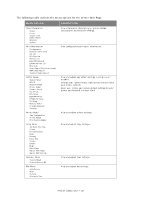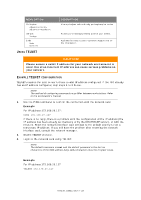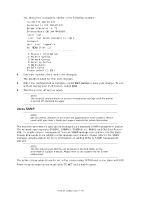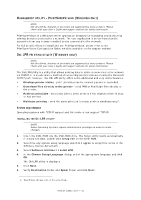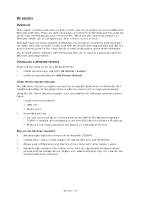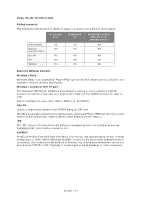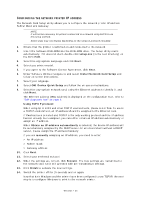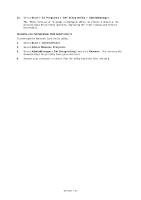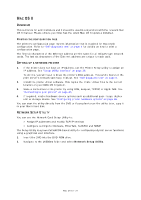Oki MB480 Network Guide Europe - Page 33
Windows
 |
View all Oki MB480 manuals
Add to My Manuals
Save this manual to your list of manuals |
Page 33 highlights
WINDOWS OVERVIEW This chapter provides guidelines on how to print over the network from various Microsoft Windows platforms. There are numerous ways of printing from Windows and the exact setup will vary depending upon your environment. There are also numerous versions of Windows, which can be configured as either a client, server or both. Although there are many variants of Windows, the principles of network printing remain the same. Microsoft provides on-line help with all of their operating systems and this is a good reference point for the exact details of each configuration option within Windows. The network printer supports TCP/IP protocols that can be used in conjunction with the Windows operating system. INSTALLING A NETWORK PRINTER There are two ways to set up a Network Printer: > Install automatically, using the Oki Driver Installer > Install it yourself using the Add Printer Wizard USING THE OKI DRIVER INSTALLER The Oki Driver Installer program searches for compatible printers on the Network, then installs and configures the printer drivers with the correct port settings automatically. Using the Oki Driver Installer program, you can install to the following connected printer types: > Locally connected printers > USB port > Parallel port > Networked printers > Directly connected (peer-to-peer) printers via TCP/IP. The Microsoft standard TCP/IP is installed and configured to use Port 9100 with the printer's IP address. > Printers not directly connected, but shared via a PC (Client Server) Why use the Oki driver installer? > Automatically discovers printers on the Network (TCP/IP) > Installs driver and correctly assigns the appropriate port and IP address > Allows easy configuration and sharing of the printer with other Network users > Automatically configures the printer driver with the appropriate hardware device options such as storage device, duplex unit, additional paper tray, etc. (via the Oki Network Extension software) Windows > 33