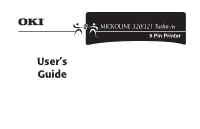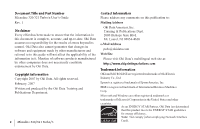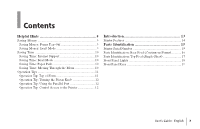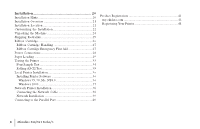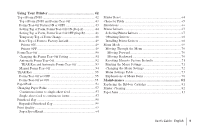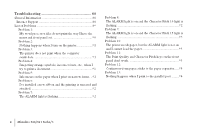Oki MICROLINE 320 TURBO Users Guide
Oki MICROLINE 320 TURBO Manual
 |
View all Oki MICROLINE 320 TURBO manuals
Add to My Manuals
Save this manual to your list of manuals |
Oki MICROLINE 320 TURBO manual content summary:
- Oki MICROLINE 320 TURBO | Users Guide - Page 1
User's Guide 320T_n_tp.jpg P/N 59270107 - Oki MICROLINE 320 TURBO | Users Guide - Page 2
beyond its control. Oki Data also cannot guarantee that changes in software and equipment made by other manufacturers and referred to in this guide will not affect the applicability of the information in it. Mention of software products manufactured by other companies does not necessarily constitute - Oki MICROLINE 320 TURBO | Users Guide - Page 3
9 Saving Money: Forms Tear-Off 9 Saving Money: Draft Mode 9 Saving Time 10 Saving Time: Internet Support 10 Saving Time: Draft Mode 10 Saving Time: Paper Park 10 Saving Time: Moving Through the Menu 10 (Single-Sheet 17 Front Panel Lights 18 Front Panel Keys 19 | User's Guide: English 3 - Oki MICROLINE 320 TURBO | Users Guide - Page 4
Installation 20 Installation Hints 20 Installation Overview 21 Installation Location 21 Customizing the Installation 22 Unpacking the Machine 24 Shipping Restraints 25 Ribbon Cartridge 26 Ribbon Cartridge Handling 27 Ribbon Cartridge Emergency First Aid 27 Power Connections 28 Paper - Oki MICROLINE 320 TURBO | Users Guide - Page 5
the Forms Tear-Off Setting 51 Automatic Forms Tear-Off 52 TEAR Key and Automatic Forms Tear-Off 53 Manual Forms Tear-Off 54 TEAR Key 55 Forms Tear-Off set OFF 55 Forms Tear-Off set ON 55 81 Replacing the Ribbon Cartridge 81 Printer Cleaning 82 Paper Jams 83 | User's Guide: English 5 - Oki MICROLINE 320 TURBO | Users Guide - Page 6
Troubleshooting 88 General Information 88 Internet Support 88 List of Problems 89 Problem 1: My word processor files do not print the way I have the menu and front panel set 90 Problem 2: Nothing happens when I turn on the printer 91 Problem 3: The printer does not print when the computer - Oki MICROLINE 320 TURBO | Users Guide - Page 7
.com 102 my.okidata.com 102 Telephone Support 103 Service Centers 104 Service and Support: United States and Canada 105 Service and Support: Latin America 106 Accessories 107 Purchasing Accessories 133 European Union Council of the European Communities 134 Index 135 | User's Guide: English 7 - Oki MICROLINE 320 TURBO | Users Guide - Page 8
Helpful Hints Your printer has many features and capabilities that will help you • save money • save time • operate the machine This section summarizes the features and capabilities directly connected to saving money and time. Details for these features and capabilities are provided in other - Oki MICROLINE 320 TURBO | Users Guide - Page 9
modes also print at high speeds, reducing the time required to complete a print job. For more information, refer to "Using Your Printer, Print Quality." | User's Guide: English 9 - Oki MICROLINE 320 TURBO | Users Guide - Page 10
you get from Oki Data. You can find information at your convenience, at any time. For more information, refer to "Service and Support, Internet Support." Saving Time: Draft Mode When printing drafts of documents, use either the High Speed Draft or Super Speed Draft mode. The draft modes print - Oki MICROLINE 320 TURBO | Users Guide - Page 11
the status of the Forms Tear-Off menu setting. For more information, refer to "Using Your Printer, Top of Form (TOF)." 32T-18.eps 1 M | User's Guide: English 11 - Oki MICROLINE 320 TURBO | Users Guide - Page 12
the Parallel Port ! If you want to use the parallel port, you MUST remove the Network Card from the printer. See the OkiLAN 6120e User's Guide for details. Operation Tip: Control Access to the Printer You can control access to the printer by changing the setting for the Operator Panel Function - Oki MICROLINE 320 TURBO | Users Guide - Page 13
of media, including 6part forms. Your printer will provide years of dependable and efficient service. In addition to the many standard features, options can expand the machine's capabilities on the Oki Data Web Sites, refer to "Service and Support, Internet Support." | User's Guide: English 13 - Oki MICROLINE 320 TURBO | Users Guide - Page 14
Printer Features • Super reliable, durable operation: 10,000 hours Mean Time Between Failures (MTBF)! • Expandable head gap for handling forms up to 0.031" (0.79 mm) thick through the bottom feed path using the optional push and/or pull tractor. • Advanced paper handling, with built-in rear push - Oki MICROLINE 320 TURBO | Users Guide - Page 15
of your machine. The label says "S/N." An example serial number is: 401A0154693. ! You will need your printer serial number if your machine requires servicing. A written receipt for the product, showing the date of purchase, dealer's name, and both the model and serial numbers of the product must - Oki MICROLINE 320 TURBO | Users Guide - Page 16
Parts Identification: Rear Feed (Continuous Forms) 1 Paper Guides 2 Paper Separator 3 Paper Lever 4 On-Off Switch 5 Platen Knob 6 Control Panel 7 Acoustic Cover 8 Access Cover ! Move the paper lever to the position marked "REAR." For - Oki MICROLINE 320 TURBO | Users Guide - Page 17
Parts Identification: Top Feed (Single-Sheet) 1 Paper Guides 2 Paper Separator 3 Paper Lever 4 On-Off Switch 5 Platen Knob 6 Control Panel 7 Acoustic Cover (open) 8 Access Cover ! TOF PRINT QUALITY HSD NLQ UTL CHARACTE1R0PITCH SSD 17 12 20 15 PROP 6 1 2 3 4 5 | User's Guide: English 17 - Oki MICROLINE 320 TURBO | Users Guide - Page 18
is set to wrong position if 10 cpi light is also blinking. • Blinks = error condition. Turn printer off, then on; if light still flashes, contact service dealer. 6 10 / 12 / 15 / 17 / 20 / PROP: Indicate selected character pitch. |18 Microline 320/321 Turbo/n - Oki MICROLINE 320 TURBO | Users Guide - Page 19
QUALITY: Selects print quality and font. 9 CHARACTER PITCH: Selects the character pitch. Used with SHIFT key to reset the printer and clear the buffer. | User's Guide: English 19 - Oki MICROLINE 320 TURBO | Users Guide - Page 20
in this document carefully. Be sure to save this document for future reference. • Read and follow all warning and instruction labels on the printer itself. • Place your printer on a firm, solid surface. If you put in on something unsteady, it might fall and be damaged. - Oki MICROLINE 320 TURBO | Users Guide - Page 21
any kind of enclosure, make sure it is well ventilated. To install your printer, follow the instructions in this section. You must complete these steps for your printer to operate properly. If you network connection, make sure a network connection is available nearby. | User's Guide: English 21 - Oki MICROLINE 320 TURBO | Users Guide - Page 22
Customizing the Installation Your printer has many settings (defaults) that do not need to be adjusted as part of a standard installation. However, you may need to adjust settings to fit your standards. Some settings you may need to adjust as part of your installation are: • Top of Form (TOF) • - Oki MICROLINE 320 TURBO | Users Guide - Page 23
(set to OFF), set the Top of Form using "Using Your Printer, Setting Top of Form, Forms Tear-Off OFF (Step B)." M TEAR PRINT QUALITY | User's Guide: English 23 - Oki MICROLINE 320 TURBO | Users Guide - Page 24
Unpacking the Machine Before you begin, be sure that all the items listed below are included in your package. ! If any items are missing, contact your dealer immediately. Keep you packing materials and carton in case you ever need to ship or transport the unit. 1 Printer 2 Ribbon Cartridge 3 Power - Oki MICROLINE 320 TURBO | Users Guide - Page 25
(2). Turbo-15.eps and Turbo-16.eps 2 1 2 ! Keep your packing materials and carton in case you ever need to ship or transport the unit. | User's Guide: English 25 - Oki MICROLINE 320 TURBO | Users Guide - Page 26
Ribbon Cartridge 1 Make sure the printer is turned OFF. 2 Center the printhead (1). 32T-18.eps 1 M 3 If you are replacing the ribbon: swing the front of the cartridge up off the printhead, then lift the cartridge out and discard it. ! Caution! The printhead may be HOT! 32T-19_up.eps 4 Unpack - Oki MICROLINE 320 TURBO | Users Guide - Page 27
with skin Wash thoroughly with soap and water. For more information Refer to the Material Safety Data Sheet in "Warranty, Regulatory, and Safety Information." | User's Guide: English 27 - Oki MICROLINE 320 TURBO | Users Guide - Page 28
Power Connections 1 Make sure both the printer and the computer are OFF. 2 Plug the power cord into the back of the printer (1), then into a grounded outlet (2). 59#11.eps and Plugin.eps 3 Turn on the printer. 32T-01A.eps 2 1 |28 Microline 320/321 Turbo/n - Oki MICROLINE 320 TURBO | Users Guide - Page 29
. 1 Lock Lever 2 Upper Tractor Cover 3 Pins 4 Lower Tractor Cover 32T-26.eps 1 2 2 Grasp the tabs and lift off the paper separator. 32T-23A.eps 4 3 | User's Guide: English 29 - Oki MICROLINE 320 TURBO | Users Guide - Page 30
3 Pull up on the lock levers and open the tractor covers. Then, move the right tractor to fit the width of the paper. 32T-27.eps 5 Move the left tractor to align the edge of the paper with the appropriate reference mark (1). Then, push back the lock lever. 32T-29A.eps 1 4 Place the first two - Oki MICROLINE 320 TURBO | Users Guide - Page 31
Top Feed (Single Sheets) 7 Install the paper separator. Place the wire guide (1) on the pull-up roller assembly (2). 32T-31.eps Use the single-sheet path for letterhead stationery, PRINT QUIET TOF PRINT QUHASLDITY NLQ UTL CHARACTE1R0PITCH SSD 17 12 20 15 PROP | User's Guide: English 31 - Oki MICROLINE 320 TURBO | Users Guide - Page 32
one inch down from the top of the page. To change the setting, see "Using Your Printer, Top of Form (TOF)." 5 Adjust the paper feed guides (1) for the width of the paper. Place a sheet of paper in the separator. The paper will feed into the printer. 32T-15.eps 1 SEL SEL - Oki MICROLINE 320 TURBO | Users Guide - Page 33
is set to 8.5 inches. Otherwise, printing on the platen may damage the printer. Refer to "Using Your Printer, Menu Mode, Explanations of Menu Items." | User's Guide: English 33 - Oki MICROLINE 320 TURBO | Users Guide - Page 34
Font Sample Test ! Wide Carriage Model Microline 321 Turbo/n If you are using 8.5 inch paper to run the test, make sure the paper width selection in the printer menu is set to 8.5 inches. Otherwise, printing on the platen may damage the printer. Refer to "Using Your Printer, Menu Mode, Explanations - Oki MICROLINE 320 TURBO | Users Guide - Page 35
, Menu Mode, Explanations of Menu Items." ! The Rolling ASCII Test DOES NOT automatically stop. You must manually stop it. The Rolling ASCII Print Test produces a continuous printout of all 96 ASCII characters in a rolling : • Press SEL. QUIET TOF SEL.eps SEL SEL MENU | User's Guide: English 35 - Oki MICROLINE 320 TURBO | Users Guide - Page 36
, not physical connections. ! If you want to use the parallel port, you MUST remove the Network Card from the printer. See the OkiLAN 6120e User's Guide for details. Installing Printer Software Windows 95, 98, Me, NT4.0 1 With the OKI ML 320/321 Turbo/n CD in your CD-ROM drive, click Start - Oki MICROLINE 320 TURBO | Users Guide - Page 37
. Click Next. 15 Do not print a test page. Click Next. 16 Click Finish. 17 If the Digital Signature Not Found window appears, click Yes. | User's Guide: English 37 - Oki MICROLINE 320 TURBO | Users Guide - Page 38
any network installation. ! If you want to use the parallel port, you MUST remove the Network Card from the printer. See the OkiLAN 6120e User's Guide for details. Connecting the Network Cable 1 Plug the power adapter wire into the power jack on the OkiLAN 6120e. Then plug the power adapter into - Oki MICROLINE 320 TURBO | Users Guide - Page 39
For detailed information on installing network software and setting up your printer on a network, refer to the on-line OkiLAN 6120e User's Guide. From the OKI Menu Installer, click Network and Admin Software® Network Documentation. 3 Plug the printer power cord into the power outlet. 6120e_7 - Oki MICROLINE 320 TURBO | Users Guide - Page 40
the Parallel Port ! If you want to use the parallel port, you MUST remove the Network Card from the printer. See the OkiLAN 6120e User's Guide for details. ! FCC regulations require the use of a shielded cable no longer than 6 ft. (1.8 m). An IEE 1284-compatible parallel cable is needed for bi - Oki MICROLINE 320 TURBO | Users Guide - Page 41
directly via e-mail when you need assistance. my.okidata.com offers you support, solutions and more, all personalized for you and your specific OKI printer. it in. Service and Support If you need further assistance or have questions, please refer to "Service and Support." | User's Guide: English 41 - Oki MICROLINE 320 TURBO | Users Guide - Page 42
Using Your Printer Top of Form (TOF) ! If you turn the platen knob when the printer is turned on, you will cause the Top of Form to mis-align. Always turn the printer off before turning the platen knob! ! The factory default setting for the Top of Form (where the printing should begin) is one inch - Oki MICROLINE 320 TURBO | Users Guide - Page 43
. 2 Press TEAR. 3 If the paper moves up, then Forms Tear-off is OFF. If the paper moves down, then Forms Tear-off is ON. | User's Guide: English 43 - Oki MICROLINE 320 TURBO | Users Guide - Page 44
Setting Top of Form, Forms Tear-Off ON (Step A) ! If you turn the platen knob when the printer is turned on, you will cause the Top of Form to mis-align. Always turn the printer off before turning the platen knob! ! Always determine the status of the Forms Tear-Off menu setting BEFORE setting the - Oki MICROLINE 320 TURBO | Users Guide - Page 45
. 10 When the Top of Form is at the correct position, release all keys. 11 Press SEL/MENU to place the printer on-line. | User's Guide: English 45 - Oki MICROLINE 320 TURBO | Users Guide - Page 46
Setting Top of Form, Forms Tear-Off OFF (Step B) ! If you turn the platen knob when the printer is turned on, you will cause the Top of Form to mis-align. Always turn the printer off before turning the platen knob! ! Always determine the status of the Forms Tear-Off menu setting BEFORE setting the - Oki MICROLINE 320 TURBO | Users Guide - Page 47
resetting the Top of Form to the factory default, refer to "Using Your Printer, Top of Form, Reset Top of Form to Factory Default." | User's Guide: English 47 - Oki MICROLINE 320 TURBO | Users Guide - Page 48
Temporary Top of Form Change ! If you turn the platen knob when the printer is turned on, you will cause the Top of Form to mis-align. Always turn the printer off before turning the platen knob! ! The factory default setting for the Top of Form (where the printing should begin) is one inch down from - Oki MICROLINE 320 TURBO | Users Guide - Page 49
) Press QUIET / TOF. Printer OFF 1 With the printer OFF, and no paper installed, Press and hold PARK + QUIET/TOF while turning on the printer. | User's Guide: English 49 - Oki MICROLINE 320 TURBO | Users Guide - Page 50
There are two types of Forms Tear-Off: • Automatic Forms Tear-Off • Manual Forms Tear-Off ! If the software package you are using "pauses" while sending lost. Uneven print registration will occur due to the paper movement. If the problem occurs, use the menu to turn off this feature. ! DO NOT use - Oki MICROLINE 320 TURBO | Users Guide - Page 51
). The pause must be for two seconds or more. No data is lost. Uneven print registration will occur due to the paper movement. If the problem occurs, use the menu to turn off Forms Tear-Off. ! DO NOT use Forms Tear-Off with labels or multi-part forms! ! Forms Tear-Off - Oki MICROLINE 320 TURBO | Users Guide - Page 52
). The pause must be for two or more seconds. No data is lost. Uneven print registration will occur due to the paper movement. If the problem occurs, use the menu to turn off this feature. ! DO NOT use Forms Tear Off with labels or multi-part forms! ! Forms Tear-Off CANNOT - Oki MICROLINE 320 TURBO | Users Guide - Page 53
SEL MENU EXIT POWER SHIFT ALARM LF Micro Feed Down GROUP FF/LOAD TEAR Micro Feed Up ITEM SET MENU PARK PRINT QUIET TOF | User's Guide: English 53 - Oki MICROLINE 320 TURBO | Users Guide - Page 54
Tear-Off is turned off (deactivated in the printer menu). When Forms Tear-Off is turned on (activated in the printer menu), and you attempt Manual Forms Tear-Off, the printer retracts the paper to the Top of Form position. ! DO NOT use Forms Tear-Off with labels or multi-part - Oki MICROLINE 320 TURBO | Users Guide - Page 55
the printer advances continuous-form paper up to the tear position. Manual Forms Tear-Off allows you to advance a single page to the tear-off position. Manual Forms Tear-Off works when Forms Tear-Off is turned off ( Micro Feed Up ITEM SET MENU PARK PRINT QUIET TOF | User's Guide: English 55 - Oki MICROLINE 320 TURBO | Users Guide - Page 56
Paper Park ! Never park labels! Paper park allows you to print a single sheet (cut-sheet) page without removing continuous feed paper from the printer. Press PARK (1) to retract rear-feed paper from the paper path. 32T-FP.eps 1 SEL SEL MENU EXIT POWER SHIFT ALARM LF Micro Feed Down GROUP FF/ - Oki MICROLINE 320 TURBO | Users Guide - Page 57
to single-sheet feed 1 Tear off any printed pages. 2 Press PARK. 3 Raise the paper separator to the single-sheet feed position. 4 Place the wire feed guide in the paper separator. 5 Move the paper lever to the position marked "TOP." The paper lever is towards the back of the printer. 6 Place a sheet - Oki MICROLINE 320 TURBO | Users Guide - Page 58
Printhead Gap The printhead gap is the distance between the printhead and the platen. ! Make sure the printer is turned off before you open the access cover. To adjust the gap, open the access cover and move the blue lever (1) to the recommended setting from the table. 32T-35.eps Media 12-20 lb - Oki MICROLINE 320 TURBO | Users Guide - Page 59
UTL CHARACTE1R0PITCH SSD 17 12 20 15 PROP 3 Move the printhead to the center of the platen. 4 Remove the ribbon cartridge. 32T-19_up.eps | User's Guide: English 59 - Oki MICROLINE 320 TURBO | Users Guide - Page 60
5 Swing up the printhead clamp, then remove it by pushing forward (toward the platen) and to the left. 32T-hg01.eps and 32T-hg02.eps 5 5AVTO0TCRE9ASNUI1TCTIHO0IOTNN8HCHEH6OISATSUD 6 Remove the printhead. 32T-hg03.eps 5 5AVTO0TCRE9ASNUI1TCTIHO0IOTNN8HCHEH6OISATSUD 5 - Oki MICROLINE 320 TURBO | Users Guide - Page 61
before proceeding. ! Important! The clamp must be between the black projection on the printhead and the metal plate on the carriage, on both sides. | User's Guide: English 61 - Oki MICROLINE 320 TURBO | Users Guide - Page 62
11 Reinstall the ribbon cartridge. 32T-19dn.eps 12 Replace the pull-up roller assembly and the access cover, then turn the printer on. 32T-04DN.eps and 32T-02.eps 13 Change the printer's secondary menu (make sure paper is loaded!) to engage the expanded printhead gap: a) Press SEL + TEAR while - Oki MICROLINE 320 TURBO | Users Guide - Page 63
only • Recommended for drafts. SSD: Super Speed Draft • Lowest quality (12 cpi only), fastest speed • Gothic font only • Recommended for fastest output of drafts. | User's Guide: English 63 - Oki MICROLINE 320 TURBO | Users Guide - Page 64
Super Speed Draft Printer Reset To use Super Speed Draft (SSD), enter the Menu Mode and make changes as follows: 1 Press SHIFT + SEL. 2 Press GROUP twice. 3 Press SET until DRAFT prints as the setting for the Print Mode. 4 Press ITEM. 5 Press SET (SSD prints). 6 Press SHIFT + SEL to exit Menu Mode - Oki MICROLINE 320 TURBO | Users Guide - Page 65
.1 cpi, 20 cpi • Recommended for spreadsheets • Smallest print • Not available for SSD PROP • Recommended for a more polished appearance • Proportional spacing • NLQ and Utility only | User's Guide: English 65 - Oki MICROLINE 320 TURBO | Users Guide - Page 66
Emulations Available Emulations Your printer has three emulations: • Epson® FX (ESC/P) • IBM® Proprinter III (PPSII) - factory setting • OKI DATA® MICROLINE® Standard Changing Emulations 1 Make sure paper is loaded. 2 Press SHIFT + SEL. The printer enters the Menu Mode. 3 Press LF. The following - Oki MICROLINE 320 TURBO | Users Guide - Page 67
Data Microline 320/321T Oki Data Microline 320/321 Oki Data Microline 520/521 Oki Data Microline 292/293 Oki Data Microline 192/193 | User's Guide: English 67 - Oki MICROLINE 320 TURBO | Users Guide - Page 68
the drivers by downloading them from the web site at http://www.okidata.com Installation procedures vary according to the driver you select. Follow the instructions provided with the selected driver. |68 Microline 320/321 Turbo/n - Oki MICROLINE 320 TURBO | Users Guide - Page 69
settings. With the SHIFT key, prints the current settings for the Group selected. 5 MENU light: Glows when the printer is in the Menu Mode. | User's Guide: English 69 - Oki MICROLINE 320 TURBO | Users Guide - Page 70
Entering and Exiting Menu Mode Moving Through the Menu To enter or exit the Menu Mode, hold SHIFT while pressing SEL. When the printer is in Menu Mode, you can move forward or backwards through the menu. Moving Forward To move forward, press GROUP, ITEM, or SET, whichever is appropriate. For more - Oki MICROLINE 320 TURBO | Users Guide - Page 71
the settings for all menu items, regardless of the emulation selected or the accessories installed, enter the Menu Mode, then press SHIFT + PRINT QUALITY. | User's Guide: English 71 - Oki MICROLINE 320 TURBO | Users Guide - Page 72
Changing the Menu Settings ! ALWAYS print the current Menu Mode settings before you reset or change the Menu settings. Printing the settings is the only way to have a record of the settings. To print the Menu Mode Settings, refer to "Using Your Printer, Menu Mode, Printing the Menu Settings." 1 - Oki MICROLINE 320 TURBO | Users Guide - Page 73
, Multilingual 858, ISO 8859-15 * Appears only when the MICROLINE Standard emulation is selected. +** Appears only when the IBM or Epson emulation is selected. | User's Guide: English 73 - Oki MICROLINE 320 TURBO | Users Guide - Page 74
Menu Settings Table (Continued) For a complete explanation of each menu item, refer to "Using Your Printer, Menu Mode, Explanations of Menu Items." The table below shows the items which may appear in the menu. Settings which are engaged at the factory (defaults) are set in bold italic. Some groups - Oki MICROLINE 320 TURBO | Users Guide - Page 75
to shift registration to the left; press SHIFT + SEL to shift registration to the right. * Appears only when the MICROLINE Standard emulation is selected. | User's Guide: English 75 - Oki MICROLINE 320 TURBO | Users Guide - Page 76
Menu Settings Table (Continued) For a complete explanation of each menu item, refer to "Using Your Printer, Menu Mode, Explanations of Menu Items." The table below shows the items which may appear in the menu. Settings which are engaged at the factory (defaults) are set in bold italic. Some groups - Oki MICROLINE 320 TURBO | Users Guide - Page 77
Settings (Defaults are set in bold italic) Buffer Print, Invalid, Buffer Clear Invalid, Valid Enable, Disable ** Applies only when the Epson emulation is selected. | User's Guide: English 77 - Oki MICROLINE 320 TURBO | Users Guide - Page 78
Explanations of Menu Items Refer to "Using Your Printer, Menu Mode, Menu Settings Table" for an overview of the menu structure. 7 or 8 Bits Data Word (ML). If your computer system uses seven bits to make up each unit of data, change this setting to 7. 7 or 8 Bit Graphics (ML). Choose the graphics - Oki MICROLINE 320 TURBO | Users Guide - Page 79
for bi-directional printing. Power Save Time. Sets the interval the printer waits for more data before it goes into the power save mode. | User's Guide: English 79 - Oki MICROLINE 320 TURBO | Users Guide - Page 80
Explanations of Menu Items (Continued) Refer to "Using Your Printer, Menu Mode, Menu Settings Table" for an overview of the menu structure. Print Suppress Effective. If your system uses the DC1 and DC3 codes for something other than the print suppress mode, change the setting to No. Proportional - Oki MICROLINE 320 TURBO | Users Guide - Page 81
Maintenance Replacing the Ribbon Cartridge If you need instructions for replacing the ribbon cartridge, you can refer to the • packaging of the new consumables, refer to "Accessories." For information on the web site, refer to "Service and Support, Internet Support." | User's Guide: English 81 - Oki MICROLINE 320 TURBO | Users Guide - Page 82
Printer Cleaning You should clean the printer every six months (or after about 300 hours of operation). ! Never use solvents or strong detergents on the cabinet: they could cause damage. 3 Use a clean, dry cloth to dust around the carriage shaft and platen. Remove any loose bits of paper. 4 - Oki MICROLINE 320 TURBO | Users Guide - Page 83
the printer is turned off before you open the access cover. 2 Open the access cover. Remove the pull-up roller assembly. 32T-04UP.eps A | User's Guide: English 83 - Oki MICROLINE 320 TURBO | Users Guide - Page 84
3 Remove any torn pieces of paper. 4 Grasp the tabs and lift off the paper separator. Load paper. 32T-23A.eps 6 Turn on the printer. 32T-01a.eps 5 Install the paper separator. Install the pull-up roller assembly. Close the access cover. 32T-23A.eps and 32T-04DN.eps 7 Press FF/LOAD. FF.eps FF/ - Oki MICROLINE 320 TURBO | Users Guide - Page 85
.eps 5 Use the platen knob to draw the quadruple-thick page around the platen. This clears any jammed bits of paper. 32T-42R.eps | User's Guide: English 85 - Oki MICROLINE 320 TURBO | Users Guide - Page 86
6 Remove any paper pieces. Then, use the platen knob to back the paper out. 32T-42R.eps 8 Install the pull-up roller assembly. Close the access cover. 32T-04DN.eps 7 Load regular paper. Install the paper separator. 32T-23A.eps |86 Microline 320/321 Turbo/n 9 Turn on the printer. 32T-01A.eps 10 - Oki MICROLINE 320 TURBO | Users Guide - Page 87
/LOAD Micro Up Feed ITEM TEAR PARK QUIET MENU SET PRINT TOF PRINT QUALITY HSD NLQ UTL CHARACTE1R0PITCH SSD 17 12 20 15 PROP | User's Guide: English 87 - Oki MICROLINE 320 TURBO | Users Guide - Page 88
Here are some general things to check before proceeding with detailed troubleshooting. • Is the printer plugged in and turned on? . Internet Support Oki Data provides support via the Internet. Oki Data's main web site, www.okidata.com, is the gateway to Oki Data's products and services. my.okidata - Oki MICROLINE 320 TURBO | Users Guide - Page 89
. Problem 2: Nothing happens when I turn on the printer. Problem 3: The printer does not print when the computer sends data. Problem 4: I'm getting strange symbols, incorrect fonts, etc., when I try to print a document. Problem 5: Ink smears on the paper when I print on narrow forms. Problem - Oki MICROLINE 320 TURBO | Users Guide - Page 90
Yes. Refer to "Using Your Printer, Menu Mode." The I-Prime signal will automatically override any front panel settings you have made. To eliminate this problem, enter the Menu Mode, go to the Parallel Interface group and change the setting for I Prime to Invalid. Refer to "Using Your Printer, Menu - Oki MICROLINE 320 TURBO | Users Guide - Page 91
strip, make sure it is turned on, and that a fuse hasn't blown or that a circuit breaker hasn't tripped. Problem 3: The printer does not print when the computer sends data. Solutions: 1 Is the SEL light on? If not, press , check to be sure that you entered them correctly. | User's Guide: English 91 - Oki MICROLINE 320 TURBO | Users Guide - Page 92
if MODE 1 doesn't work, try setting the Centering Position to MODE 2. Problem 6: I've installed a new ribbon and the printing is smeared and streaked. and then back on again. If the light still blinks, call for service. Problem 8: The ALARM light is on and the Character Pitch 10 light is flashing - Oki MICROLINE 320 TURBO | Users Guide - Page 93
indicates a paper jam. Press the SEL key and correct the paper jam situation. Refer to "Maintenance, Paper Jams." Problem 10: The printer needs paper, but the ALARM light is not on and I cannot load the paper. Solution: settings. Refer to "Using Your Printer, Menu Mode." | User's Guide: English 93 - Oki MICROLINE 320 TURBO | Users Guide - Page 94
, static charges can build up and make the paper cling to the paper separator. Try moving the paper guides together so that the paper rests on the guides rather than on the separator. Problem 13: Nothing happens when I print to the parallel port. Solution: Remove the Network Card from the printer - Oki MICROLINE 320 TURBO | Users Guide - Page 95
Specifications ! Specifications subject to change without notice. Network specifications are in the OkiLAN 6120e User's Guide. Print Method Impact dot matrix Printhead 9 pins, 0.34 mm diameter, thermal protection Print Speed Mode Characters per second Super Speed Draft (SSD) High Speed Draft ( - Oki MICROLINE 320 TURBO | Users Guide - Page 96
! If you want to use the parallel port, you MUST remove the Network Card from the printer. See the OkiLAN 6120e User's Guide for details. Graphics Resolution Emulation Maximum Resolution Epson/IBM 240 (H) x 216 (V) dpi OKIDATA 288 (H) x 144 (V) dpi Resident Fonts Print Quality Near Letter - Oki MICROLINE 320 TURBO | Users Guide - Page 97
g/m2) Width Range: Not applicable Paper Type: Transparencies Feed: Top Weight: Not applicable Width Range: Not applicable Standard Transparencies are 8.5" x 11" (215.9 - 279.4 mm) | User's Guide: English 97 - Oki MICROLINE 320 TURBO | Users Guide - Page 98
Paper Specifications Wide Carriage: Microline 321 Turbo/n Paper Type: Cut Sheet Feed: Top Weight: 14-24 lb. (52.5-90 g/m2) Width Range: 7.2" to 14.3" (182.8 to 363.2 mm) Paper Type: Single-part, continuous forms Feed: Rear, Bottom Weight: 12-24 lb. (45-90 g/m2) Width Range: 3" to 16" (76 - Oki MICROLINE 320 TURBO | Users Guide - Page 99
Requirements 120 volts ac (+5.5%, -15%), 60 Hz (±2%) Also available: 230 or 240 volts ac, 50 or 60 Hz (±2%) ! Specifications subject to change without notice. | User's Guide: English 99 - Oki MICROLINE 320 TURBO | Users Guide - Page 100
provided with your machine • the store location where you purchased your machine • Internet Support • Telephone Support Details of each support method are provided in this section Oki Data's service and support methods are different in these two areas: • United States and Canada • Latin America - Oki MICROLINE 320 TURBO | Users Guide - Page 101
• Printer User's Guide, on line, provided on the CD • OkiLAN 6120e User's Guide, on line, provided on the CD • Microline Reference Manual, on line, provided , local means of support for you and your machine. Your purchase location will also provide any warranty service required by your machine - Oki MICROLINE 320 TURBO | Users Guide - Page 102
information about all of the OKI products and services available to you. You can use our web site to • get Web-based support for all OKI products: 24 hours a day • access on-line versions of your product documentation (manuals) and support information. • control your contact, profile, and preference - Oki MICROLINE 320 TURBO | Users Guide - Page 103
a telephone close to your machine so you can describe your problem accurately. Our Customer Support Professionals are trained on all current OKI products. They can answer your questions regarding: • Locations of sales and service dealers • Installation of your machine • Usage/normal maintenance of - Oki MICROLINE 320 TURBO | Users Guide - Page 104
site at www.okidata.com • In the U.S. and Canada, call 1-800-654-3282 (1-800-OKI-DATA) • In Latin America, contact the Latin America Service Coordinator at Oki Data's Corporate Headquarters at 856-222-7496 (Spanish only) Oki Data Contact Locations United States Oki Data Americas, Inc. 2020 Bishops - Oki MICROLINE 320 TURBO | Users Guide - Page 105
have problem that your customer documentation cannot solve, contact the listed sources for service or support. Sales and Service Service Dealer. • Prices and minimum charges may vary. • Proof of purchase is required for warranty work. Be sure to retain your purchase documents. | User's Guide - Oki MICROLINE 320 TURBO | Users Guide - Page 106
. Make sure that you are close to your machine when you call one of our OKI authorized service centers (OKI-CAS) so that you can describe your problem more accurately. Our customer support professionals are trained on all current OKI products. They can answer your questions regarding: • Location of - Oki MICROLINE 320 TURBO | Users Guide - Page 107
these web sites - http://my.okidata.com Allows you to register your product and personalize your own support needs - http://www.okidata.com Provides general information • In the United States, purchase directly from , or American Express. • In Canada, call 888-309-4570. | User's Guide: English 107 - Oki MICROLINE 320 TURBO | Users Guide - Page 108
Accessories: Part Numbers Consumables: Part Numbers Consumable Part Number Ribbon Cartridge (1 52102001 Options: Part Numbers Option Part Number Microline 320 Turbo/n Pull Tractor, Top-Mount (2 70030501 Push Tractor, Bottom-Mount (3 70030701 Roll Paper Stand (4 70023301 Microline 321 - Oki MICROLINE 320 TURBO | Users Guide - Page 109
-Up Roller Assembly (6 50411101 32T-Knob.tif and PowrCord.eps 1 2 32T-Head.tif and 32T-CVR2.tif 3 4 32T-CVR1.tif and 32T-Rolr.tif 6 5 | User's Guide: English 109 - Oki MICROLINE 320 TURBO | Users Guide - Page 110
Document Part Number Quick Start refer to my.okidata.com Printer User's Guide refer to my.okidata.com OkiLAN 6120e User's Guide ---------- refer to my.okidata.com Microline Reference Manual --------- refer to my.okidata.com Warranty, Regulatory, and Safety Information refer to - Oki MICROLINE 320 TURBO | Users Guide - Page 111
This section lists the most commonly used printer control codes. The Microline Reference Manual provides complete lists of all the commands, along with information on their .com or my.okidata.com ! The Microline Reference Manual is ONLY available in American English. | User's Guide: English 111 - Oki MICROLINE 320 TURBO | Users Guide - Page 112
Epson FX Commands Epson Command Backspace Carriage Return, Execute Character Pitch Select 10 cpi Select 12 cpi Select 15 cpi Select Condensed Print Cancel Condensed Print Delete Double Height On Double Height Off Double Width On Double Width Off Emphasized Print On Emphasized Print Off Enhanced - Oki MICROLINE 320 TURBO | Users Guide - Page 113
Decimal 27 83 49 27 83 48 27 84 27 45 49 27 45 48 27 60 27 85 49 27 85 48 11 | User's Guide: English 113 - Oki MICROLINE 320 TURBO | Users Guide - Page 114
IBM Proprinter III Commands IBM Command Backspace Carriage Return Character Pitch Select 10 cpi Select 12 cpi Select 15 cpi Select Condensed Print Character Sets IBM Set I IBM Set II Publisher Slashed Zero Unslashed Zero Double Width On Double Width Off Emphasized Printing On Emphasized Printing - Oki MICROLINE 320 TURBO | Users Guide - Page 115
106 27 83 49 27 83 48 27 84 27 52 27 45 49 27 45 48 27 85 49 27 85 48 11 | User's Guide: English 115 - Oki MICROLINE 320 TURBO | Users Guide - Page 116
Oki Data MICROLINE Standard Commands Oki Data Command Backspace Carriage Return Character Pitch Select 10 cpi Select 12 cpi Select 15 cpi Select 17.1 cpi Select 20 cpi Character Sets Standard Block Graphic Line Graphics Publisher Slashed Zero Unslashed Zero Double Height On Double Height Off Double - Oki MICROLINE 320 TURBO | Users Guide - Page 117
On Uni-Directional Print Off Vertical Tab, Execute ASCII ESC C ESC D ESC ESC = VT Decimal 27 67 27 68 27 45 27 61 11 | User's Guide: English 117 - Oki MICROLINE 320 TURBO | Users Guide - Page 118
, Part Number 109 Alarm ALARM flashing 18, 32, 92 ALARM lit 18 ALARM lit, CPI 10 flashing 92 ALARM lit, CPI 15 flashing 93 Alignment problems 12 ASCII Test 35 Auto Carriage return 78 Auto CR+ 76 Auto LF (Line Feed) 76, 78 Auto Select 76 B Backward Movement through Menu 10 - Oki MICROLINE 320 TURBO | Users Guide - Page 119
C Cable Length (Parallel) 40 Network Cable 39 Parallel 40 Shielded, Parallel 40 Canada Service 103, 105 Service Center (Oki Data) 104 Canadian French 73, 78 Carbon Forms 58 Carbonless continuous forms 97 ALARM lit 93 Cut Sheet Paper 97, 98 Cutting Costs. See Money, Saving | User's Guide: English 119 - Oki MICROLINE 320 TURBO | Users Guide - Page 120
D Danish (Language) 73 Data Word 78 7 bit 76 8 bit 76 DC1 code 80 DC3 code 80 DEL Code 79 Depth of printer 99 Detergent, cleaning the housing 82 Documentation 110 Documents, Print Quality 63 Draft Draft Mode 73, 95 Print Quality 63 Draft Mode Saving money with 9 Saving time with 10 Drivers Diskette - Oki MICROLINE 320 TURBO | Users Guide - Page 121
Tear-Off OFF TEAR key 55 Top of Form 46 Forms Tear-Off ON TEAR key 55 Top of Form 44 Manual 54 Rear Feed 74 Saving money with 9 Status (ON or OFF) 43 TEAR key 19, 53 Top of Form 75 Uneven print registration 50, 51, 52 Uni-directional 75 Resolution 96 GROUP, Menu Mode 69 | User's Guide: English 121 - Oki MICROLINE 320 TURBO | Users Guide - Page 122
H Height Double height printing 80 of Printer 99 Help. See Service and Support High Speed Draft (HSD) Front Panel Light 18 Mode 14, 95, 96 Print Quality 63 HSD. See High Speed Draft Humidity Operating 99 Storage 99 | - Oki MICROLINE 320 TURBO | Users Guide - Page 123
58 Language 73, 79 Latin America Customer Support 123 Language 73 Locating a service center 104, 125 Service 106 Warranty 120 Length, Page Bottom Microline Commands 116, 117 Microline Emulation 66, 73, 95 Microline Reference Manual 111 ML. See Microline Money, Saving 9 Moving through the menu 10 - Oki MICROLINE 320 TURBO | Users Guide - Page 124
Code Page 73 Language 73 O Off-line, SEL key 19 Oki Data Contact Information e-mail 2 Latin America 104 mailing address 2 telephone 103, 104, 107, 122 Service Centers 104, 125 Web Site 2, 123, 125 On-line, SEL key 19 Operating Systems 68 Operator Panel Function 93 Options 107 Descriptions 108 Part - Oki MICROLINE 320 TURBO | Users Guide - Page 125
Pitch, Character 73, 79 Platen Knob Operation Tip 12 Part Number 109 Port Logical Port 36 Parallel 36, 40 Portugal 73, 78 Postnet 96 | User's Guide: English 125 - Oki MICROLINE 320 TURBO | Users Guide - Page 126
Power Connecting the printer to 28 Front Panel Light lit 18 Grounded Outlets 20, 130 Nothing happens when printer is turned on 91 Power Rating 20, 130 Print DEL code 76 PRINT, Menu Mode 69 Print Method 95 Print Mode 73, 79 Print Quality ASCII Test 35 CHARACTER PITCH key 19 Font Sample Test 34 Front - Oki MICROLINE 320 TURBO | Users Guide - Page 127
Printing Double width and height 80 Embedded Commands 91 Italics 80 Parallel port doesn't work 94 Problems Files don't print correctly 90 Incorrect fonts print 67, 91 Printer doesn't print 91 Smeared print , 93 Resolution (Graphics) 96 Reverse, Moving through the Menu 10 | User's Guide: English 127 - Oki MICROLINE 320 TURBO | Users Guide - Page 128
121 Machine Reliability 96 Mean Time Between Failures (MTBF) 14, 96 Mean Time To Repair (MTTR) 96 Oki Data Service Centers 104, 125 Purchase Location 101 Registering your product 41 Telephone Support 103 Warranty 118, 120 Set, Menu Mode 69 SHIFT Front Panel Key 19 Shipping Restraints 25 Saving the - Oki MICROLINE 320 TURBO | Users Guide - Page 129
94 Stationery 31 Super Speed Draft (SSD) 14, 63, 64, 78 Front Panel Light 95, 96 Support. See Service and Support Swedish (Language) 73 Symbol Sets 73, 79 T Take-up Knob (Ribbon Cartridge) 26 TEAR Front Panel adjustment 48 Tractor Covers 29 Transparencies 97, 98 | User's Guide: English 129 - Oki MICROLINE 320 TURBO | Users Guide - Page 130
Troubleshooting Aborting print jobs 75, 80, 96 ALARM flashing 18, 92 ALARM lit 18 ALARM lit, 10 cpi flashing 18, 92 ALARM lit, 15 cpi flashing 18, 93 ALARM lit, no other lights 18 Alignment problems General Information 88 Internet Support 88 List of Problems 89 Locating a service center 106 Menu - Oki MICROLINE 320 TURBO | Users Guide - Page 131
U Uni-directional printing, graphics 75 United States Customer Support 122 Locating a service center 125 Service 103, 105, 121 Service Center (Oki Data) 104, 125 Warranty 118 Unpacking your printer List 131 Z Zero character (slashed, unslashed) 73, 80 45690101EE Rev1 | User's Guide: English 131
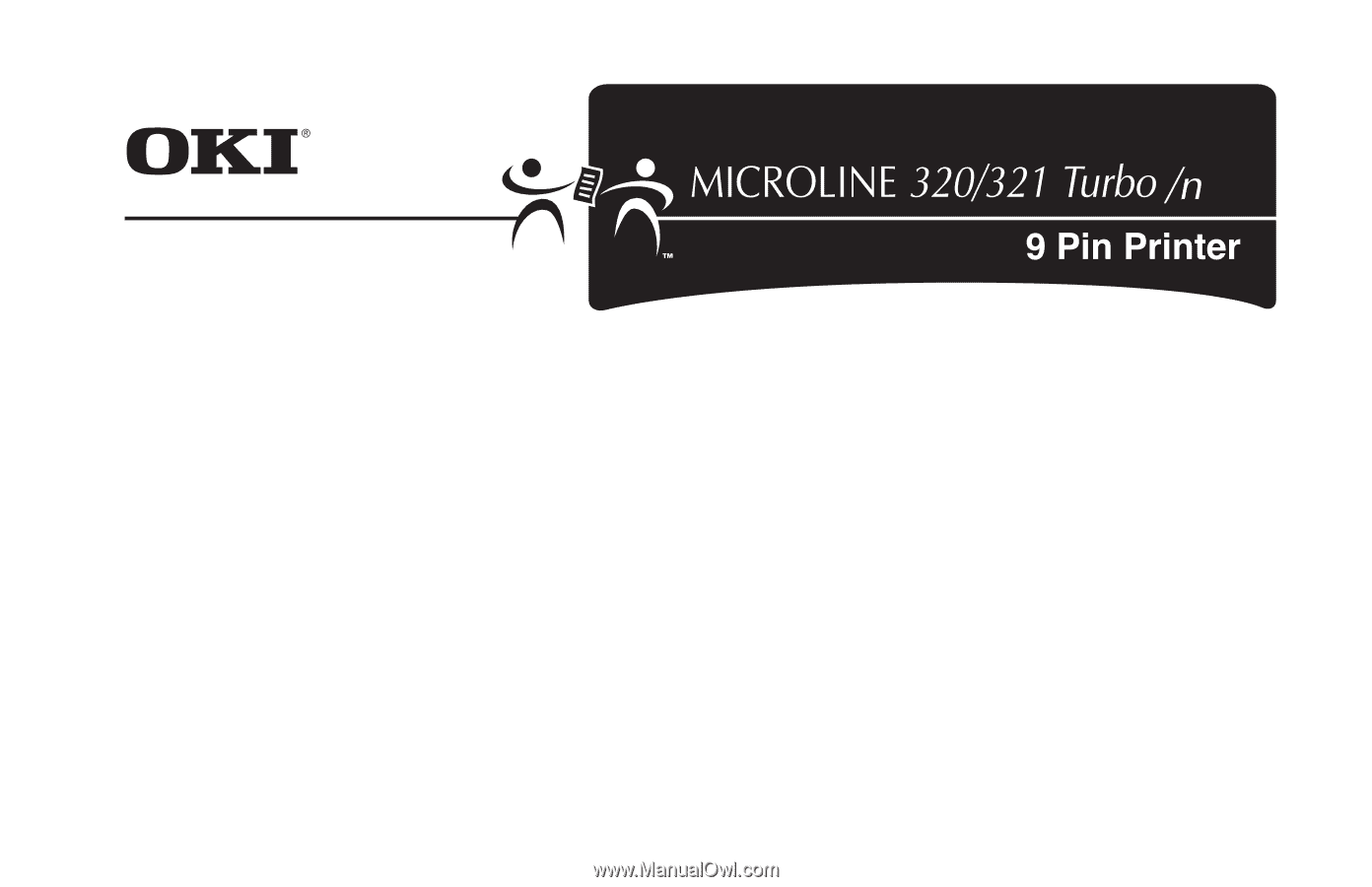
320T_n_tp.jpg
User’s
Guide
P/N 59270107