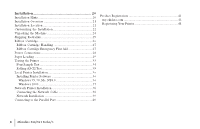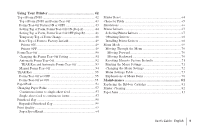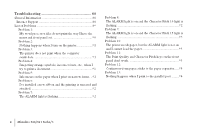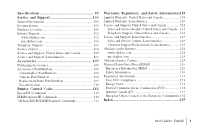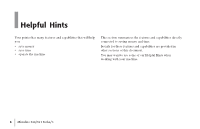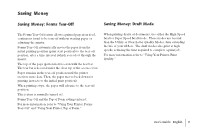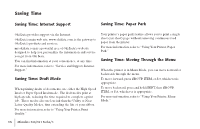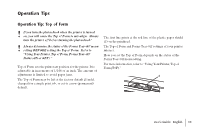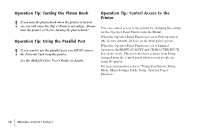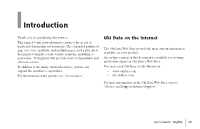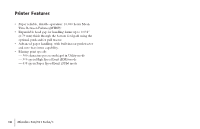Oki MICROLINE 320 TURBO Users Guide - Page 9
Saving Money
 |
View all Oki MICROLINE 320 TURBO manuals
Add to My Manuals
Save this manual to your list of manuals |
Page 9 highlights
Saving Money Saving Money: Forms Tear-Off Saving Money: Draft Mode The Forms Tear-Off feature allows a printed page (rear feed, continuous form) to be torn off without wasting paper or adjusting the printer. Forms Tear-Off automatically moves the paper from the initial printing position (print start position) to the tear-off position, after a time interval (which you select through the menu). The top of the page (perforation) is even with the tear bar. The tear bar is located under the clear top of the access cover. Paper remains in the tear-off position until the printer receives more data. Then, the paper moves back down for printing (retracts to the initial print position). When printing stops, the paper will advance to the tear-off position. This feature is normally turned off. Forms Tear-Off and the Top of Form settings interact. For more information, refer to "Using Your Printer, Forms Tear-Off" and "Using Your Printer, Top of Form." When printing drafts of documents, use either the High Speed Draft or Super Speed Draft mode. These modes use less ink than the Utility or Near Letter Quality Modes, thus extending the life of your ribbon. The draft modes also print at high speeds, reducing the time required to complete a print job. For more information, refer to "Using Your Printer, Print Quality." | User's Guide: English 9