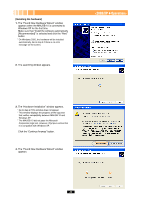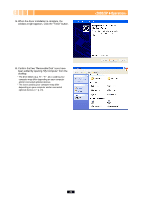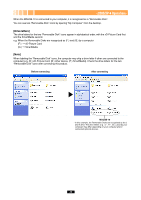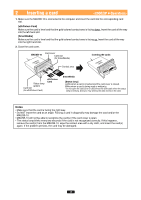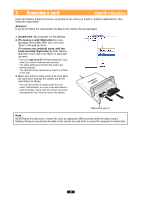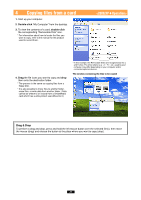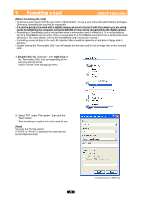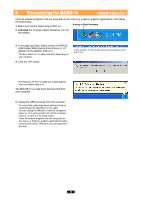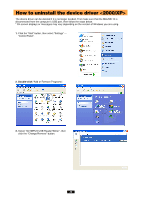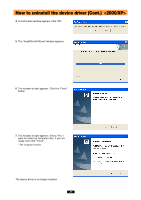Olympus MAUSB-10 Reference Manual - Page 26
Attention, Double-click, To remove a card], Right-click, To remove one card/both cards, with two,
 |
View all Olympus MAUSB-10 manuals
Add to My Manuals
Save this manual to your list of manuals |
Page 26 highlights
3 Removing a card Close all software programs that are using data on the card (e.g. Explorer, graphics applications), then follow the steps below. Attention! If you do not follow the steps below, the data on the card(s) may be damaged. 1. Double-click "My Computer" on the desktop. 2. [To remove a card]: Right-click the corresponding "Removable Disk" icon, then click "Eject" in the pop-up menu. [To remove one card/both cards, with two cards inserted]: Right-click the both "Removable Disk" icons, then click "Eject" in each popup menu. * You must right-click BOTH Removable Disk icons, even if you want to remove only one card. * The status lamp goes off when this step is performed correctly. * The card will not be ejected when "Eject" is clicked in this step. 3. Make sure that the status lamp is off, then open the card cover and pull the card(s) out of the card slot(s) as shown. * You can only remove a card(s) under the user name "Administrator" or a user name with administrator privileges. Log on with the correct user name and password if you want to remove the card(s). Status lamp (green) Note NEVER open the card cover, remove the card, or unplug the USB connector while the status lamp is blinking. Doing so may destroy the data on the card or the card itself, or cause the computer to malfunction. 26