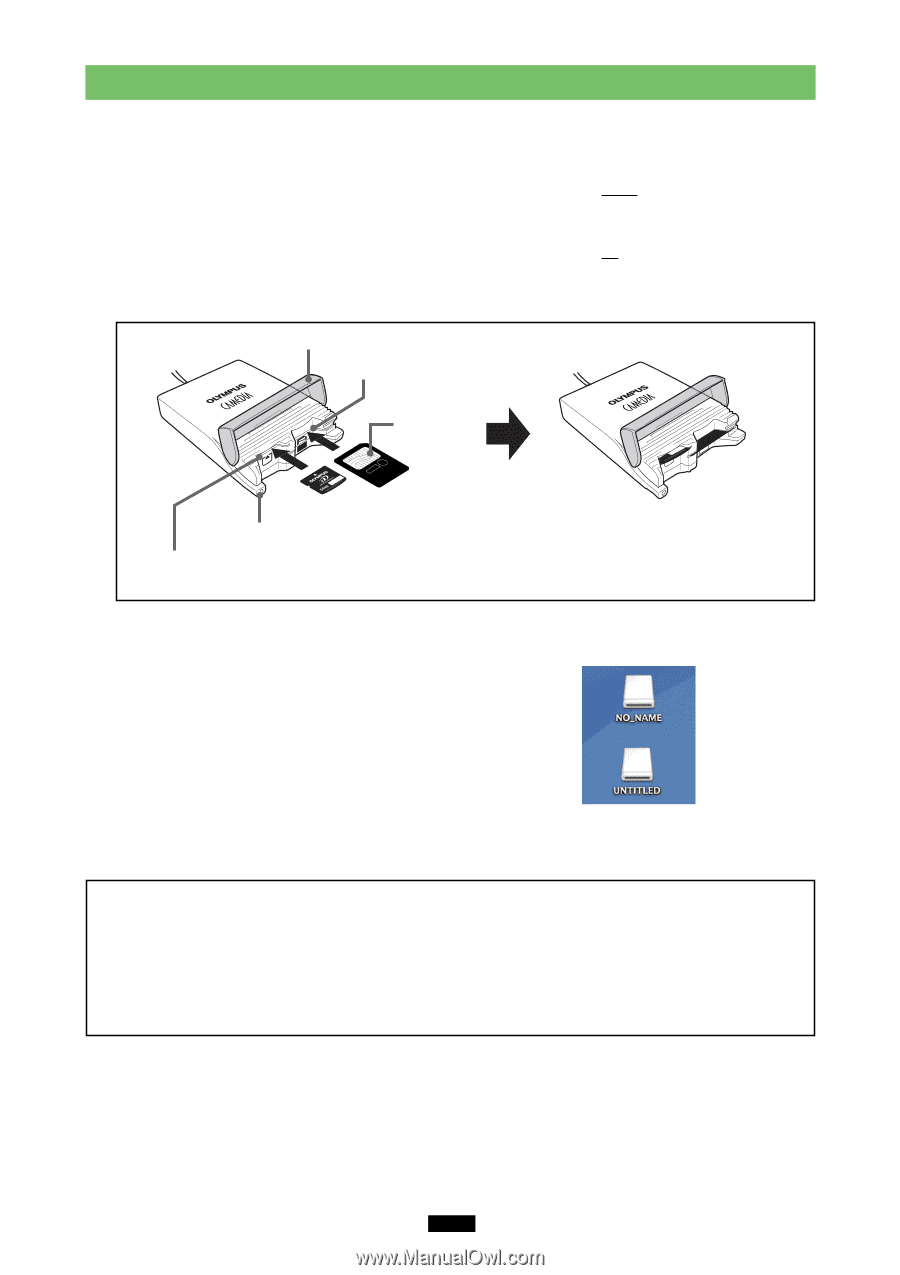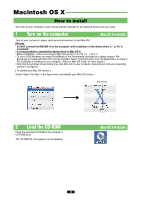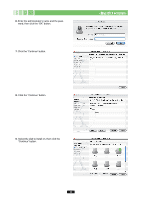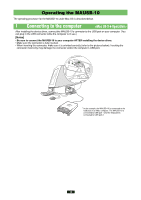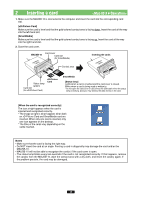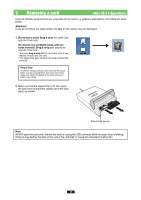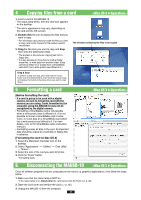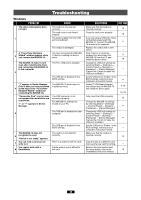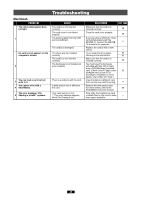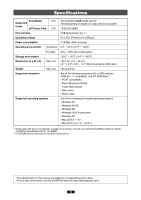Olympus MAUSB-10 Reference Manual - Page 45
<Mac, Operation>
 |
View all Olympus MAUSB-10 manuals
Add to My Manuals
Save this manual to your list of manuals |
Page 45 highlights
2 Inserting a card 1. Make sure the MAUSB-10 is connected to the computer and insert the card into the corresponding card slot. [xD-Picture Card] Make sure the card is level and that the gold-colored contact area is facing down. Insert the card all the way into the left-hand slot. [SmartMedia] Make sure the card is level and that the gold-colored contact area is facing up. Insert the card all the way into the right-hand slot. 2. Close the card cover. MAUSB-10 Card cover Card slot (for SmartMedia) Inserting the cards Contact area Status lamp (green) Card slot (for xD-Picture Card) xD-Picture Card SmartMedia [Status lamp] Lights when a card is inserted and the card cover is closed. Blinks when a card is being read or written to. * Do not open the card cover or disconnect the USB cable when the status lamp is blinking. Doing so may destroy the data stored on the card. [When the card is recognized correctly] The icon at right appears when the card is inserted and recognized correctly. * The image at right is what happens when both an xD-Picture Card and SmartMedia card are inserted. When only one card is inserted, only one icon appears on the desktop. * The titles of the cards vary depending on the cards inserted. Notes • Make sure that the card is facing the right way. • Do NOT insert the card at an angle. Forcing a card in diagonally may damage the card and/or the MAUSB-10. • MAUSB-10 will not be able to recognize the card(s) if the card cover is open. • The status lamp blinks every two seconds if the card is not recognized correctly. If this happens, remove the card(s) from the MAUSB-10, wipe the contact area with a dry cloth, and insert the card(s) again. If the problem persists, the card may be damaged. 45