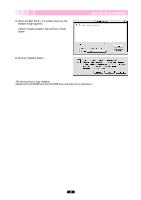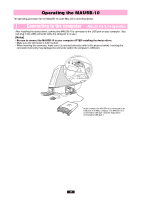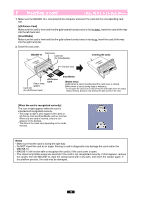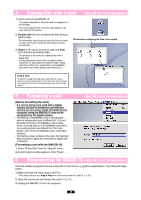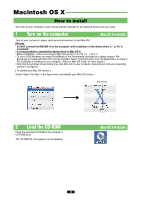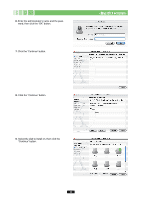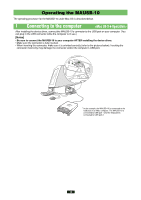Olympus MAUSB-10 Reference Manual - Page 39
<Mac OS 8.6~9.2> - install
 |
View all Olympus MAUSB-10 manuals
Add to My Manuals
Save this manual to your list of manuals |
Page 39 highlights
How to uninstall the device driver The device driver can be deleted if it is no longer needed. First make sure that the MAUSB-10 is disconnected from the computer's USB port, then follow the steps below. 1. From the desktop, double-click the hard disk icon. 2. Double-click "System Folder". 3. Double-click "Extensions". 4. Delete the 2 files installed previously (shown at right). Drag and drop the files onto the Trash icon. Drag & Drop To perform a drag and drop, press and hold the mouse button over the selected file(s), then move the mouse (drag) and release the button at the place where you want to copy (drop). 5. Restart the computer to confirm uninstallation of the device driver. The device driver is no longer installed. Drag & Drop 39
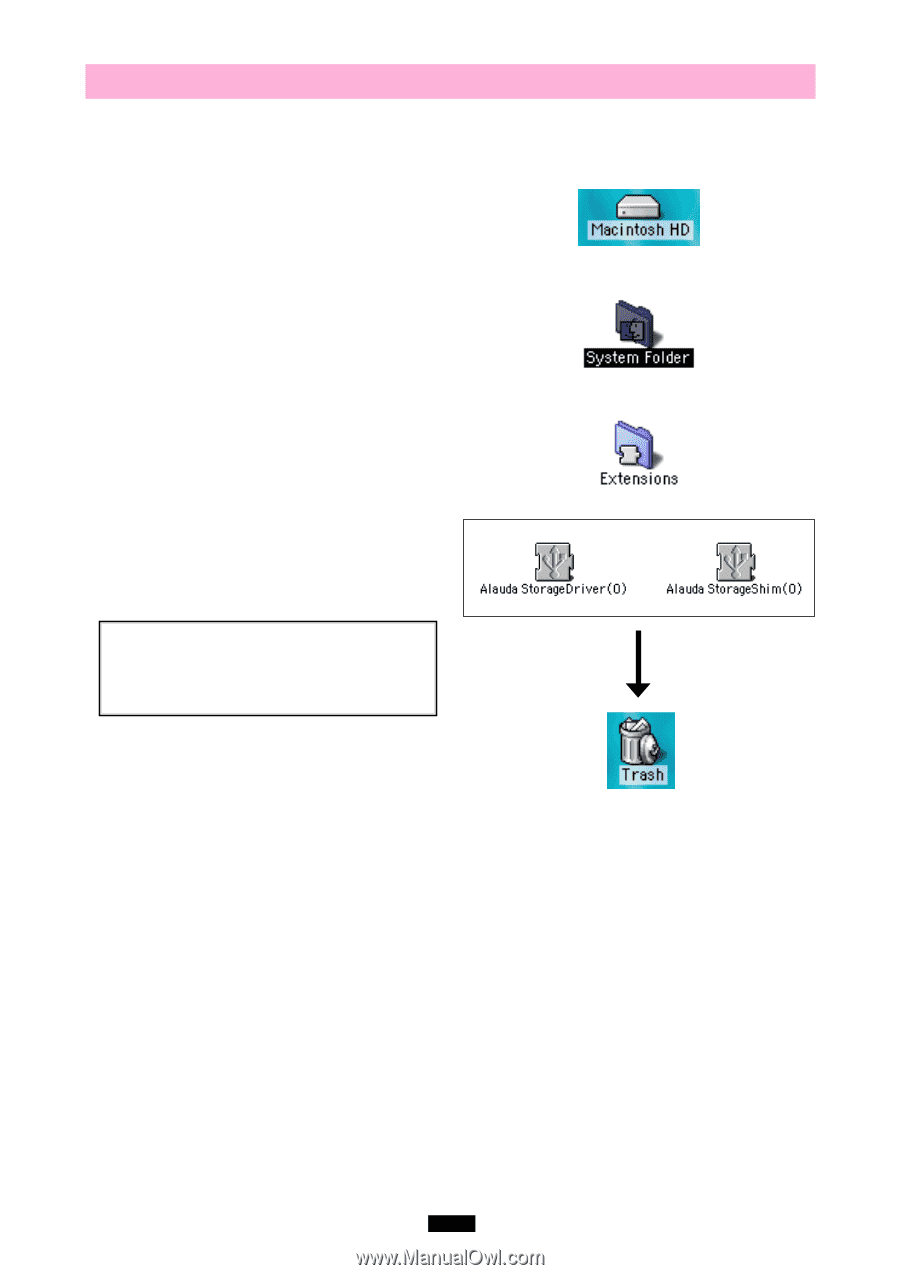
39
How to uninstall the device driver
<Mac OS 8.6~9.2>
The device driver can be deleted if it is no longer needed. First make sure that the MAUSB-10 is
disconnected from the computer’s USB port, then follow the steps below.
1.
From the desktop,
double-click
the hard disk
icon.
Drag & Drop
5.
Restart the computer to confirm uninstallation of
the device driver.
2.
Double-click
“System Folder”.
3.
Double-click
“Extensions”.
4.
Delete the 2 files installed previously (shown at
right).
Drag and drop
the files onto the Trash icon.
Drag & Drop
To perform a drag and drop, press and hold the mouse
button over the selected file(s), then move the mouse (drag)
and release the button at the place where you want to copy
(drop).
The device driver is no longer installed.