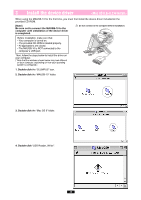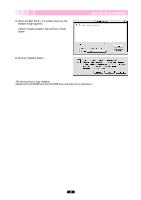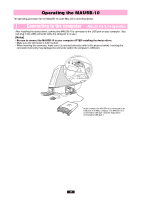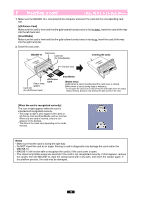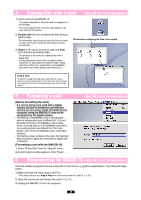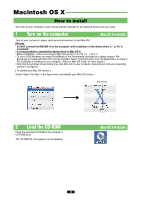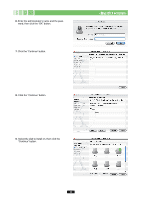Olympus MAUSB-10 Reference Manual - Page 38
Copying files from a card, Formatting a card, Disconnecting the MAUSB-10
 |
View all Olympus MAUSB-10 manuals
Add to My Manuals
Save this manual to your list of manuals |
Page 38 highlights
4 Copying files from a card 1. Insert a card in the MAUSB-10. * The status lamp blinks, then the card icon appears on the desktop. * The icon's appearance may vary, depending on the card and the OS version. 2. Double-click the icon to display the files that you want to copy. * For information about how to locate the files you want to copy, refer to the manual for the product used to record them. 3. Drag the file icons you want to copy and drop them onto the destination folder. * The process is the same as copying files from a floppy disk. * It is also possible to move files to another folder, erase files, or write data from another folder. (Data cannot be written to or erased from a SmartMedia card which has a write-protect seal affixed to it.) The window containing the files to be copied Drag & Drop To perform a drag and drop, press and hold the mouse button over the selected file(s), then move the mouse (drag) and release the button at the place where you want to copy (drop). 5 Formatting a card [Before formatting the card] • If a card is going to be used with a digital camera, be sure to format the card with the camera you are using. Cards formatted by the computer using the MAUSB-10 may not be recognized by the digital camera. • Formatting a SmartMedia card is not possible when a write-protect seal is affixed to it. (It is not possible to format a SmartMedia card or write, move, or erase data on a SmartMedia card which has a write-protect seal affixed to it. For more details, refer to the SmartMedia card's instruction manual.) • Formatting erases all data in the card. All important data should be copied to a hard disk or floppy disk in advance. [Formatting a card with the MAUSB-10] 1. Select "Erase Disk" from the "Special" menu. 2. A confirmation window appears. Click "Erase". 6 Disconnecting the MAUSB-10 Close all software programs that are using data on the card (e. g. graphics applications), then follow the steps below. 1. Make sure that the status lamp is NOT on. * If the status lamp is on, drag & drop the card icon(s) onto the Trash (੬ p. 37). 2. Open the card cover and remove the card (੬ p. 37). 3. Unplug the MAUSB-10 from the computer. 38