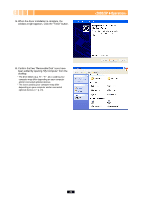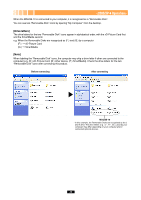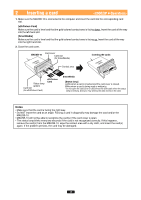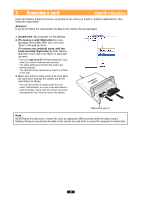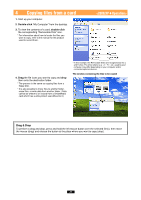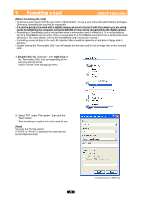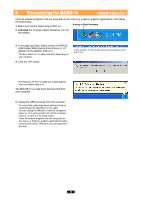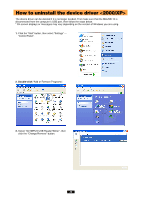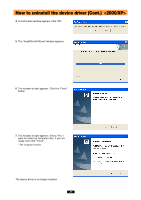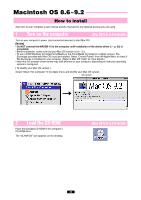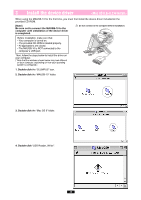Olympus MAUSB-10 Reference Manual - Page 28
Formatting a card
 |
View all Olympus MAUSB-10 manuals
Add to My Manuals
Save this manual to your list of manuals |
Page 28 highlights
5 Formatting a card [Before formatting the card] • To format a card, log on with the user name "Administrator", or use a user name with administrator privileges. Otherwise, formatting the card will be impossible. • If a card is going to be used with a digital camera, be sure to format it with the camera you are using. Cards formatted by the computer using the MAUSB-10 may not be recognized by the digital camera. • Formatting a SmartMedia card is not possible when a write-protect seal is affixed to it. (It is not possible to format a SmartMedia card or write, move, or erase data on a SmartMedia card which has a write-protect seal affixed to it. For more details, refer to the SmartMedia card's instruction manual.) • Formatting erases all data in the card. All important data should be copied to a hard disk or floppy disk in advance. • Double-clicking the "Removable Disk" icon will display the directory and the list of image files on the inserted card. 1. Double-click "My Computer", then right-click on the "Removable Disk" icon corresponding to the card you want to format. Select "Format" from the pop-up menu. 2. Select "FAT" under "File system", then click the "Start" button. * After formatting is complete, the card is ready for use. [Note] Use only the FAT file system. If "NTFS" or "FAT32" is selected, the card may not be formatted correctly. * Example shows a 16MB card 28