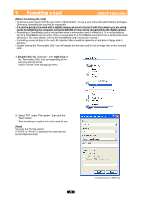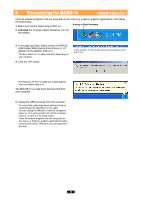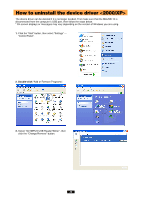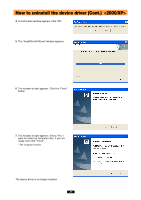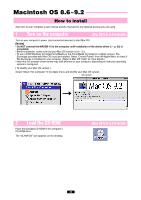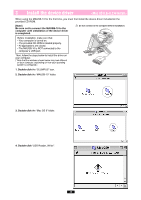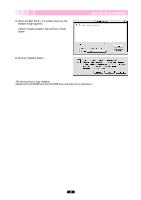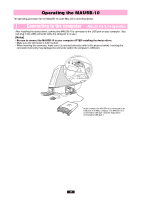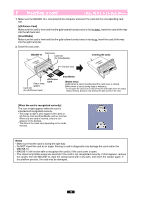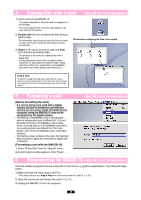Olympus MAUSB-10 Reference Manual - Page 33
Install the device driver - mac
 |
View all Olympus MAUSB-10 manuals
Add to My Manuals
Save this manual to your list of manuals |
Page 33 highlights
3 Install the device driver When using the MAUSB-10 for the first time, you must first install the device driver included on the provided CD-ROM. [Note] Be sure not to connect the MAUSB-10 to the computer until installation of the device driver is completed. Do not connect to the computer before installation. Before installation, make sure that: • Your computer is turned on. • The provided CD-ROM is loaded properly. • All applications are closed. • The MAUSB-10 is NOT connected to the computer's USB port. Then, follow the steps below to install the driver on your computer. (*Note that the windows shown below may look different on your computer, depending on how your operating system is configured.) 1. Double-click the "OLUMPUS" icon. 2. Double-click the "MAUSB-10" folder. 3. Double-click the "Mac OS 9" folder. 4. Double-click "USB Reader_Writer". 33