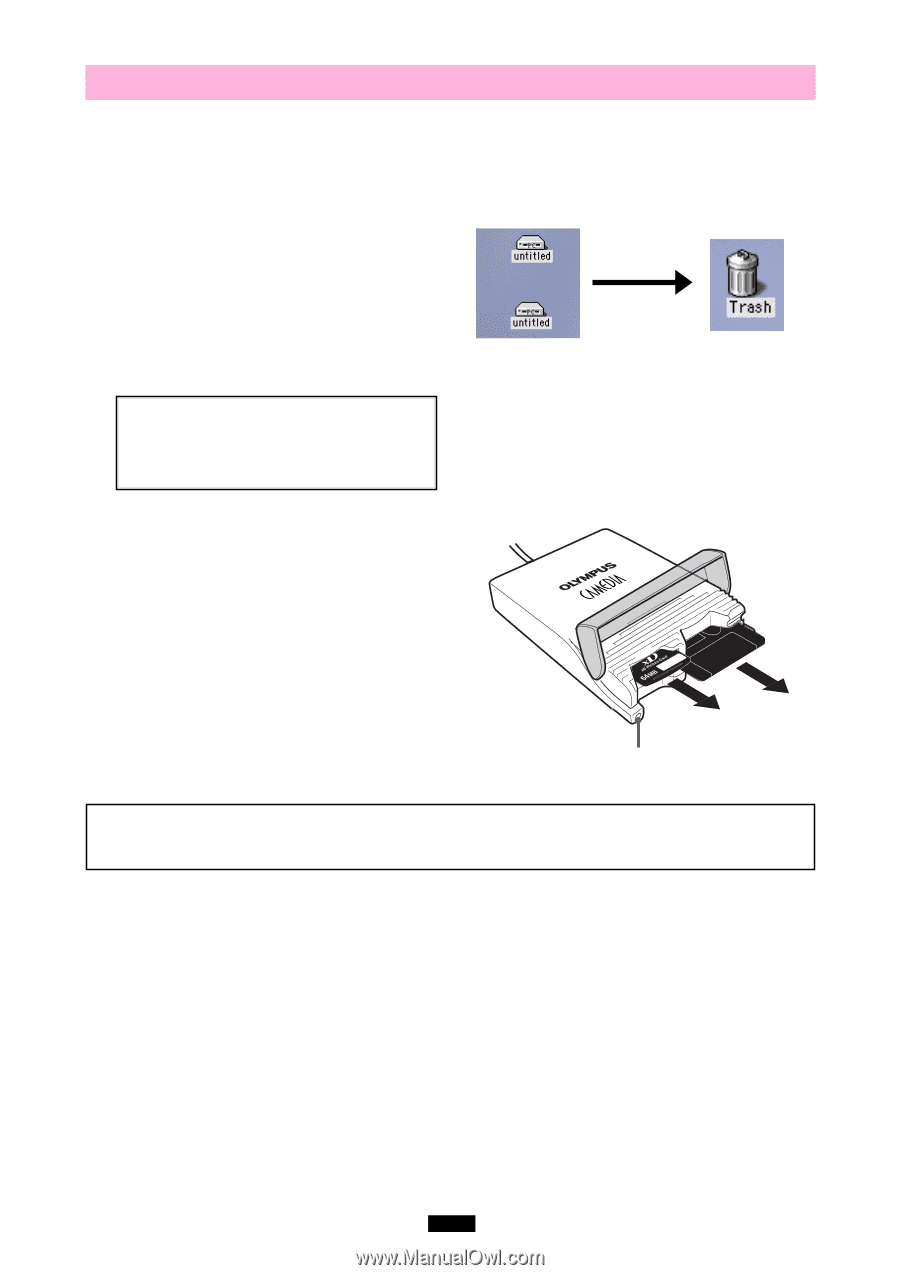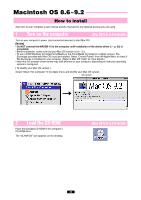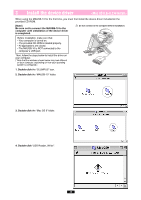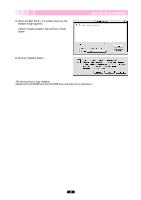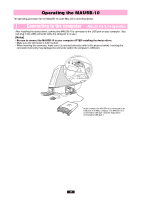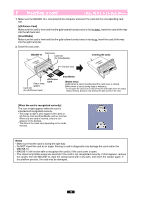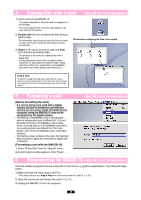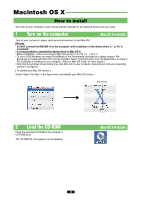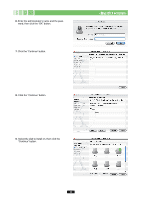Olympus MAUSB-10 Reference Manual - Page 37
Attention, To remove a card], Drag & drop, To remove one card/both cards, with two, cards
 |
View all Olympus MAUSB-10 manuals
Add to My Manuals
Save this manual to your list of manuals |
Page 37 highlights
3 Removing a card Close all software programs that are using data on the card (e. g. graphics applications), then follow the steps below. Attention! If you do not follow the steps below, the data on the card(s) may be damaged. 1. [To remove a card]: Drag & drop the card's icon onto the Trash icon. [To remove one card/both cards, with two cards inserted]: Drag & drop both card icons onto the Trash icon. * You must drag & drop BOTH card icons, even if you want to remove only one card. * The status lamp goes off when this step is performed correctly. Drag & Drop To perform a drag and drop, press and hold the mouse button over the selected file(s), then move the mouse (drag) and release the button at the place where you want to copy (drop). 2. Make sure that the status lamp is off, then open the card cover and pull the card(s) out of the card slot(s) as shown. Status lamp (green) Note NEVER open the card cover, remove the card, or unplug the USB connector while the status lamp is blinking. Doing so may destroy the data on the card or the card itself, or cause the computer to malfunction. 37