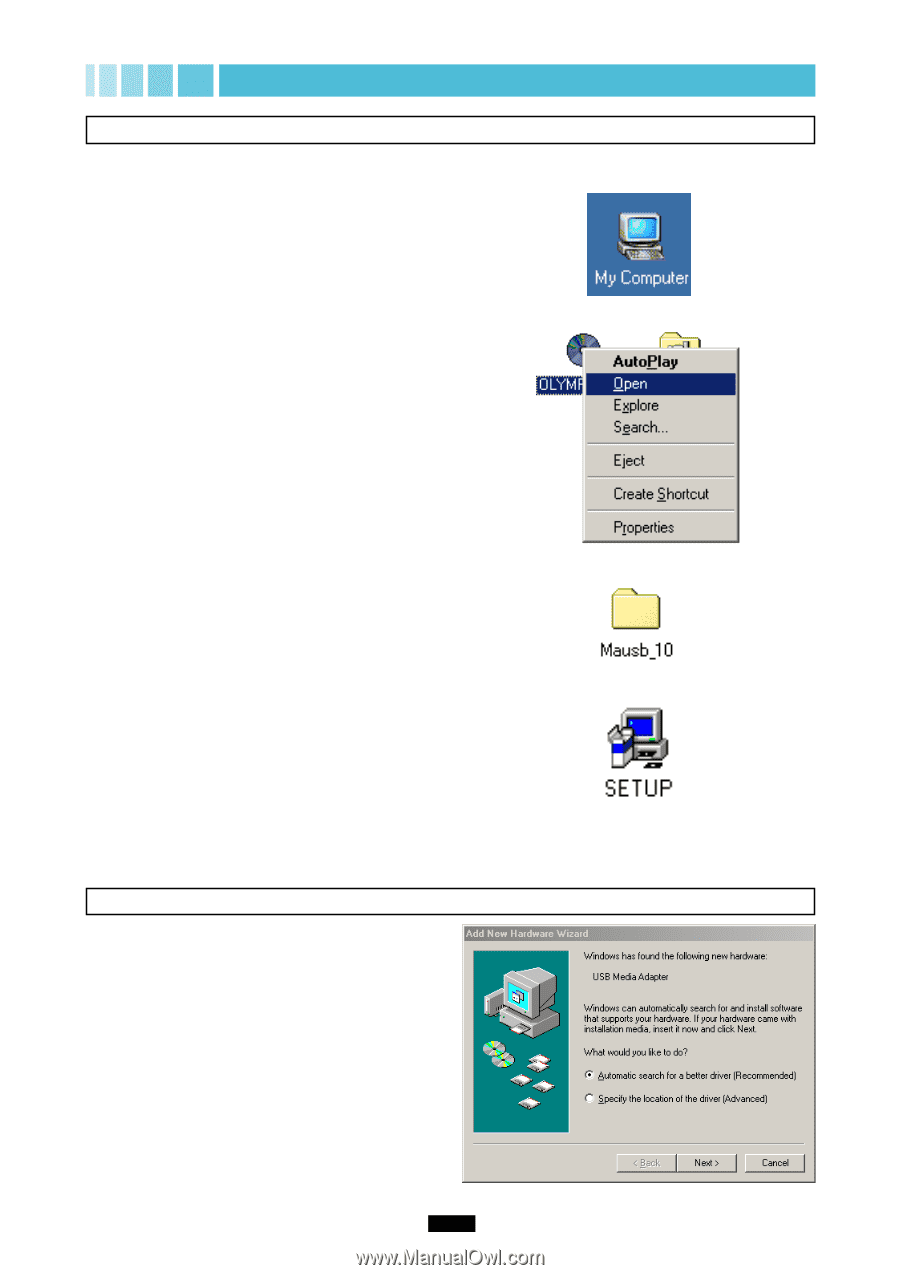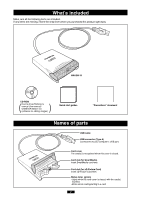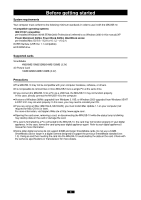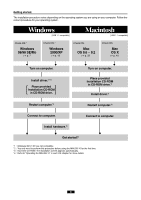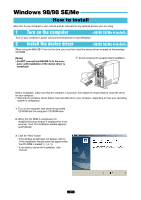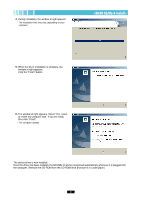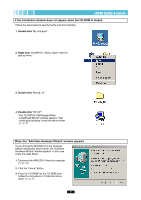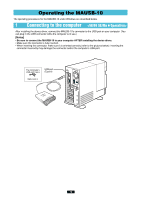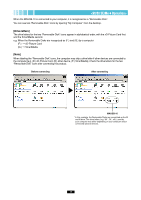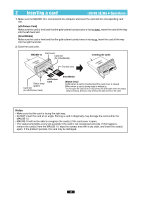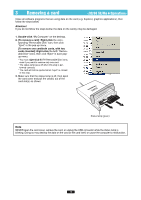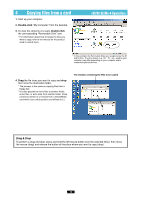Olympus MAUSB-10 Reference Manual - Page 9
If the installation window does not appear when the CD-ROM is loaded, When the Add New Hardware - reader driver
 |
View all Olympus MAUSB-10 manuals
Add to My Manuals
Save this manual to your list of manuals |
Page 9 highlights
If the installation window does not appear when the CD-ROM is loaded Follow the steps below to specify the file and start installing. 1. Double-click "My Computer". 2. Right-click "OLYMPUS". Select "Open" from the pop-up menu. 3. Double-click "Mausb_10". 4. Double-click "SETUP". * The "OLYMPUS USB Reader/Writer InstallShield Wizard" window appears. Start installing by following "Install the device driver" (੬ p. 7). When the "Add New Hardware Wizard" window appears If you connect the MAUSB-10 to the computer before installing the device driver, the "Add New Hardware Wizard" window appears. In this case, follow the steps below. 1. Disconnect the MAUSB-10 from the computer (੬ p. 15). 2. Click the "Cancel" button. 3. Place the CD-ROM into the CD-ROM drive. Follow the instructions in "Install the device driver" (੬ p. 7). 9