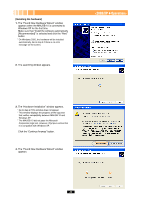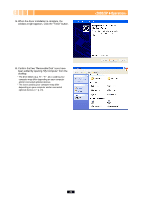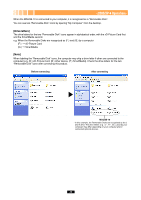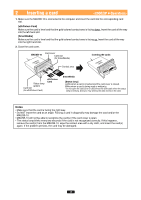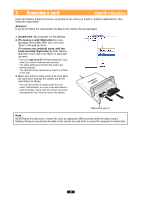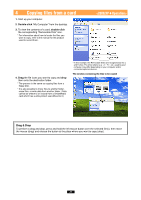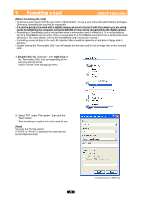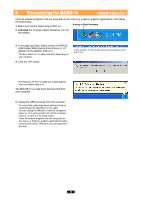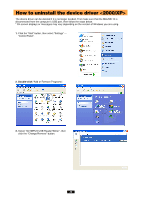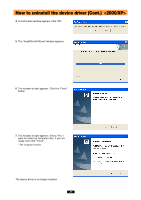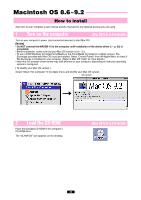Olympus MAUSB-10 Reference Manual - Page 27
Drag & Drop - windows 7
 |
View all Olympus MAUSB-10 manuals
Add to My Manuals
Save this manual to your list of manuals |
Page 27 highlights
4 Copying files from a card 1. Start up your computer. 2. Double-click "My Computer" from the desktop. 3. To view the contents of a card, double-click the corresponding "Removable Disk" icon. * For information about how to locate the files you want to copy, refer to the manual for the product used to record them. 4. Drag the file icons you want to copy and drop them onto the destination folder. * The process is the same as copying files from a floppy disk. * It is also possible to move files to another folder, erase files, or write data from another folder. (Data cannot be written to or erased from a SmartMedia card which has a write-protect seal affixed to it.) * In this example, the Removable Disks are recognized as the J and K drive. The drive letters (e.g. "J:", "K:", etc.) used by your computer may differ depending on your computer and/or connected optional devices. The window containing the files to be copied Drag & Drop To perform a drag and drop, press and hold the left mouse button over the selected file(s), then move the mouse (drag) and release the button at the place where you want to copy (drop). 27