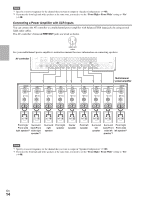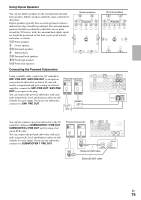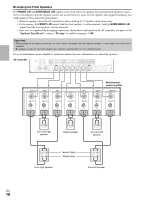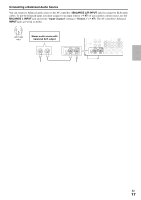Onkyo PR-SC5508 Owner Manual - Page 19
Connecting Your Components with HDMI, Audio return channel ARC function, HDMI OUT MAIN, TV/CD
 |
View all Onkyo PR-SC5508 manuals
Add to My Manuals
Save this manual to your list of manuals |
Page 19 highlights
Note • The AV controller does not support SCART plugs. • The AV controller's optical digital jacks have shutter-type covers that open when an optical plug is inserted and close when it's removed. Push plugs in all the way. Caution • To prevent shutter damage, hold the optical plug straight when inserting and removing. Connecting Your Components with HDMI VCR or DVD recorder/Digital Video Recorder Game console TV, projector, etc. Personal computer Blu-ray Disc/DVD player Satellite, cable, set-top box, etc. Camcorder Connect your components to the appropriate jacks. The default input assignments are shown below. ✔: Assignment can be changed (➔ 45 to 46). Jack Input Output HDMI IN 1 HDMI IN 2 HDMI IN 3 HDMI IN 4 HDMI IN 5 HDMI IN 6 HDMI IN 7 AUX INPUT HDMI HDMI OUT MAIN HDMI OUT SUB Signal Audio/Video Components Blu-ray Disc/DVD player VCR or DVD recorder/Digital Video Recorder Satellite, cable, set-top box, etc. Game console Personal computer Other components Other components Camcorder TV Projector, etc. Assignable Refer to "About HDMI" (➔ 101) and "Using an RIHD-compatible TV, Player, or Recorder" (➔ 102). ■ Audio return channel (ARC) function Audio return channel (ARC) function enables an HDMI capable TV to send the audio stream to the HDMI OUT MAIN of the AV controller. To use this function, you must select the TV/CD input selector. • To use ARC function, you must select the TV/CD input selector, your TV must support ARC function and "HDMI Control(RIHD)" is set to "On" (➔ 61). Tip • To listen to audio received by the HDMI IN jacks through your TV's speakers: - Set the "TV Control" setting to "On" (➔ 61) for an Q-compatible TV. - Set the "Audio TV Out" setting to "On" (➔ 60) when the TV is not compatible with Q or the "TV Control" setting to "Off". - Set your Blu-ray Disc/DVD player's HDMI audio output setting to PCM. - To listen to TV audio through the AV controller, see "Connecting Your Components" (➔ 20). Note • When listening to an HDMI component through the AV controller, set the HDMI component so that its video can be seen on the TV screen (on the TV, select the input of the HDMI component connected to the AV controller). If the TV power is off or the TV is set to another input source, this may result in no sound from the AV controller or the sound may be cut off. • When the "Audio TV Out" setting is set to "On" (➔ 60) to hear from your TV's speakers, by controlling the AV controller's volume, the sound will be output from the AV controller's speakers, too. When the "TV Control" setting is set to "On" (➔ 61) to hear from speakers of Q-compatible TV, by controlling the AV controller's volume, the AV controller's speakers will produce sound while the TV's speakers are muted. To stop the AV controller's speakers producing sound, change the settings, change your TV's settings, or En turn down the AV controller's volume. 19