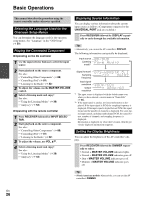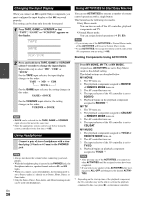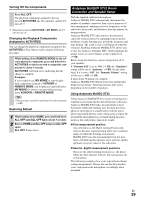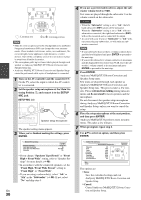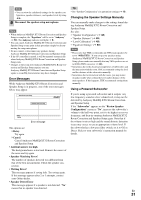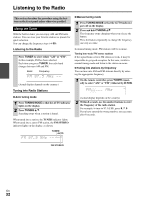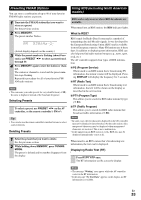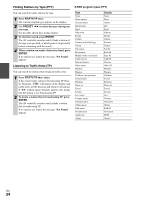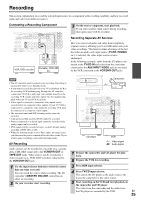Onkyo PR-SC5508 Owner Manual - Page 31
Error Messages, Changing the Speaker Settings Manually, Using a Powered Subwoofer, Retry, Cancel - for save
 |
View all Onkyo PR-SC5508 manuals
Add to My Manuals
Save this manual to your list of manuals |
Page 31 highlights
Note • You can view the calculated settings for the speaker con- figuration, speaker distances, and speaker levels by using F/S. 9 Disconnect the speaker setup microphone. Note • When Audyssey MultEQ® XT32 Room Correction and Speaker Setup is complete, the "Equalizer" will be set to "Audyssey" (➔ 50). The Audyssey indicator will light (➔ 9). • You can cancel Audyssey MultEQ XT32 Room Correction and Speaker Setup at any point in this procedure simply by disconnecting the setup microphone. • Do not connect or disconnect any speakers during Audyssey MultEQ XT32 Room Correction and Speaker Setup. • If the AV controller is muted, it will be unmuted automatically when Audyssey MultEQ XT32 Room Correction and Speaker Setup starts. • Changes to the room after Audyssey MultEQ XT32 Room Correction and Speaker Setup requires you run Audyssey MultEQ XT32 Room Correction and Speaker Setup again, as room EQ characteristics may have changed. Error Messages While Audyssey MultEQ XT32 Room Correction and Speaker Setup is in progress, one of the error messages below may appear. MultEQ XT32: Auto Setup Ambient noise is too high. Retry Cancel Error message The options are: ` Retry: Try again. ` Cancel: Cancel Audyssey MultEQ XT32 Room Correction and Speaker Setup. • Ambient noise is too high. The background noise is too loud. Remove the source of the noise and try again. • Speaker Matching Error! The number of speakers detected was different from that of the first measurement. Check the speaker connection. • Writing Error! This message appears if saving fails. Try saving again. If this message appears after 2 or 3 attempts, contact your Onkyo dealer. • Speaker Detect Error This message appears if a speaker is not detected. "No" means that no speaker was detected. Tip • See "Speaker Configuration" for appropriate settings (➔ 13). Changing the Speaker Settings Manually You can manually make changes to the settings found during Audyssey MultEQ XT32 Room Correction and Speaker Setup. See also: • "Speaker Configuration" (➔ 48) • "Speaker Distance" (➔ 49) • "Level Calibration" (➔ 49) • "Equalizer Settings" (➔ 50) Note • Please note that THX recommends any THX main speakers be set to "80Hz(THX)". If you set up your speakers using Audyssey MultEQ XT32 Room Correction and Speaker Setup, please make sure manually that any THX speakers are set to 80 Hz (THX) crossover (➔ 48). • Sometimes due to the electrical complexities of subwoofers and the interaction with the room, THX recommends setting the level and the distance of the subwoofer manually. • Sometimes due to interaction with the room, you may notice irregular results when setting the level and/or distance of the main speakers. If this happens, THX recommends setting them manually. Using a Powered Subwoofer If you're using a powered subwoofer and it outputs very low-frequency sound at a low volume level, it may not be detected by Audyssey MultEQ XT32 Room Correction and Speaker Setup. If the "Subwoofer" appears on the "Review Speaker Configuration" screen as "No", increase the subwoofer's volume to the half-way point, set it to its highest crossover frequency, and then try running Audyssey MultEQ XT32 Room Correction and Speaker Setup again. Note that if the volume is set too high and the sound distorts, detection issues may occur, so use an appropriate volume level. If the subwoofer has a low-pass filter switch, set it to Off or Direct. Refer to your subwoofer's instruction manual for details. En 31