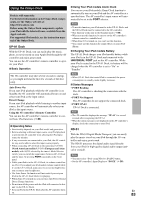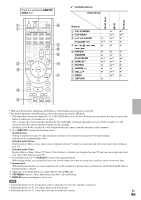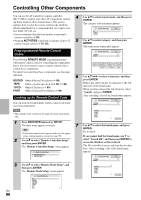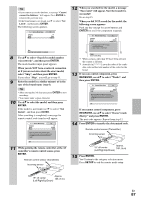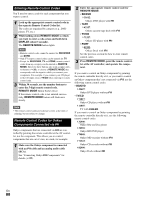Onkyo PR-SC5508 Owner Manual - Page 88
Entering Remote Control Codes, Remote Control Codes for Onkyo Components Connected via RI, BD/DVD
 |
View all Onkyo PR-SC5508 manuals
Add to My Manuals
Save this manual to your list of manuals |
Page 88 highlights
Entering Remote Control Codes You'll need to enter a code for each component that you want to control. 1 Look up the appropriate remote control code in the separate Remote Control Codes list. The codes are organized by category (e.g., DVD player, TV, etc.). 2 While holding down REMOTE MODE to which you want to enter a code, press and hold down DISPLAY (about 3 seconds). The REMOTE MODE button lights. Note • Remote control codes cannot be entered for RECEIVER and ZONE. • Only TV remote control codes can be entered for TV. • Except for RECEIVER, TV and ZONE, remote control codes from any category can be entered as REMOTE MODE. However, these buttons also work as input selector buttons (➔ 26), so choose a REMOTE MODE that corresponds with the input to which you connect your component. For example, if you connect your CD player to the CD input, choose TV/CD when entering its remote control code. 3 Within 30 seconds, use the number buttons to enter the 5-digit remote control code. REMOTE MODE button flashes twice. If the remote control code is not entered successfully, REMOTE MODE button will flash once slowly. Note • The remote control codes provided are correct at the time of printing, but are subject to change. Remote Control Codes for Onkyo Components Connected via V Onkyo components that are connected via V are controlled by pointing the remote controller at the AV controller, not the component. This allows you to control components that are out of view, in a rack, for example. 1 Make sure the Onkyo component is connected with an V cable and an analog audio cable (RCA). See "Connecting Onkyo V Components" for details (➔ 21). 2 Enter the appropriate remote control code for REMOTE MODE. • BD/DVD ` 31612: Onkyo DVD player with V • TAPE ` 42157: Onkyo cassette tape deck with V • TV/CD ` 71327: Onkyo CD player with V • PORT ` 81993: Onkyo Dock with V See the previous section for how to enter remote control codes. 3 Press REMOTE MODE, point the remote controller at the AV controller, and operate the component. If you want to control an Onkyo component by pointing the remote controller directly at it, or you want to control an Onkyo component that's not connected via V, use the following remote control codes: • BD/DVD ` 30627: Onkyo DVD player without V • TV/CD ` 71817: Onkyo CD player without V ` 11807: TV with Q If you want to control an Onkyo component by pointing the remote controller directly at it, use the following remote control codes: ` 32900: Onkyo Blu-ray Disc player ` 32901: Onkyo HD DVD player ` 70868: Onkyo MD recorder without V ` 71323: Onkyo CD recorder without V ` 82990: Onkyo Dock without V En 88