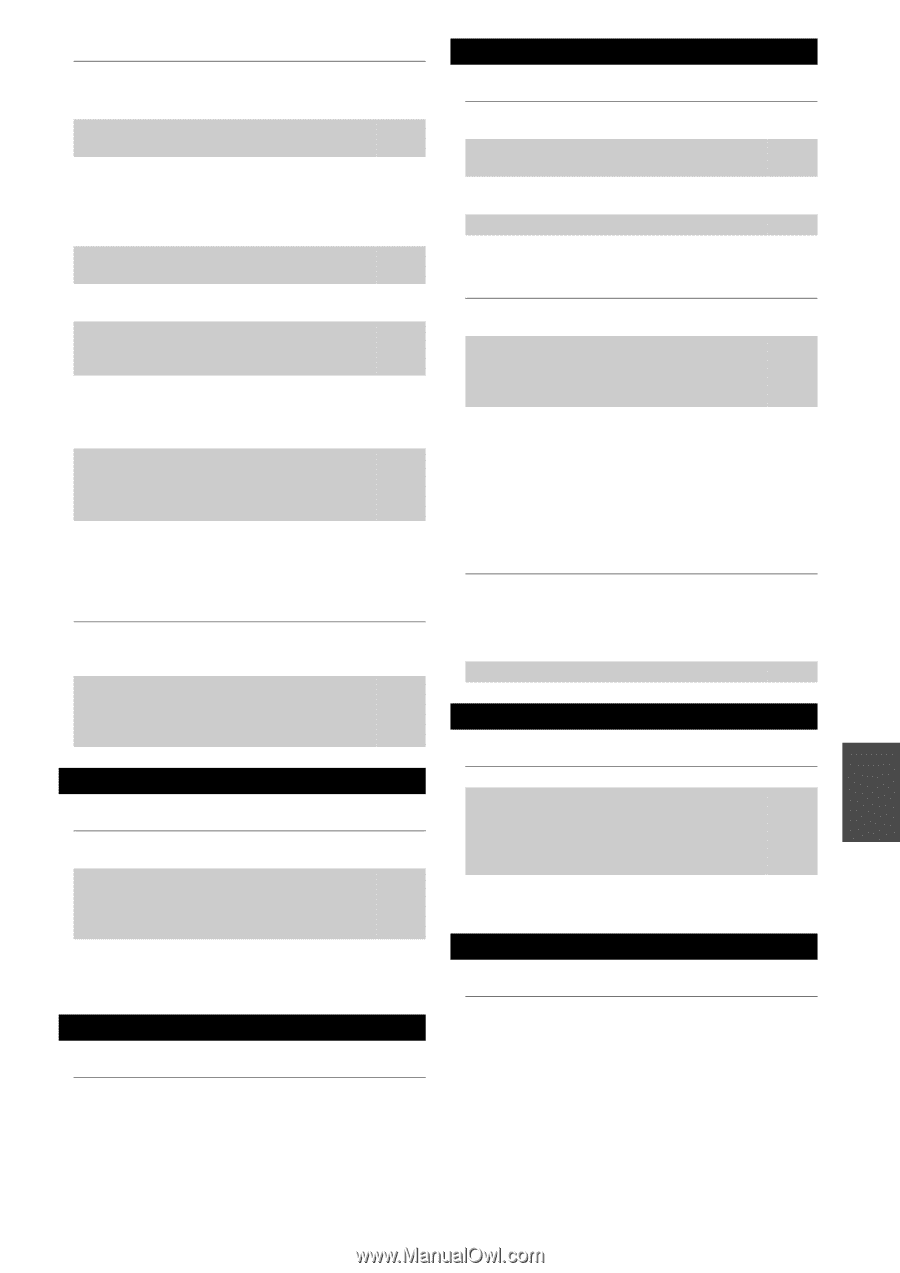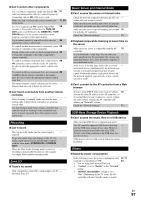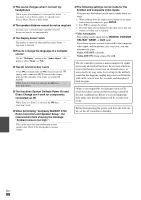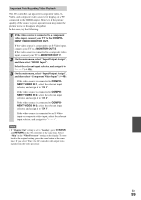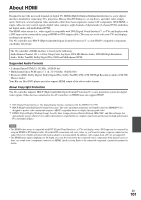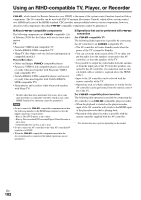Onkyo PR-SC5508 Owner Manual - Page 97
Recording, Zone 2/3, Music Server and Internet Radio, USB Mass Storage Device Playback, Others
 |
View all Onkyo PR-SC5508 manuals
Add to My Manuals
Save this manual to your list of manuals |
Page 97 highlights
■ Can't control other components If it's an Onkyo component, make sure that the V 21 cable and analog audio cable are connected properly. Connecting only an V cable won't work. Make sure you've selected the correct remote con- 11, 89 troller mode. If you've connected an V-capable Onkyo MD 28 recorder, CD recorder, RI Dock to the TAPE IN/ OUT jacks, or an RI Dock to the GAME IN or VCR/ DVR IN jacks, for the remote controller to work properly, you must set the input display. If you cannot operate it, you will need to enter the 86 appropriate remote control code. To control another manufacturer's component, point 88 the remote controller at that component. If none of the codes work, use the Learning function 92 to learn the commands of the other component's remote controller. To control an Onkyo component that's connected via 88 V, point the remote controller at the AV controller. Be sure to enter the appropriate remote control code first. To control an Onkyo component that's not connected 88 via V, point the remote controller at the component. Be sure to enter the appropriate remote control code first. The entered remote control code may not be correct. - If more than one code is listed, try each one. ■ Can't learn commands from another remote controller When learning commands, make sure that the trans- - mitting ends of both remote controllers are pointing at each other. Are you trying to learn from a remote controller that - cannot be used for learning? Some commands cannot be learned, especially those that contain several instructions. Recording ■ Can't record On your recorder, make sure the correct input is - selected. To prevent signal loops and damage to the AV con- - troller, input signals are not fed through to outputs with the same name (VCR/DVR IN to VCR/DVR OUT). When the Pure Audio listening mode is selected, - recording is not possible because no video signals are output. Select another listening mode. Zone 2/3 ■ There's no sound Only components connected to analog inputs can be - played in Zone 2/3. Music Server and Internet Radio ■ Can't access the server or Internet radio Check the network connection between the AV con- - troller and your router or switch. Make sure that your modem and router are properly - connected, and make sure they are both turned on. Make sure the server is up and running and compati- 70 ble with the AV controller. Check the "Network Settings". 71 ■ Playback stops while listening to music files on the server Make sure your server is compatible with the AV 70 controller. If you download or copy large files on your com- - puter, playback may be interrupted. Try closing any unused programs, use a more powerful computer, or use a dedicated server. If the server is serving large music files to several - networked devices simultaneously, the network may become overloaded and playback may be interrupted. Reduce the number of playback devices on the network, upgrade your network, or use a switch instead of a hub. ■ Can't connect to the AV controller from a Web browser If you're using DHCP, your router may not always 72 allocate the same IP address to the AV controller, so if you find that you can't connect to a server or Inter- net radio station, recheck the AV controller's IP address on "Network" screen. Check the "Network Settings". 71 USB Mass Storage Device Playback ■ Can't access the music files on a USB device Make sure the USB device is plugged in properly. - The AV controller supports USB devices that sup- - port the USB mass storage device class. However, playback may not be possible with some USB devices even if they conform to the USB mass storage device class. USB memory devices with security functions cannot - be played. Others ■ Stand-by power consumption In the following cases, the power consumption may reach up to a maximum of 30W: 1. You are using the Universal Port jack. 2. "Control" is set to "Enable" in the "Network" setting. 3. "HDMI Control(RIHD)" setting is set to "On". (Depending on the TV status, the AV controller will enter Standby mode as usual.) 61, 71, 83 En 97