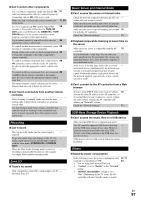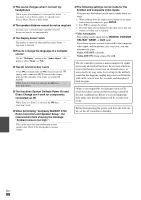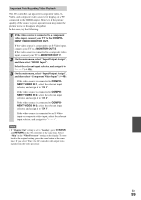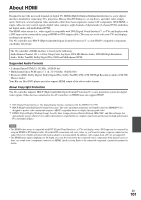Onkyo PR-SC5508 Owner Manual - Page 96
Video, Tuner, Remote Controller, an HDMI
 |
View all Onkyo PR-SC5508 manuals
Add to My Manuals
Save this manual to your list of manuals |
Page 96 highlights
Video ■ There's no picture Make sure that all video connecting plugs are pushed 18 in all the way. Make sure that each video component is properly 19, 20, connected. 82 If your TV is connected to the HDMI output, set the 44, 45 "Monitor Out" setting other than "Analog", and select in the "HDMI Input" to watch composite video, S-Video, and component video sources. If your TV is connected to the COMPONENT VIDEO MONITOR OUT, MONITOR OUT S, or MONITOR OUT V, set the "Monitor Out" setting to "Analog", and select in the "Component Video Input" to watch composite video and S-Video sources. 44, 46 If the video source is connected to a component 20, 46 video input, you must assign that input to an input selector, and your TV must be connected to either the HDMI output or COMPONENT VIDEO MONITOR OUT. If the video source is connected to a composite video 20 input, your TV must be connected to the HDMI output or the corresponding composite video output. If the video source is connected to an HDMI input, 19, 45 you must assign that input to an input selector, and your TV must be connected to the HDMI output. While the Pure Audio listening mode is selected, the - video circuitry is turned off and only video signals input through HDMI IN can be output. On your TV, make sure that the video input to which - the AV controller is connected is selected. If you selected "Both(Main)" or "Both(Sub)" in the - "Monitor Out" setting, no picture may appear on your TV that is connected to a secondary HDMI output (not a priority HDMI output). In this case, change the setting to "Both". ■ There's no picture from a source connected to an HDMI IN Reliable operation with an HDMI-to-DVI adapter is 101 not guaranteed. In addition, video signals from a PC are not guaranteed. When the "Monitor Out" setting is set to "Analog", 44, 45 and the "Resolution" setting is set to anything other than "Through", no video is output by the HDMI outputs. When the "Resolution" is set to any resolution not 45 supported by the TV, no video is output by the HDMI outputs. If the message "Resolution Error" appears on the - AV controller's display, this indicates that your TV does not support the current video resolution and you need to select another resolution on your DVD player. ■ The on-screen menus don't appear (European and Asian models) Specify the TV sys- 59 tem used in your area in the "TV Format". On your TV, make sure that the video input to which - the AV controller is connected is selected. If your TV is connected to the analog outputs, set the 44 "Monitor Out" setting to "Analog". En 96 ■ The picture is distorted (European and Asian models) Specify the TV sys- 59 tem used in your area in the "TV Format". ■ The on screen display does not appear If you select other than "Analog" in the "Monitor 44 Out" setting, the immediate display will not appear when the input signal from the COMPONENT VIDEO IN is output to a device connected to the COMPONENT VIDEO MONITOR OUT. Depending on the input signal, the on screen display 59 may not appear when the input signal from the HDMI IN is output to a device connected to the HDMI output. Tuner ■ Reception is noisy, FM stereo reception is noisy, or the FM STEREO indicator doesn't light Relocate your antenna. - Move the AV controller away from your TV or com- - puter. Listen to the station in mono. 32 When listening to an AM station, operating the - remote controller may cause noise. Passing cars and airplanes can cause interference. - Concrete walls weaken radio signals. - If nothing improves the reception, install an outdoor - antenna. Remote Controller ■ The remote controller doesn't work Before operating this unit, be sure to press - RECEIVER. Make sure that the batteries are installed with the 4 correct polarity. Install new batteries. Don't mix different types of 4 batteries, or old and new batteries. Make sure that the remote controller is not too far 4 away from the AV controller, and that there's no obstruction between the remote controller and the AV controller's remote control sensor. Make sure that the AV controller is not subjected to - direct sunshine or inverter-type fluorescent lights. Relocate if necessary. If the AV controller is installed in a rack or cabinet - with colored-glass doors, the remote controller may not work reliably when the doors are closed. Make sure you've selected the correct remote con- 11, 89 troller mode. When using the remote controller to control other - manufacturers' AV components, some buttons may not work as expected. Make sure you've entered the correct remote control 88 code. Make sure to set the same ID on both the AV control- 60 ler and remote controller.