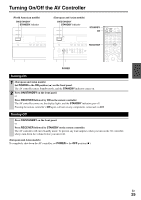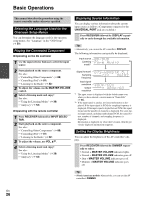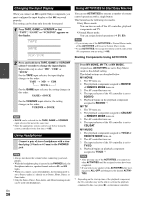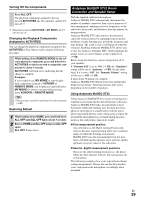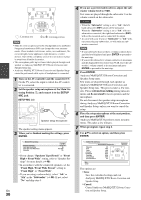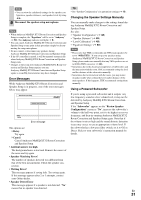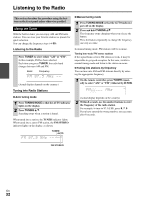Onkyo PR-SC5508 Owner Manual - Page 27
Muting the AV Controller, Using the Sleep Timer, Using the Home Menu, RECEIVER, MUTING, SLEEP, Audio
 |
View all Onkyo PR-SC5508 manuals
Add to My Manuals
Save this manual to your list of manuals |
Page 27 highlights
Muting the AV Controller You can temporarily mute the output of the AV controller. Press RECEIVER followed by MUTING. The output is muted and the MUTING indicator flashes on the display. Tip • To unmute, press MUTING again or adjust the volume. • The Mute function is cancelled when the AV controller is set to Standby. Using the Sleep Timer With the sleep timer, you can set the AV controller to turn off automatically after a specified period. Press RECEIVER followed by SLEEP repeatedly to select the required sleep time. The sleep time can be set from 90 to 10 minutes in 10 minute steps. The SLEEP indicator lights on the display when the sleep timer has been set. The specified sleep time appears on the display for about 5 seconds, then the previous display reappears. Tip • If you need to cancel the sleep timer, press SLEEP repeatedly until the SLEEP indicator goes off. • To check the time remaining until the AV controller sleeps, press SLEEP. Note that if you press SLEEP while the sleep time is being displayed, you'll shorten the sleep time by 10 minutes. Using the Home Menu The Home menu provides you quick access to frequently used menus without having to go through the long standard menu. This menu enables you to change settings and view the current information. 1 Press RECEIVER followed by HOME. The following information will be superimposed on the TV screen. (The language is English only.) BD/DVD Audio Video Info Input Listening Mode 2 Use R/X/F/S to make the desired selection. ■ Audio `Performs audio settings. For details, refer to "Using the Audio Settings" (➔ 62). ■ Video*1 `You can change the following settings: "Wide Mode", "Picture Mode", "Brightness", "Contrast", "Hue" and "Saturation". The remote controller's VIDEO acts as a shortcut for this menu. See also: • "Picture Adjust" (➔ 56) ■ Info*2*3 `You can view the information of the following items: "Audio", "Video" and "Tuner". ■ Input*3*4 `You can select the input source while viewing the information as follows: the name of input selectors, input assignments, and radio information, and ARC function setting. Press ENTER to display the current input source, followed by R/X to select the desired input source. Pressing ENTER again switches to the selected input source. ■ Listening Mode `You can select the listening modes that are grouped in the following categories: "Movie/ TV", "Music", "Game" and "THX". Use R/X to select the category and F/S to select the listening mode. Press ENTER to switch to the selected listening mode. Note *1 Only when you have selected "Custom" in the "Picture Mode" (➔ 56), pressing ENTER allows you to adjust the following items via the Home menu; "Brightness", "Contrast", "Hue" and "Saturation". Press RETURN to return to picture mode setting. *2 Depending on the input source and listening mode, not all channels shown here output the sound. *3 When you have entered a custom name in "Name Edit" (➔ 55), the input source is displayed with that name. But even if not, the component name may be displayed if the AV controller receives it via HDMI connection (➔ 19). *4 For the PORT input selector, the name of Universal Port Option Dock will be displayed. En 27