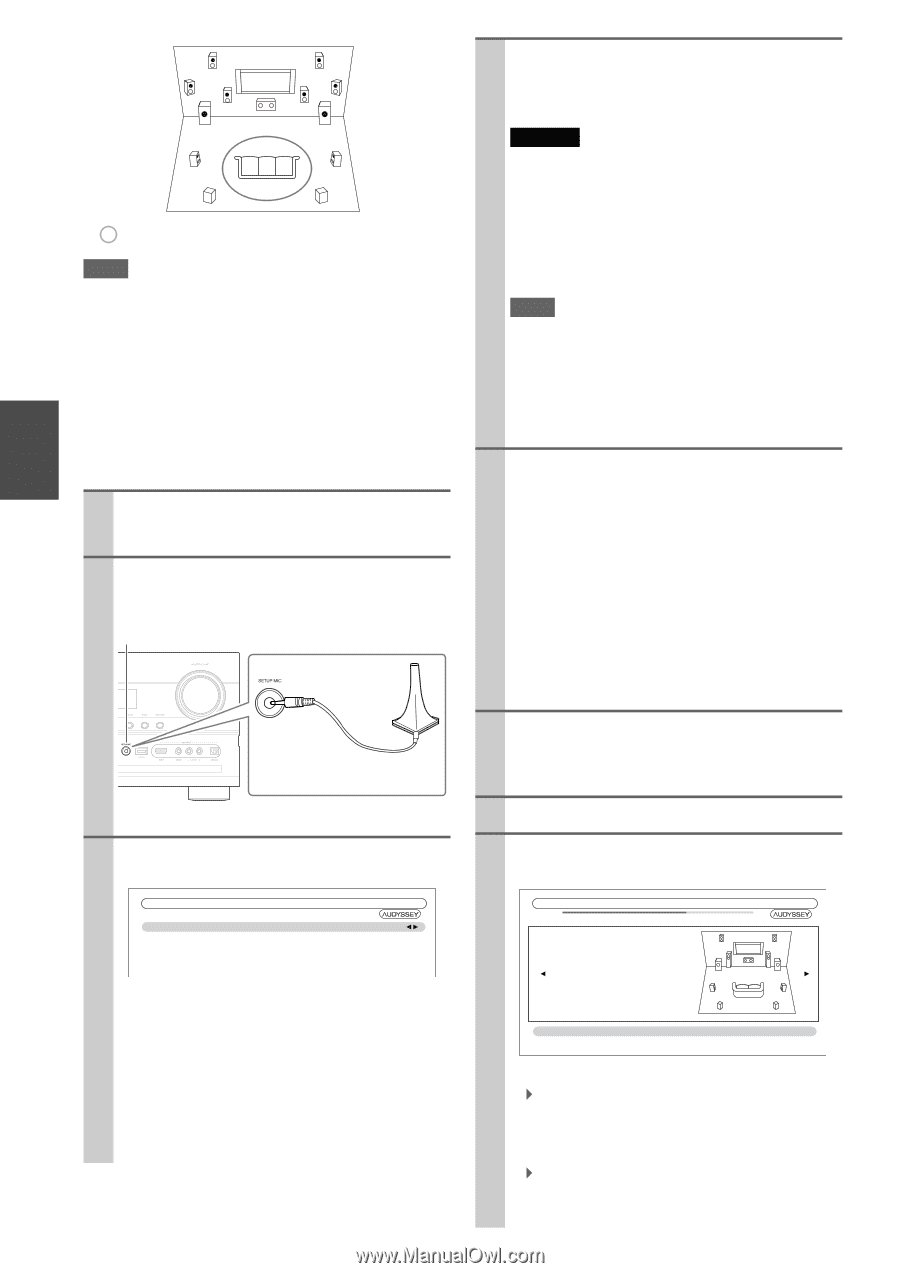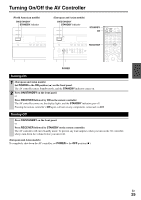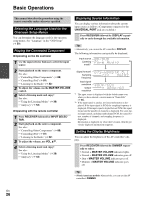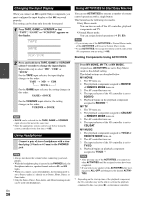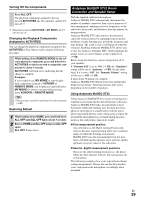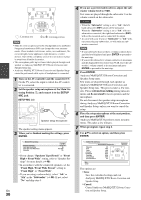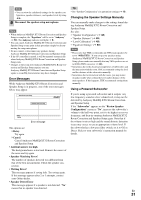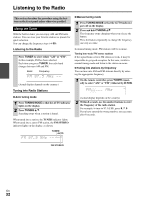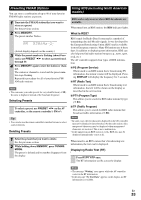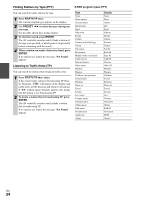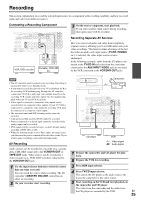Onkyo PR-SC5508 Owner Manual - Page 30
SETUP, ENTER, High + Front Wide - review
 |
View all Onkyo PR-SC5508 manuals
Add to My Manuals
Save this manual to your list of manuals |
Page 30 highlights
TV EFG DBC HI : Listening area B to I: Listening position Note • Make the room as quiet as possible. Background noise and Radio Frequency Interference (RFI) can disrupt the room measurements. Close windows, televisions, radios, air conditioners, fluorescent lights, home appliances, light dimmers, or other devices. Turn off the cell phone (even if it is not in use) or place it away from all audio electronics. • The microphone picks up test tones which played through each speaker as Audyssey MultEQ® XT32 Room Correction and Speaker Setup run. • Audyssey MultEQ XT32 Room Correction and Speaker Setup cannot be performed while a pair of headphones is connected. 1 Turn on the AV controller and the connected TV. On the TV, select the input to which the AV controller is connected. 2 Set the speaker setup microphone at the Main Listening Position B, and connect it to the SETUP MIC jack. SETUP MIC jack Speaker setup microphone The speaker setting menu appears. 3 When you've finished making the settings, press ENTER. MultEQ XT32: Auto Setup Speakers Type(Front) Front High + Front Wide Front High / Front Wide Preout Subwoofer Normal No Front High 1ch • If you change "Speakers Type(Front)" or "Front High + Front Wide" setting, refer to "Speaker Settings" for more details (➔ 48). • In accordance with the connected speakers, set the "Front High / Front Wide Preout" setting to "Front High" or "Front Wide". • If you are using a subwoofer(s), select "1ch" or "2ch" in the "Subwoofer" (➔ 48). If not, select "No" and skip step 4. En 30 4 If you use a powered subwoofer(s), adjust the subwoofer volume level to 75dB. Test tones are played through the subwoofer. Use the volume control on the subwoofer. Caution • When the "Subwoofer" setting is set to "1ch", the lefthand subwoofer (SW1) alone will be measured. When the "Subwoofer" setting is set to "1ch" with two subwoofers connected, the right-hand subwoofer (SW2) will not be measured and no sound will be output. • An error will occur if you set "Subwoofer" to "2ch" without connecting any subwoofers, or with only one subwoofer connected. Note • If your subwoofer does not have a volume control, disregard the level displayed and press ENTER to proceed to the next step. • If you set the subwoofer's volume control to its maximum and the displayed level is lower than 75 dB, leave the subwoofer's volume control at its maximum and press ENTER to proceed to the next step. 5 Press ENTER. Audyssey MultEQ XT32 Room Correction and Speaker Setup starts. Test tones are played through each speaker as Audyssey MultEQ XT32 Room Correction and Speaker Setup runs. This process takes a few minutes. Please refrain from talking during measurements and do not stand between speakers and the microphone. Do not disconnect the speaker setup microphone during Audyssey MultEQ XT32 Room Correction and Speaker Setup, unless you want to cancel the setup. 6 Place the setup microphone at the next position, and then press ENTER. Audyssey MultEQ XT32 performs more measurements. This takes a few minutes. 7 When prompted, repeat step 6. 8 Use R/X to select an option, and then press ENTER. MultEQ XT32: Auto Setup - - Review Speaker Configuration - - Subwoofer 2ch Front Center 40Hz TV 40Hz Surround 100Hz Front Wide None Front High 100Hz Surround Back 120Hz Surround Back Ch 2ch Save Cancel The options are: ` Save: Save the calculated settings and exit Audyssey MultEQ XT32 Room Correction and Speaker Setup. ` Cancel: Cancel Audyssey MultEQ XT32 Room Correction and Speaker Setup.