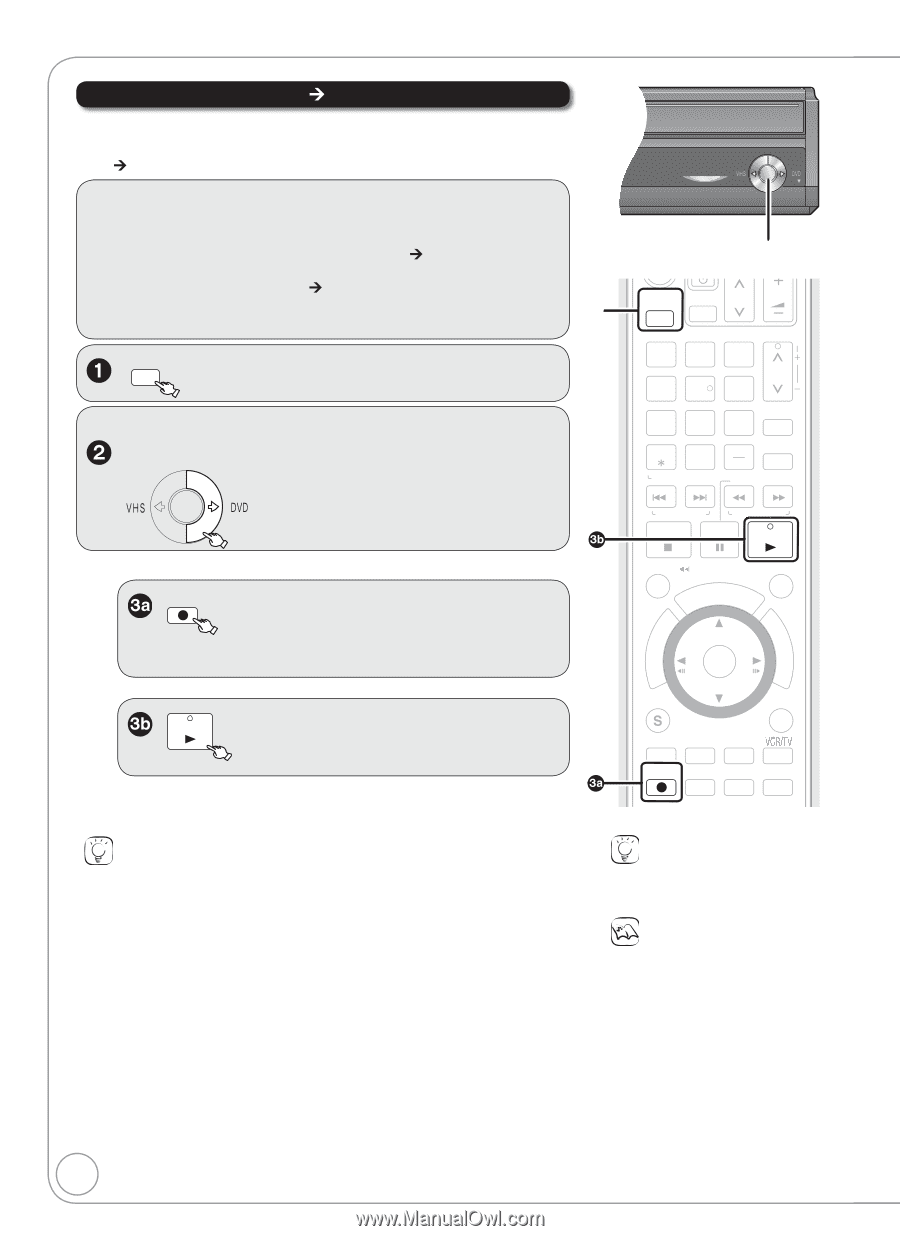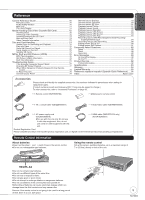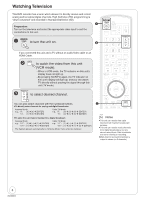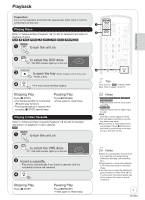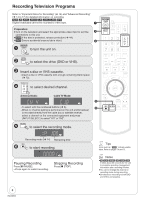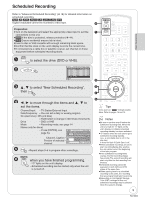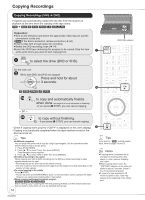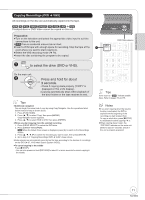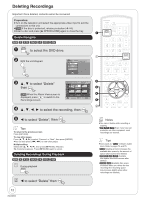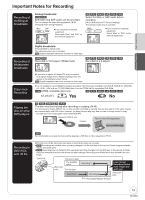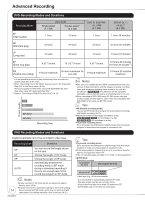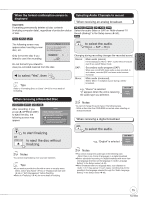Panasonic DMREZ47V Dvd Recorder - English/spanish - Page 10
Copying Recordings
 |
View all Panasonic DMREZ47V manuals
Add to My Manuals
Save this manual to your list of manuals |
Page 10 highlights
Copying Recordings Copying Recordings (VHS ¼ DVD) Programs are automatically copied onto the disc from the location of playback at the time when the copying of the tape starts. [VHS] ¼ [RAM] [-R] [-R]DL] [-RW‹V›] [+R] [+R]DL] [+RW] Preparation: Turn on the television and select the appropriate video input to suit the connections to this unit. [RAM] If the disc is protected, release protection (¼ 44). Insert a disc with enough space for recording. Select the DVD recording mode (¼ 14). Insert the VHS tape containing the program to be copied. Stop the tape at the point where you want to start copying from. DRIVE SELECT to select the drive (DVD or VHS). On the main unit While both DVD and VHS are stopped Press and hold for about COPYING 3 seconds. [-R] [-R]DL] [-RW‹V›] [+R] [+R]DL] REC − or − to copy and automatically finalize when done . (see page 46 for more information on finalizing) −If you press [ STOP], you can cancel copying. PLAY to copy without finalizing. −If you press [ STOP], you can cancel copying. −Check if copying starts properly ("COPY" is displayed on this unit's display). −Copying is automatically completed when the tape reaches its end or the disc becomes full. Tips Additional navigation You can begin the same kind of copy by using Copy Navigator. Use the operations listed below instead of step 2 shown above. 1. Press [FUNCTIONS]. 2. Press [, ] to select "Copy" then press [ENTER]. Copy Navigator screen appears. 3. Press [, ] to select "VHS to DVD" then press [ENTER]. Dividing a recording to be copied When copying from VHS to DVD, recordings on the DVD are divided according to index signals detected on the tape. −Recordings that are too short may not be divided correctly. −The time it takes to record may become longer than the original recording depending on the number of index signals. To cancel copying in the middle Press [ STOP]. −You can also press and hold [RETURN] for about 3 or more seconds to cancel copying in the middle. However, you cannot stop finalizing after it has started. When copying multilingual broadcast program [-R] [-R]DL] [-RW‹V›] [+R] [+R]DL] [+RW] Before starting copy, try playing the VHS and pressing [AUDIO], and then select audio track that you want to copy. Audio can also be switched during copy. 10 RQT8853 COPYING COPYING indicator DRIVE SELECT TV/VIDEO CH VOL 12 45 78 0 CANCEL RESET TRACKING/V-LOCK 3 CH 6 9 INPUT SELECT DELETE SLOW/SEARCH SKIP/INDEX REW FF STOP PAUSE PLAY TIME SLIP/ JET REW SCHEDULE CM SKIP DIRECT NAVIGATOR FUNCTIONS ENTER SUB MENU RETURN CREATE AUDIO DISPLAY CHAPTER AB REC REC MODE F Rec STATUS Tips Icons such as " [RAM] " indicate usable discs. Refer to pages 74 and 75. Notes If copying doesn't complete due to shortage of remaining time, disc space, or other reasons, finalizing won't start. When copying doesn't start, the "COPYING" indicator on the main unit blinks for about 7 seconds. Check if the unit is properly prepared. If a part of a tape recorded in VP mode is copied to disc, noise may appear at the beginning of the copied part.