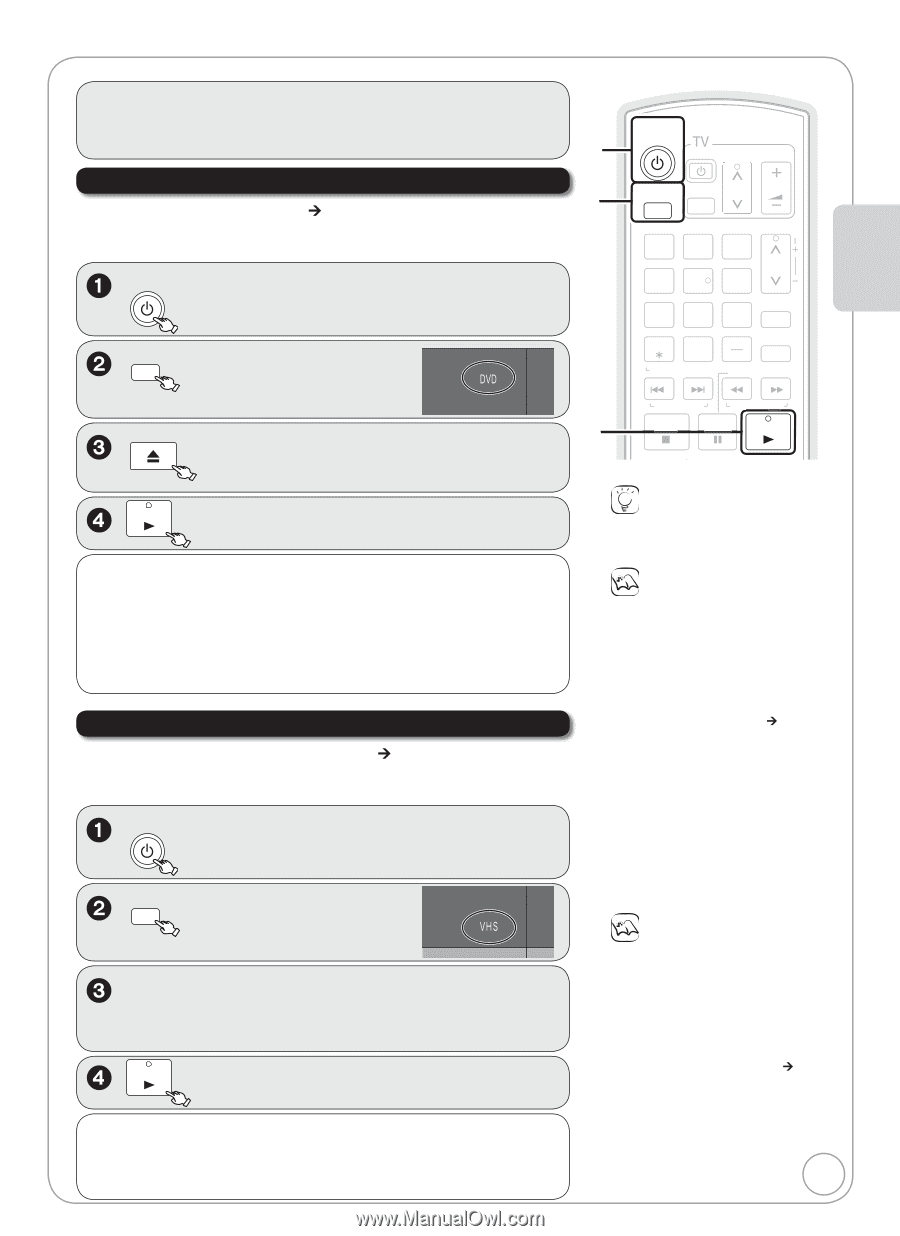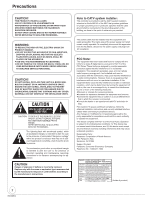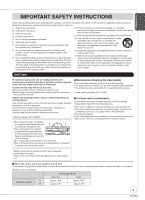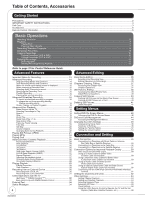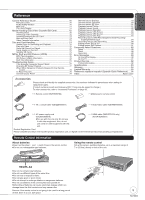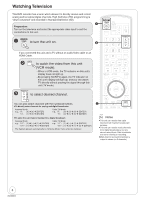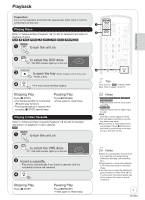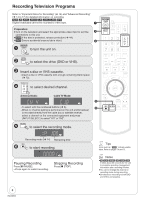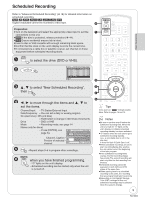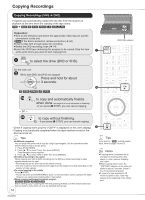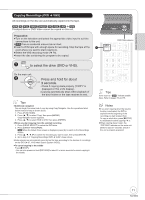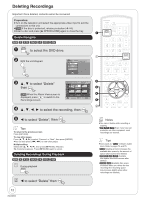Panasonic DMREZ47V Dvd Recorder - English/spanish - Page 7
Playback, Playing a Video Cassette, Playing Discs
 |
View all Panasonic DMREZ47V manuals
Add to My Manuals
Save this manual to your list of manuals |
Page 7 highlights
Playback Preparation: Turn on the television and select the appropriate video input to suit the connections to this unit. Playing Discs Refer to "Advanced Disc Playback" (¼ 19-20) for detailed information on playback of discs. [RAM] [-R] [-R]DL] [-RW‹V›] [+R] [+R]DL] [+RW] [DVD-V] [-RW‹VR›] [CD] DVD/VHS POWER to turn the unit on. DRIVE SELECT to select the DVD drive. -The DVD indicator lights up on the unit. OPEN/CLOSE to open the tray (Button located on front of the . unit) -Insert a disc. PLAY -The tray closes and play begins. Stopping Play Press [ STOP]. -The stopped position is memorized. (Resume play function) -The stopped position is cleared when you press [ STOP] several times. Pausing Play Press [ PAUSE]. -Press again to restart play. Playing a Video Cassette Refer to "Advanced Video Cassette Playback" (¼ 26-28) for detailed information on playback of video cassette. [VHS] DVD/VHS POWER to turn the unit on. DRIVE SELECT to select the VHS drive. -The VHS indicator lights up on the unit. Insert a cassette. -Play starts automatically if you insert a cassette with the accidental erasure tab removed. PLAY Stopping Play Press [ STOP]. Pausing Play Press [ PAUSE]. -Press again to restart play. Basic Operations DVD/VHS POWER POWER DRIVE SELECT TV/VIDEO CH VOL 12 45 78 0 CANCEL RESET TRACKING/V-LOCK 3 CH 6 9 INPUT SELECT DELETE SLOW/SEARCH SKIP/INDEX REW FF STOP PAUSE PLAY TIME SLIP/ JET REW CM SKIP Tips Icons such as " [RAM] " indicate usable discs. Refer to pages 74 and 75. Notes [RAM] [-R] [-R]DL] [-RW‹V›] [+R] [+R]DL] [+RW] [-RW‹VR›] Playback starts from the most recent recording. [DVD-V] [CD] Playback starts from the beginning of the disc. DivX DivX Menu screen appears (¼ 25). The unit takes some time to read the disc before play starts. Discs continue to rotate while menus are displayed. Press [ STOP] when you finish to preserve the unit's motor and your television screen. Notes Tapes are automatically rewound once they reach the end (except during scheduled recording, fast forwarding, etc.). Viewing pause or using slow playback in VP mode may result in a distorted image. You may have to adjust the tracking for tapes recorded on other VCRs (¼ 27). In some cases, the picture quality may still be inferior; this is due to format constraints. 7 RQT8853