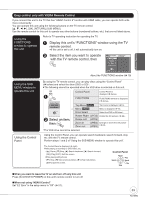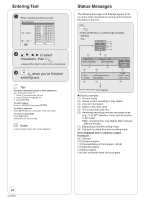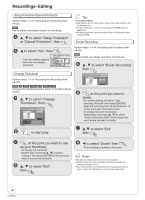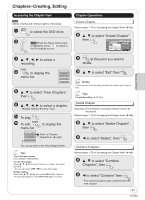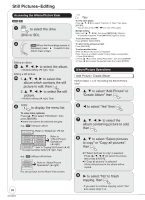Panasonic DMREZ47V Dvd Recorder - English/spanish - Page 38
Still Pictures − Editing, DVD or SD.
 |
View all Panasonic DMREZ47V manuals
Add to My Manuals
Save this manual to your list of manuals |
Page 38 highlights
Still Pictures−Editing Accessing the Album/Picture View [RAM] [SD] DRIVE SELECT to select the drive (DVD or SD). [RAM] When the Recordings screen is displayed, press B to switch to the Album View screen. Editing an album: to select the album. - Multiple editing (¼ right, Tips) Editing a still picture: 1 to select the album which contains the still picture to edit, then ENTER 2 to select the still picture. - Multiple editing (¼ right, Tips) Tips To view other pages Press to select "Previous" or "Next", then press [ENTER]. -You can also press [, ] to view other pages. Multiple editing Select with then press [PAUSE]. (Repeat.) -A checkmark appears. Press [PAUSE] again to cancel. To exit the menu screen Press [DIRECT NAVIGATOR]. To return to the previous screen Press [RETURN]. To select another folder While the Album View screen is displayed (Only if there is a multiple number of other folders recognizable) 1. Press [SUB MENU]. 2. Press [, ] to select "Select Root folder", then press [ENTER]. 3. Press [, ] to select the desired folder, then press [ENTER]. Album/Picture Operations Add Picture / Create Album Perform steps 1−4 of "Accessing the Album/Picture View". to select "Add Picture" or "Create Album" then ENTER SUB MENU to display the menu list. To view more options Press [, ] to select "Edit Album", then press [ENTER]. Items that cannot be selected are gray. e.g., [SD] Editing an album Start Slideshow Refer to "Slideshow" (¼ 22) Slideshow settings Add Picture Create Album Edit Album Select Root folder Album Name Delete Album Set Protection Cancel Protection Refer to "Album/Picture Operations" (¼ right) Copy to DVD Refer to "Copying Still Pictures" (¼ 40). To select another folder (¼ right, Tips) e.g., [SD] Editing a still picture Delete Picture Set Protection Cancel Protection Album View Refer to "Album/Picture Operations" (¼ right). You can go back to the Album View screen. 38 RQT8853 to select "Yes" then ENTER to select the album containing picture to add, then ENTER to select "Select pictures to copy" or "Copy all pictures", then ENTER If "Select pictures to copy" is selected: Press to select the picture, then press [ENTER]. If "Copy all pictures" is selected: All the still pictures in the album will be copied. to select "No" to finish copying, then ENTER -If you want to continue copying, select "Yes" and repeat steps 7-8.