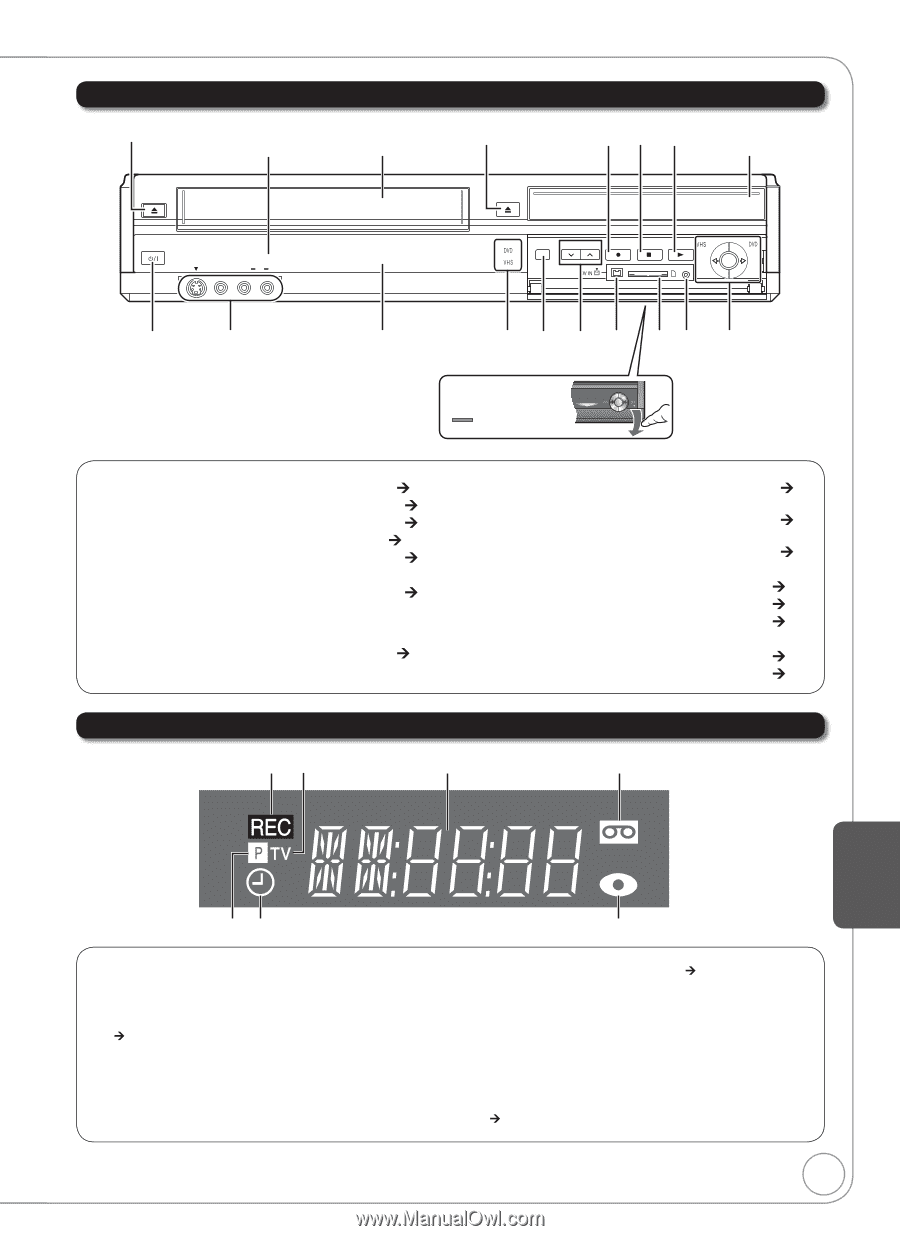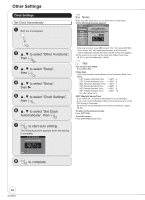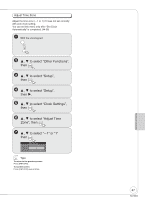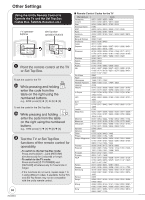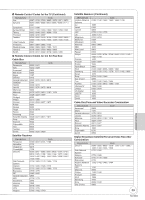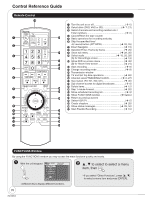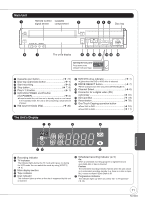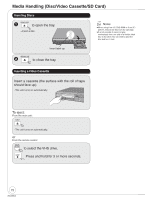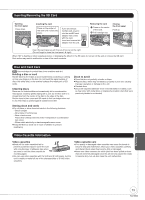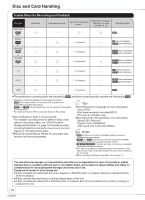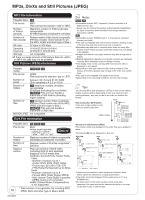Panasonic DMREZ47V Dvd Recorder - English/spanish - Page 71
The Unit's Display, Main Unit, Flashes, Opening the front panel
 |
View all Panasonic DMREZ47V manuals
Add to My Manuals
Save this manual to your list of manuals |
Page 71 highlights
Main Unit Remote Control Cassette signal sensor compartment EJECT POWER IN 2 S VIDEO VIDEO L /MONO AUDIO R OPEN/CLOSE DRIVE SELECT CH REC Disc tray RESET COPYING The unit's display Opening the front panel Press down on the COPYING part with your finger. Cassette eject button 72) Disc tray open/close button 7) Start recording 8) Stop button 7, 8) Play/1.3 button 7) DVD/VHS POWER on/off button (/I POWER 6) Press to switch the unit from on to standby mode or vice versa. In the standby mode, the unit is still consuming a small amount of power. IN2 input terminals (IN2 30) DVD/VHS drive indicator 7) Lights when the DVD or VHS drive is selected. DRIVE SELECT button 7) Drive changes each time you press [DRIVE SELECT]. Channel Select 6) Connector for a digital video (DV) camcorder 31) SD Card Slot 73) Reset button 78) One Touch Copying operation button From VHS to DVD 10) From DVD to VHS 11) The Unit's Display Reference Recording indicator TV indicator The indicator lights during the TV mode and it goes out during the VCR mode. You can switch the mode by using [VCR/TV] (¼ 6). Main display section Tape indicator Disc indicator This indicator lights up when a disc that is supported by this unit is inserted. Scheduled recording indicator (¼ 9) On: When a scheduled recording program is registered and a recordable disc or tape is inserted. Flashes: The scheduled recording indicator flashes when the unit cannot go to scheduled recording standby (e.g. there is no disc or tape, etc). It does not flash if Quick Start is off. Progressive indicator This indicator lights up when you select "On" in "Progressive" (¼ 43). 71 RQT8853