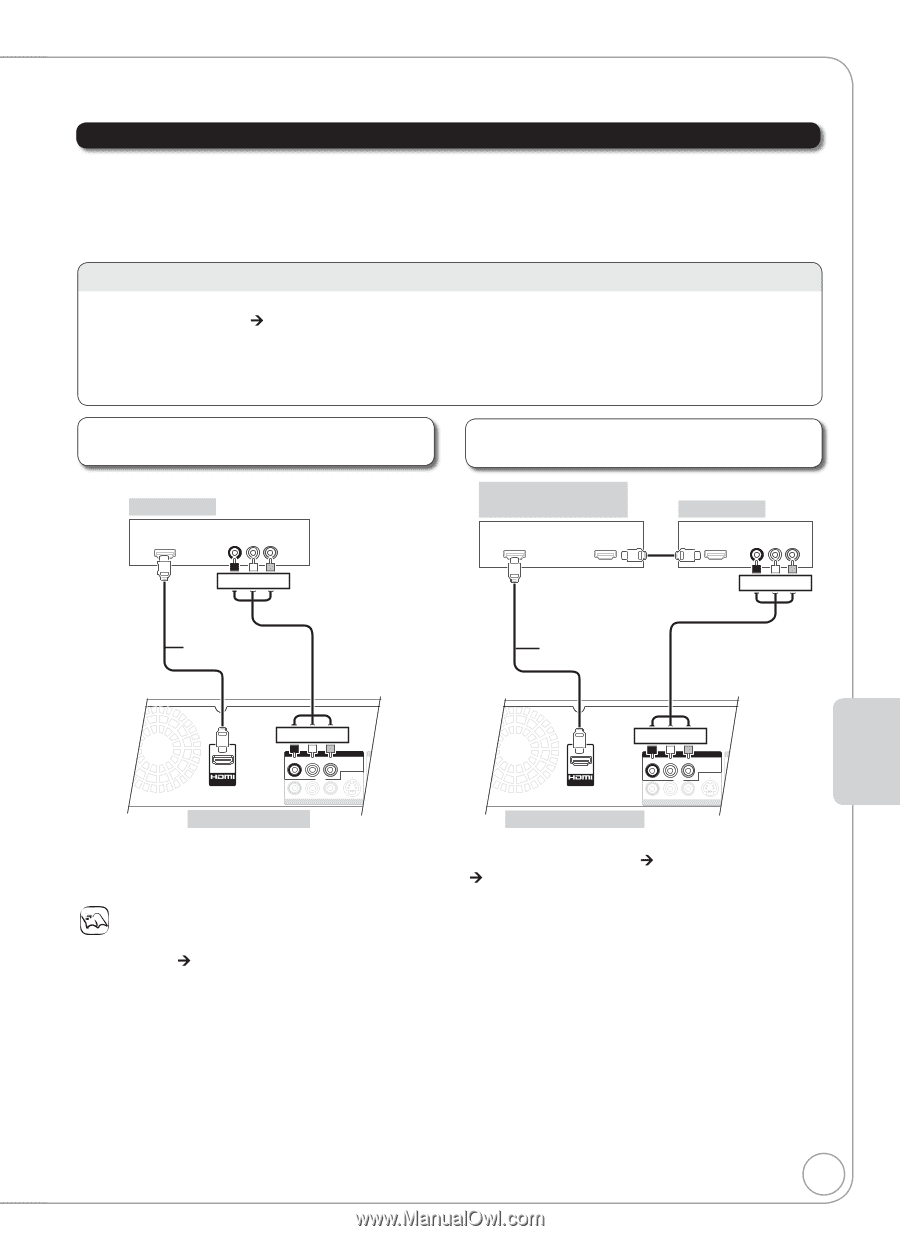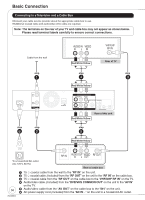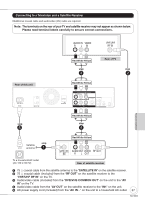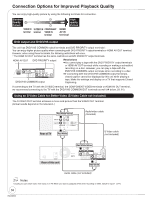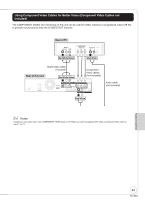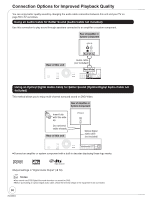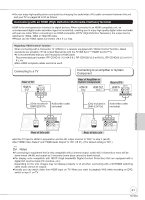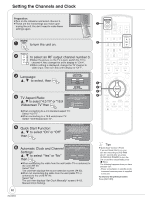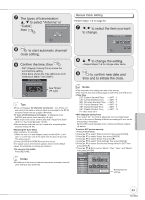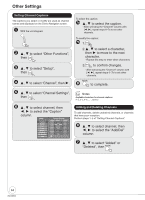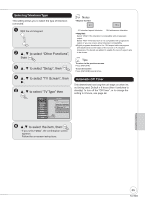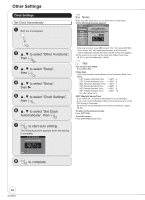Panasonic DMREZ47V Dvd Recorder - English/spanish - Page 61
Connecting with an HDMI High Definition Multimedia Interface Terminal, Rear of TV, Rear of this unit
 |
View all Panasonic DMREZ47V manuals
Add to My Manuals
Save this manual to your list of manuals |
Page 61 highlights
You can enjoy high-quality picture and audio by changing the audio/video (AV) cable connection between this unit and your TV on pages 55 to 57 as follows. Connecting with an HDMI (High Definition Multimedia Interface) Terminal HDMI is the next-generation interface for digital devices. When connected to an HDMI compatible unit, an uncompressed digital audio and video signal is transmitted, enabling you to enjoy high quality digital video and audio with just one cable. When connecting to an HDMI-compatible HDTV (High Definition Television), the output can be switched to 1080p, 1080i or 720p HD video. Please use the HDMI cables 5.0 meters (16.4 ft.) or less. Regarding "HDAVI Control" function When connecting with a Panasonic TV (VIERA) or a receiver equipped with "HDAVI Control" function, linked operations are possible. [¼ 32, Linked Operations with the TV (EZ SyncTM "HDAVI ControlTM")] It is recommended that you use Panasonic's HDMI cable. Recommended part number: RP-CDHG15 (1.5 m/4.9 ft.), RP-CDHG30 (3.0 m/9.8 ft.), RP-CDHG50 (5.0 m/16.4 ft.), etc. Non-HDMI-compliant cables cannot be used. Connecting to a TV Rear of TV HDMI IN INPUT 1 AUDIO IN VIDEO Connecting to an Amplifier or System Component Rear of Amplifier or System Component HDMI IN HDMI OUT Rear of TV HDMI IN INPUT 1 AUDIO IN VIDEO Red White Yellow Red White Yellow (Only included in Audio/video cable DMR-EZ475V) (included) (Only included in Audio/video cable DMR-EZ475V) (included) T F / UHF Red White Yellow AV OUT DVD/VHS COMMON OUT R-AUDIO-L VIDEO COMPONENT VIDEO OUT Y PB PR S VIDEO S VIDEO R-AUDIO -L VIDEO IN1 Rear of this unit R-AUDIO-L VIDEO DVD PRIORITY OUT Red White Yellow AV OUT Rear of this unit DVD/VHS COMMON OUT R-AUDIO-L VIDEO COMPONENT VIDEO OUT Y PB PR S VIDEO S VIDEO R-AUDIO -L VIDEO IN1 R-AUDIO-L VIDEO DVD PRIORITY OUT OPTICAL DIGITAL AUDIO O (PCM/BITSTREA Set the TV input to HDMI in preparation and the RF output channel to "OFF" in step 2 (¼ 62). Set "HDMI Video Output" and "HDMI Audio Output" to "On" (¼ 51). (The default setting is "On".) Notes If connecting to equipment that is only compatible with 2 channel output, audio with 3 channels or more will be down-mixed (¼ 94) and output as 2 channels (some discs cannot be down-mixed). For display units compatible with HDCP (High bandwidth Digital Content Protection) that are equipped with a digital DVI input terminal (PC monitors, etc.): Depending on the unit, images may not display properly or at all when connecting with a DVI/HDMI switching cable (audio cannot be output). Usually you can watch video from HDMI input on TV. When you want to playback VHS while recording on DVD, switch to input 1 on TV. Connection and Setting 61 RQT8853