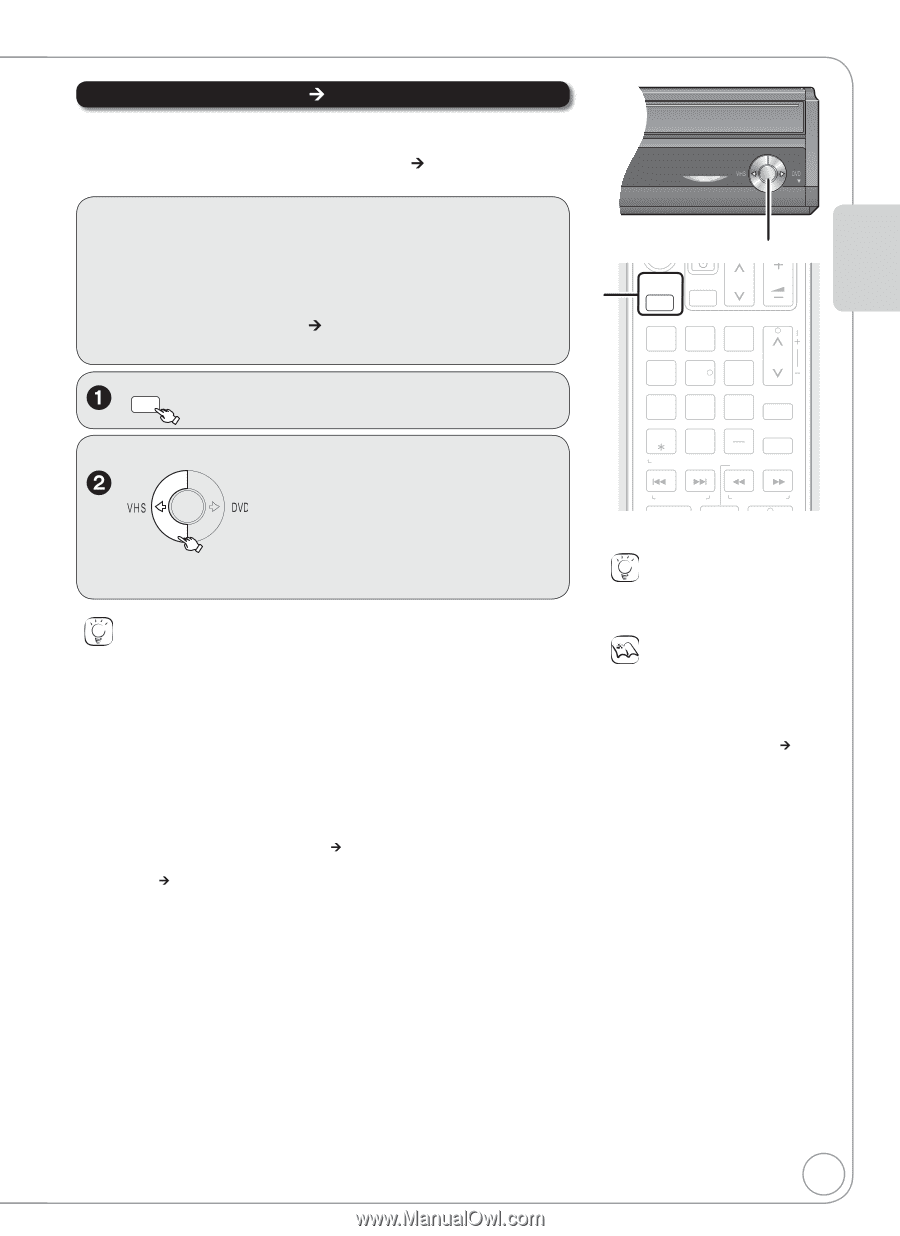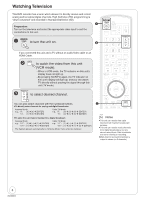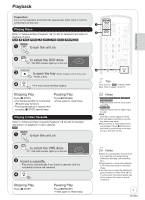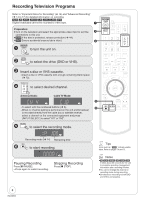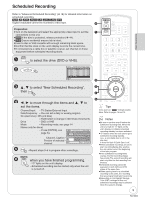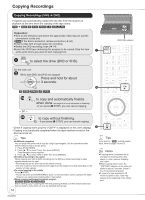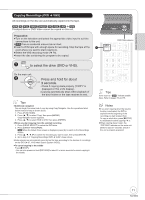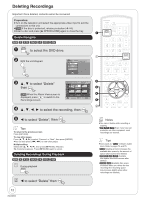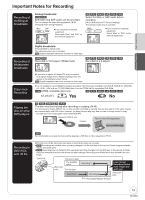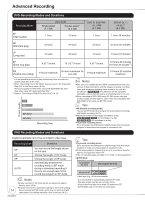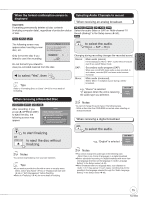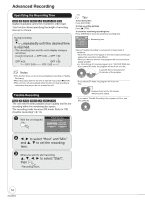Panasonic DMREZ47V Dvd Recorder - English/spanish - Page 11
Copying Recordings DVD, Press and hold for about, seconds., to select the dri, e DVD or VHS.
 |
View all Panasonic DMREZ47V manuals
Add to My Manuals
Save this manual to your list of manuals |
Page 11 highlights
Basic Operations Copying Recordings (DVD ¼ VHS) All recordings on the disc are automatically copied onto the tape. [RAM] [-R] [-R]DL] [-RW‹V›] [-RW‹VR›] [+R] [+R]DL] [+RW] ¼ [VHS] Finalized discs or DVD-Video cannot be copied on this unit. Preparation: Turn on the television and select the appropriate video input to suit the connections to this unit. [VHS] Ensure accidental erasure tab is intact. Insert a VHS tape with enough space for recording. Stop the tape at the point where you want to start copying to. Select the VHS recording mode (¼ 14). Insert the disc containing the program to be copied. DRIVE SELECT to select the drive (DVD or VHS). On the main unit COPYING Press and hold for about 3 seconds. −Check if copying starts properly ("COPY" is displayed on this unit's display). −Copying automatically stops when playback of the disc finishes or the tape reaches its end. Tips Additional navigation You can begin the same kind of copy by using Copy Navigator. Use the operations listed below instead of step 2 shown above. 1. Press [FUNCTIONS]. 2. Press [, ] to select "Copy" then press [ENTER]. Copy Navigator screen appears. 3. Press [, ] to select "DVD to VHS" then press [ENTER]. When you start copying from the selected recording 1. Press [DRIVE SELECT] to select the DVD drive. 2. Press [DIRECT NAVIGATOR]. [RAM] When the Album View screen is displayed, press [A] to switch to the Recordings screen. 3. Press to select the recording you want to start, then press [ENTER]. 4. Go to step 2 of "Copying Recordings (DVD ¼ VHS)" shown above. Index signals are automatically recorded on the tape according to the division of recordings on the DVD [¼ 27, VHS Index Search System (VISS)]. To cancel copying in the middle Press [ STOP]. −You can also press and hold [RETURN] for about 3 or more seconds to cancel copying in the middle. COPYING COPYING indicator DRIVE SELECT TV/VIDEO CH VOL 12 45 78 0 CANCEL RESET TRACKING/V-LOCK 3 CH 6 9 INPUT SELECT DELETE SLOW/SEARCH SKIP/INDEX REW FF Tips Icons such as " [RAM] " indicate usable discs. Refer to pages 74 and 75. Notes If you start copying when the resume function is activated, the DVD is copied from the beginning of the recording you had stopped from. To copy a whole disc, press [ STOP] to deactivate it before copying (¼ 7). When copying doesn't start, the "COPYING" indicator on the main unit blinks for about 7 seconds. Check if the unit is properly prepared. 11 RQT8853