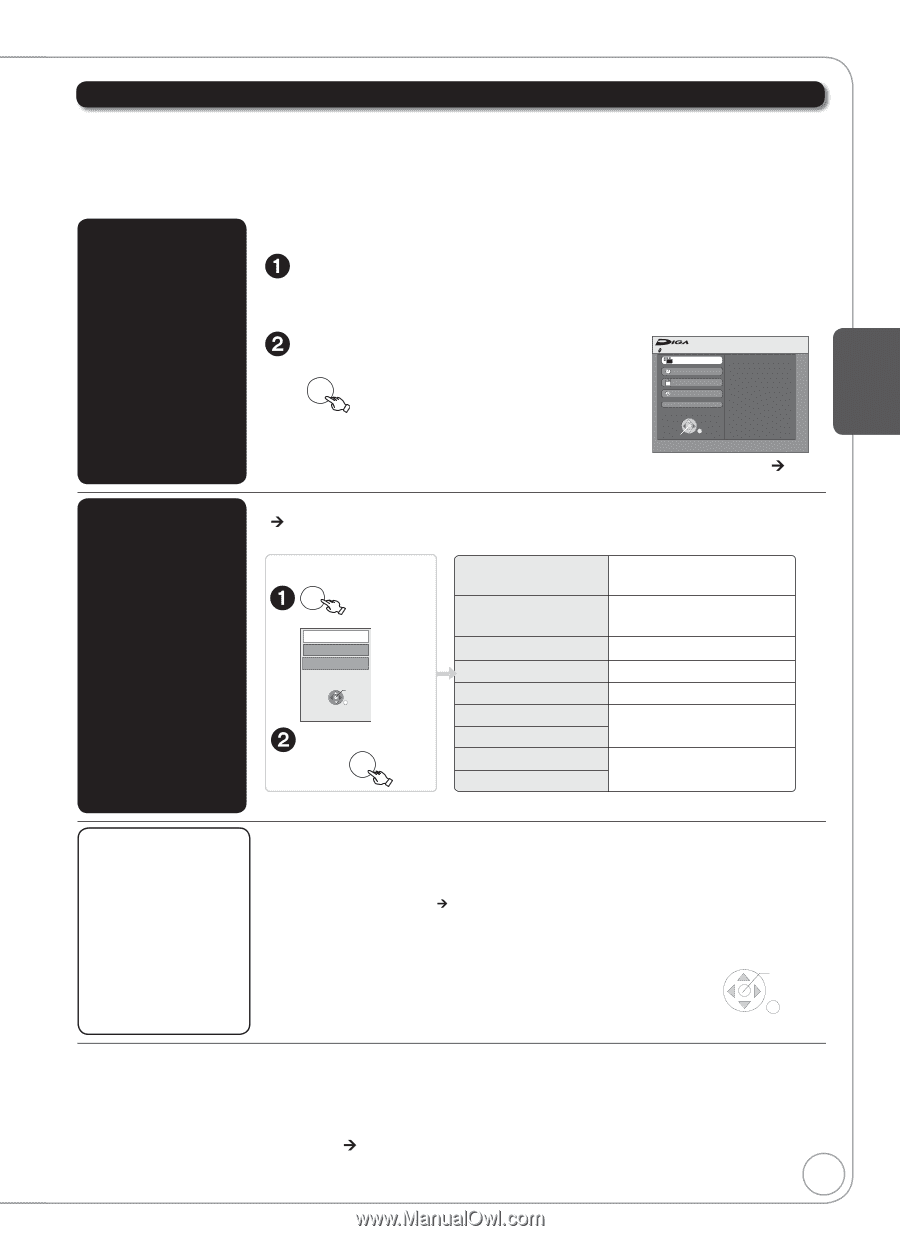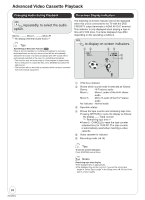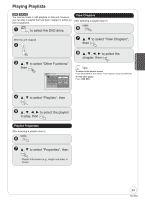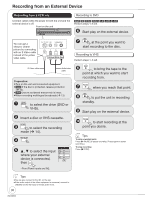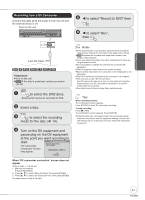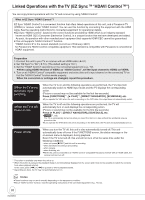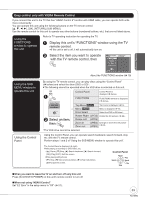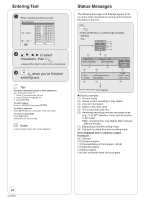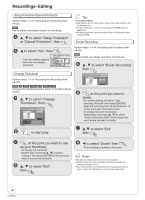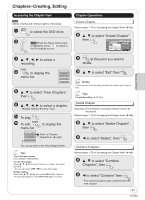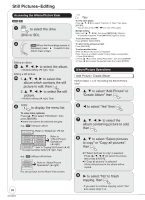Panasonic DMREZ47V Dvd Recorder - English/spanish - Page 33
Easy control only with VIERA Remote Control, Select an item
 |
View all Panasonic DMREZ47V manuals
Add to My Manuals
Save this manual to your list of manuals |
Page 33 highlights
Advanced Features Easy control only with VIERA Remote Control If you connect this unit to the TV that has "HDAVI Control 2" function with HDMI cable, you can operate both units more conveniently. You can operate this unit using the following buttons on the TV remote control OK], [RETURN], [SUB MENU]. Use the remote control for this unit to operate any other buttons (numbered buttons, etc.) that are not listed above. Using the FUNCTIONS window to operate this unit Refer to TV operating instruction for operating the TV. Display this unit's "FUNCTIONS" window using the TV remote control. If this unit is set to off, it will automatically turn on. Select the item you want to operate with the TV remote control, then OK DVD-RAM FUNCTIONS Playback Program Delete Copy Other Functions Cartridge Protection Off Disc Protection Off ENTER About the FUNCTIONS window (¼ 70) Using the SUB MENU window to operate this unit Using the Control Panel By using the TV remote control, you can play discs using the "Control Panel" (¼ below) and select the drive (DVD or SD). The following cannot be operated when the VHS drive is selected on this unit. SUB Control Panel Control Panel is MENU displayed ( below). e,g., Control Panel FUNCTIONS Drive Select FUNCTIONS Top Menu [DVD-V[ Menu [DVD-V[ FUNCTIONS window is displayed ( above). Top menu is displayed ( 19). Menu is displayed ( 19). ENTER Drive Select Select the DVD or SD drive . Rotate Right (JPEG) Rotate the still pictures ( 22). Select an item, then OK Rotate Left Zoom In Zoom out (JPEG) (JPEG) Enlarge or shrink the still picture (JPEG) ( 23). The VHS drive cannot be selected. Using the Control Panel, you can operate search backward, search forward, stop, etc. with the TV remote control. Perform steps 1 and 2 of "Using the SUB MENU window to operate this unit". The Control Panel is displayed (¼ right) While playing a recording or DVD-Video, etc. -[]: Pause, []:Stop, []: Search backward, []:Search forward, [OK]: Play, [EXIT]: Exit the screen. While playing still pictures -[]: Stop, []:View previous picture, []: View next picture, [EXIT]: Exit the screen. Control Panel Search Pause Stop Play Search Exit When you want to leave the TV on and turn off only this unit Press [DVD/VHS POWER] on this unit's remote control to turn off When not using "HDAVI Control" Set "EZ Sync" in the setup menu to "Off" (¼ 51). 33 RQT8853