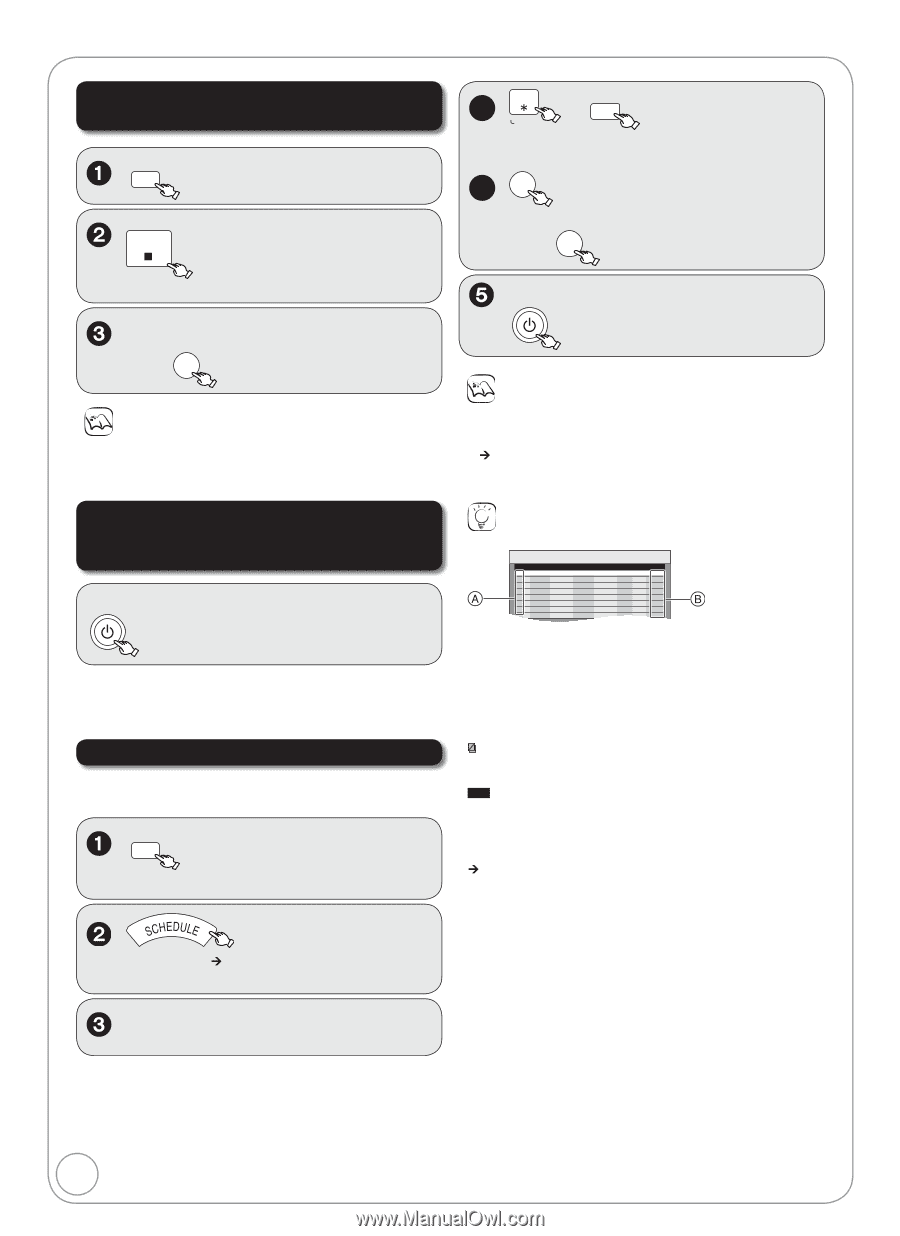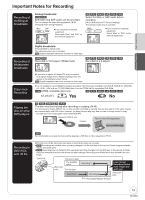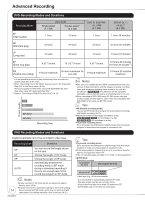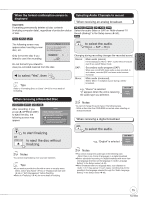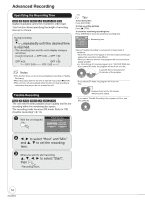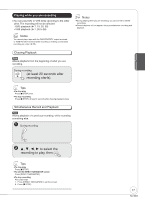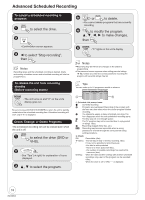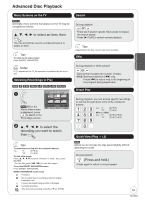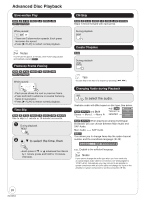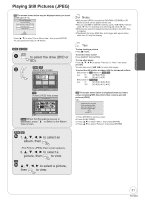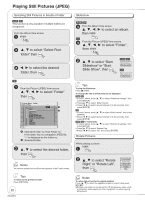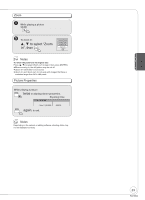Panasonic DMREZ47V Dvd Recorder - English/spanish - Page 18
Advanced Scheduled Recording, progress, To release the unit from recording, standby
 |
View all Panasonic DMREZ47V manuals
Add to My Manuals
Save this manual to your list of manuals |
Page 18 highlights
Advanced Scheduled Recording To cancel a scheduled recording in progress DRIVE SELECT to select the drive. STOP -Confirmation screen appears. to select "Stop recording", then ENTER Notes Recording stops and the scheduled recording is deleted. (Daily and weekly schedules remain and scheduled recording will start as programmed.) To release the unit from recording standby (Before recording starts) DVD/VHS POWER -The unit turns on and "" on the unit's display goes out. Be sure to press [ DVD/VHS POWER] to return the unit to standby mode before the scheduled recording time. Scheduled recording will work only if "" is displayed. Check, Change, or Delete Programs The scheduled recording list can be viewed even when the unit is off. DRIVE SELECT to select the drive (DVD or VHS). -See "Tips" (¼ right) for explanation of icons displayed. , to select the program. 4a CANCEL RESET DELETE or to delete. -You cannot delete programs that are currently recording. 4b ENTER to modify the program to make changes, then ENTER DVD/VHS POWER -"" lights on the unit's display. Notes Recording may fail if there are changes to the station's programming. The password screen appears when setting parental ratings (¼ 52). Unless you enter the correct password, recording the program with parental ratings may fail. Tips You can enter up to 16 programs a month in advance. Schedule List Remaining Recording Time VHS 2:00 SP DVD 0:33 XP 5/ 4 Fri 6:11 PM No Channel Date On Off Drive Mode Check New Scheduled Recording Schedule List screen icons : Currently recording : Programs are overlapped. Recording of the program with the later start time starts when the earlier program finishes recording. : You stopped a weekly or daily scheduled recording. The icon disappears when the next scheduled recording starts. : The disc was full. (not enough space) : The TV program may not be recorded due to copy-protect or ratings. (disc) : Recording stopped (Dirty disc, etc.) PG!: Recording may become impossible when a wrong password is entered through the unit's parental rating setting procedure. Check OK: ¼ (Date): !: Overlap: --: Recordable (disc) The last day of daily or weekly recording. (disc) It may not be possible to record because: -the disc is write-protected. -there is no more space left (disc). -the number of possible recordings has reached its maximum (disc). When the date and time overlap with another scheduled recording, only a part of the program can be recorded (disc). When the drive is set to VHS, "--" is displayed. 18 RQT8853