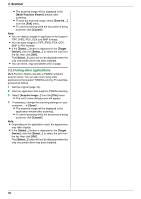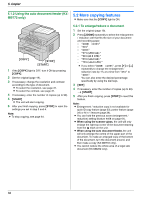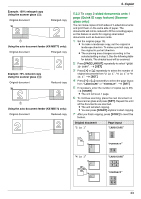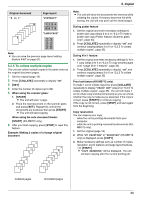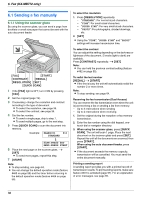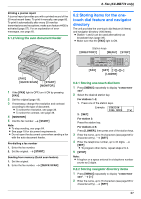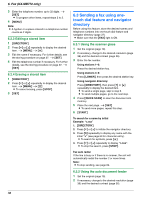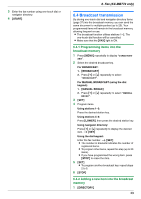Panasonic KX-MB262CX Operating Instructions - Page 34
To make a poster size copy Poster, feature Scanner glass only, 2.4 To copy several s onto 1
 |
View all Panasonic KX-MB262CX manuals
Add to My Manuals
Save this manual to your list of manuals |
Page 34 highlights
5. Copier Original document "8 in 1" Page layout "LANDSCAPE" "PORTRAIT" Note: L You can save the previous page layout setting (feature #467 on page 61). 5.2.3 To make a poster size copy (Poster feature) (Scanner glass only) You can make copies divided in to 4 ("2 × 2") or 9 ("3 × 3") sections to make enlarged copies of the individual sections. You can then glue them together to make a poster. 5.2.4 To copy several pages onto 1 page (N in 1 feature) You can save paper by copying 2, 4 or 8 pages onto 1 page. The documents will be reduced to fit the recording paper. 1 Set the original (page 19). L To make a portrait copy, set the original in portrait direction. To make a landscape copy, set the original in landscape direction. 2 Press {PAGE LAYOUT} repeatedly to select "N in 1". i {SET} 3 Press {V} or {^} repeatedly to select the number of original documents from "2 in 1", "4 in 1" or "8 in 1". i {SET} 4 Press {V} or {^} repeatedly to select the layout from "PORTRAIT" or "LANDSCAPE". i {SET} 5 If necessary, enter the number of copies (up to 99). 6 When using the scanner glass: 1. {START} L The unit will scan 1 page. 2. Place the next document on the scanner glass and press {SET}. Repeat this until all the documents are scanned. L The unit will start copying. L You can press {START} anytime to start copying. When using the auto document feeder: {START} (KX-MB772 only). 7 After you finish copying, press {STOP} to reset this feature. Original document "2 in 1" Page layout "PORTRAIT" 1 Set the original (page 19). 2 Press {PAGE LAYOUT} repeatedly to select "POSTER". i {SET} 3 Press {V} or {^} repeatedly to select "2 × 2" or "3 × 3". i {SET} 4 If necessary, enter the number of copies (up to 99). i {START} 5 After you finish copying, press {STOP} to reset this feature. Note: L You can save the previous page layout setting (feature #467 on page 61). "4 in 1" "LANDSCAPE" "PORTRAIT" "LANDSCAPE" 34