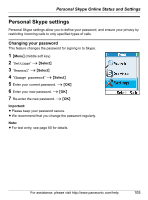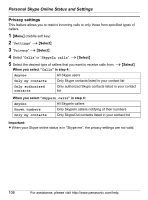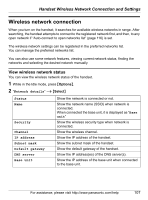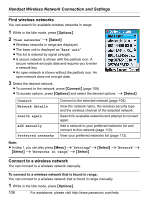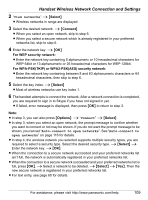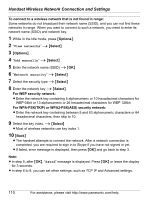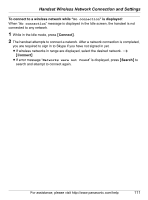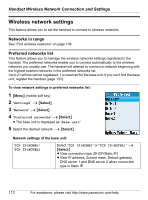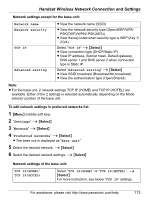Panasonic KX-WP1050 Wifi Telephone - Page 108
Find wireless networks, Connect to a wireless network
 |
UPC - 037988840205
View all Panasonic KX-WP1050 manuals
Add to My Manuals
Save this manual to your list of manuals |
Page 108 highlights
Handset Wireless Network Connection and Settings Find wireless networks You can search for available wireless networks in range. 1 While in the Idle mode, press {Options}. 2 "View networks" i {Select} L Wireless networks in range are displayed. L The base unit is displayed as "Base unit". L The list is ordered by signal strength. L A secure network is shown with the padlock icon. A secure network encrypts data and requires you to enter a network key. L An open network is shown without the padlock icon. An open network does not encrypt data. 3 Select the desired network. L To connect to the network, press {Connect} (page 108) L To access options, press {Options} and select the desired options. i {Select} Connect Network details Search again Add manually Preferred networks Connect to the selected network (page 108). View the network name, the wireless security type and the wireless channel of the selected network. Search for available networks and attempt to connect again. Add a network to your preferred networks list and connect to this network (page 110). View your preferred networks list (page 112). Note: L In step 1, you can also press {Menu} i "Settings"i {Select} i "Network" i {Select} i "Networks in range" i {Select} Connect to a wireless network You can connect to a wireless network manually. To connect to a wireless network that is found in range: You can connect to a wireless network that is found in range manually. 1 While in the Idle mode, press {Options}. 108 For assistance, please visit http://www.panasonic.com/help