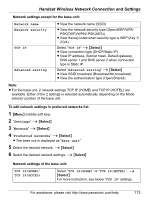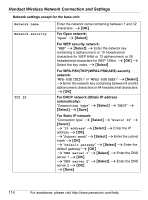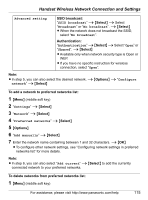Panasonic KX-WP1050 Wifi Telephone - Page 118
Handset Settings, General settings, Change password, Auto sign in, Updating software (Handset)
 |
UPC - 037988840205
View all Panasonic KX-WP1050 manuals
Add to My Manuals
Save this manual to your list of manuals |
Page 118 highlights
Handset Settings General settings Change password See "Changing your password" on page 105. Auto sign in Auto sign in allows you to sign in to Skype automatically when the handset is starting up. 1 {Menu} (middle soft key) 2 "Settings" i {Select} 3 "General" i {Select} 4 "Auto sign in" i {Select} 5 Select "Automatically sign in" or "Prompt for password". i {Select} Updating software (Handset) This feature allows you to update the Skype application or Panasonic firmware in the handset. Important: L While you update software/firmware, do not unplug the charge cable. To update the Skype application: When you update software/firmware, battery level needs to be medium or full. 1 {Menu} (middle soft key) 2 "Settings" i {Select} 3 "General" i {Select} 4 "Software updates" i {Select} 5 Press {OK} to update the application if a new version is available. 118 For assistance, please visit http://www.panasonic.com/help